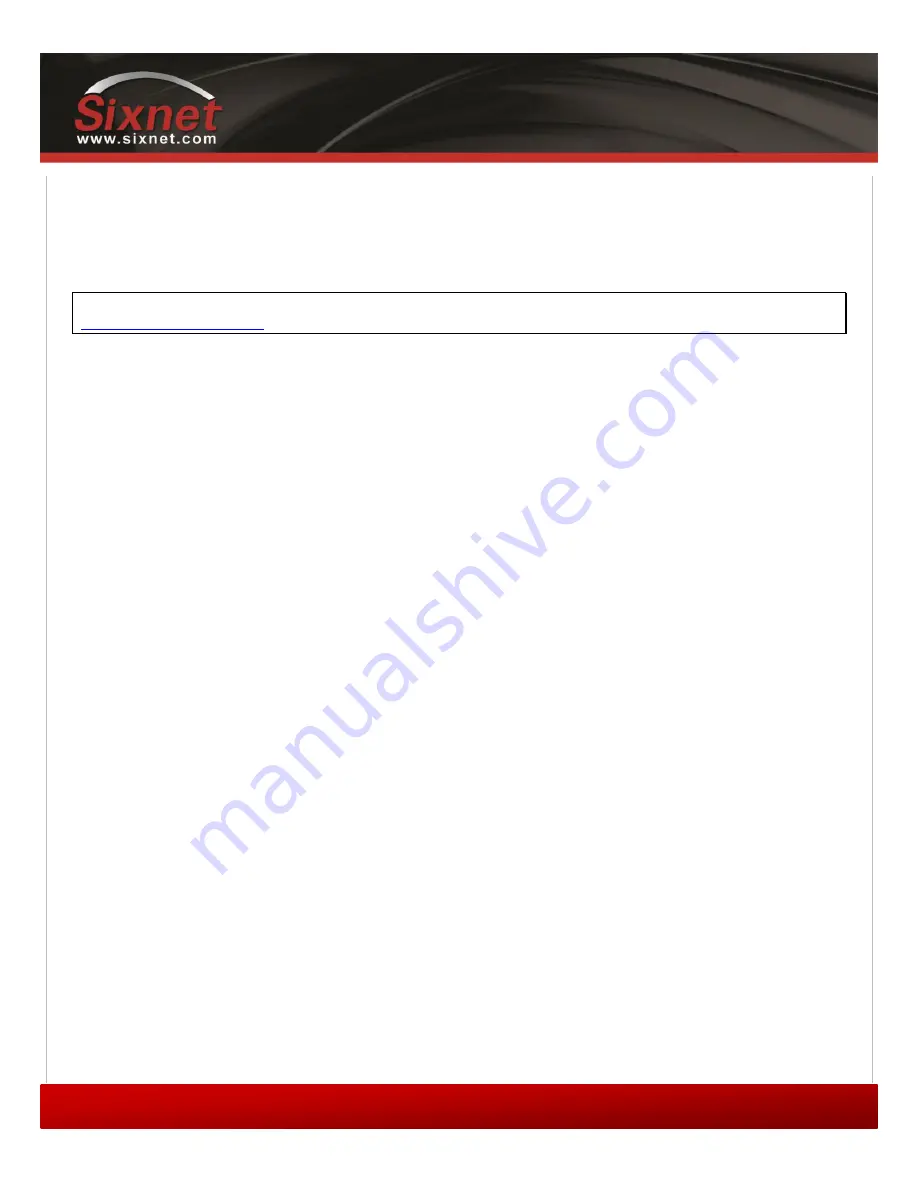
IndustrialPro™ and MobilityPro™ Gateway
User's Guide
Copyright © 2010 Sixnet LLC. All rights reserved.
53
1.11
– November 2, 2011
12
Appendixes
12.1
BlueVue Device Manager Troubleshooting
Before troubleshooting, download and install the latest version of BlueVue Device Manager from
12.1.1
(ETHERNET) The BlueVue Device Manager message box displays “Detecting Modem at
192.168.0.1” indefinitely
Connect the modem to a computer using an Ethernet cable, and open BlueVue Device Manager. Set BlueVue Device
Manager’s connection type to IP. BlueVue Device Manager will attempt to connect to 192.168.0.1 by default.
Possible cause #1
The cable is damaged.
Troubleshooting
Check the Link LED on the modem’s Ethernet connector (located on the back of the modem). If the LED is off, verify the
cable.
Possible cause #2
The computer’s local IP configuration is incorrect.
Troubleshooting
1)
In Windows XP, go to
Control Panel > Network Connections
and select the
local area
connection
that corresponds to the Ethernet port in the “LAN o
r High-
Speed Internet” list
(it’s usually “Local Area Connection 1”).
2)
Right-click the connection and click
Properties
. Select
Internet Protocol (TCP/IP)
in the
list and click
Properties
.
3)
Write down the existing values in order to restore them after configuring the modem, then
select
Obtain an IP address automatically
and
Obtain DNS server address
automatically
. The computer will now be ready to use the modem to access the Internet.
Possible cause #3
The modem is in a different network and DHCP is disabled. (This issue does not apply to brand-new modems at factory
settings. It only applies to modems that have had their configuration modified.)
Summary of Contents for IndustrialPro
Page 72: ......
















































