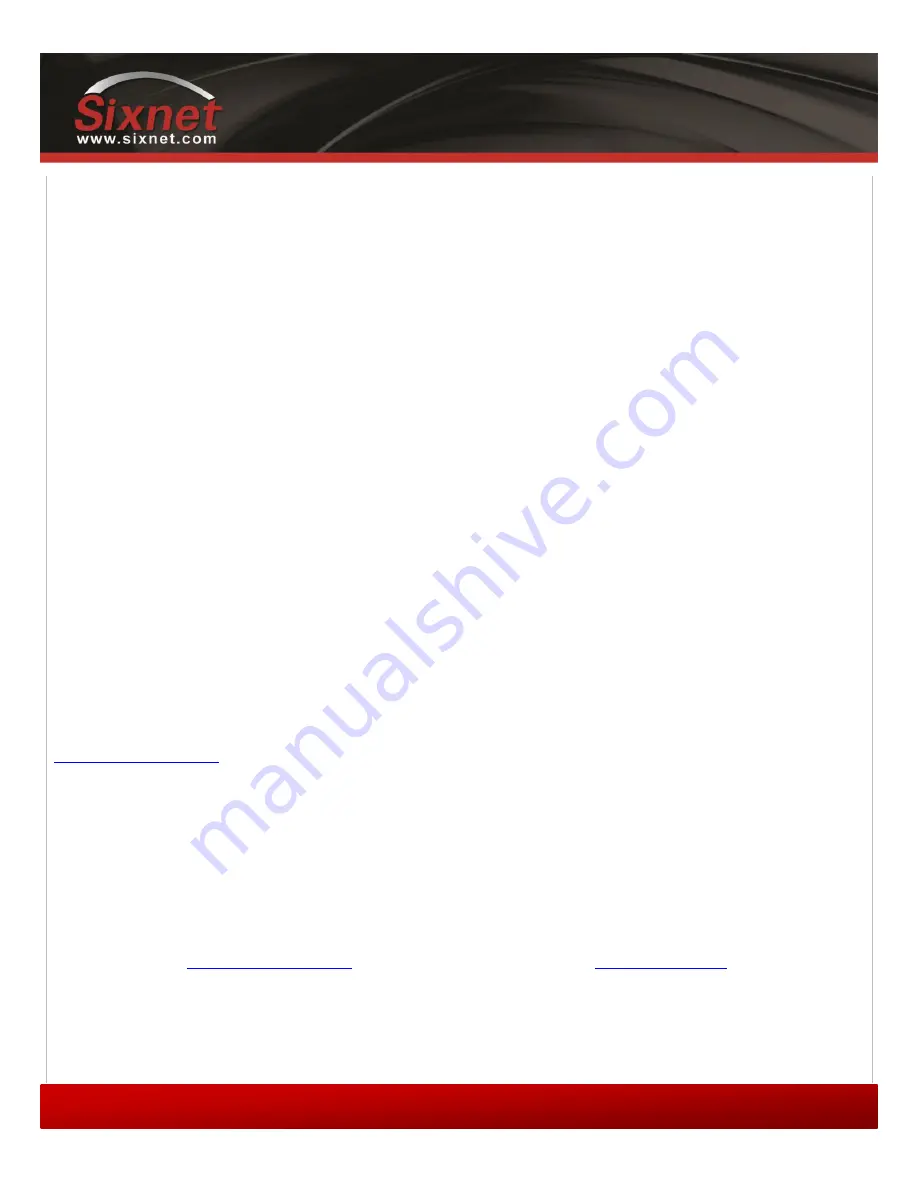
IndustrialPro™ and MobilityPro™ Gateway
User's Guide
Copyright © 2010 Sixnet LLC. All rights reserved.
54
1.11
– November 2, 2011
Troubleshooting
Follow the instructions below:
1)
Connect the computer to the modem using a straight
serial cable
2)
Set BlueVue Device Manager to
connect to the modem
over the serial port by changing
the connection type to Serial
3)
Once the modem has been accessed, navigate to
CONF (Modem Configuration) > LAN
IP
4)
Under Ethernet, set the Modem IP to
192.168.0.1
5)
Confirm that
DHCP is enabled
and that the
DHCP Start IP
is
192.168.0.4
. Set the End
IP range to any value higher than 192.168.0.4. The default is 192.168.0.39.
6)
Click
Submit
to save the changes
7)
Reset the modem and restart the computer
12.1.2
(USB) The BlueVue Device Manager message box displays “Detecting Modem at
192.168.111.1” indefinitely
Possible cause #1
The USB driver is not installed.
Troubleshooting
The
USB driver
for Windows must be installed before the modem’s USB functionality can be used. Visit
download
the USB driver then
install
it. It may be necessary to reboot the computer.
Possible cause #2
The modem has an old firmware version which does not support USB.
Troubleshooting
The USB functionality was introduced in version 3.0 of the firmware.
Upgrade
the modem’s
firmware
to the latest
version available at
. A walkthrough can be found in the
Summary of Contents for IndustrialPro
Page 72: ......






























