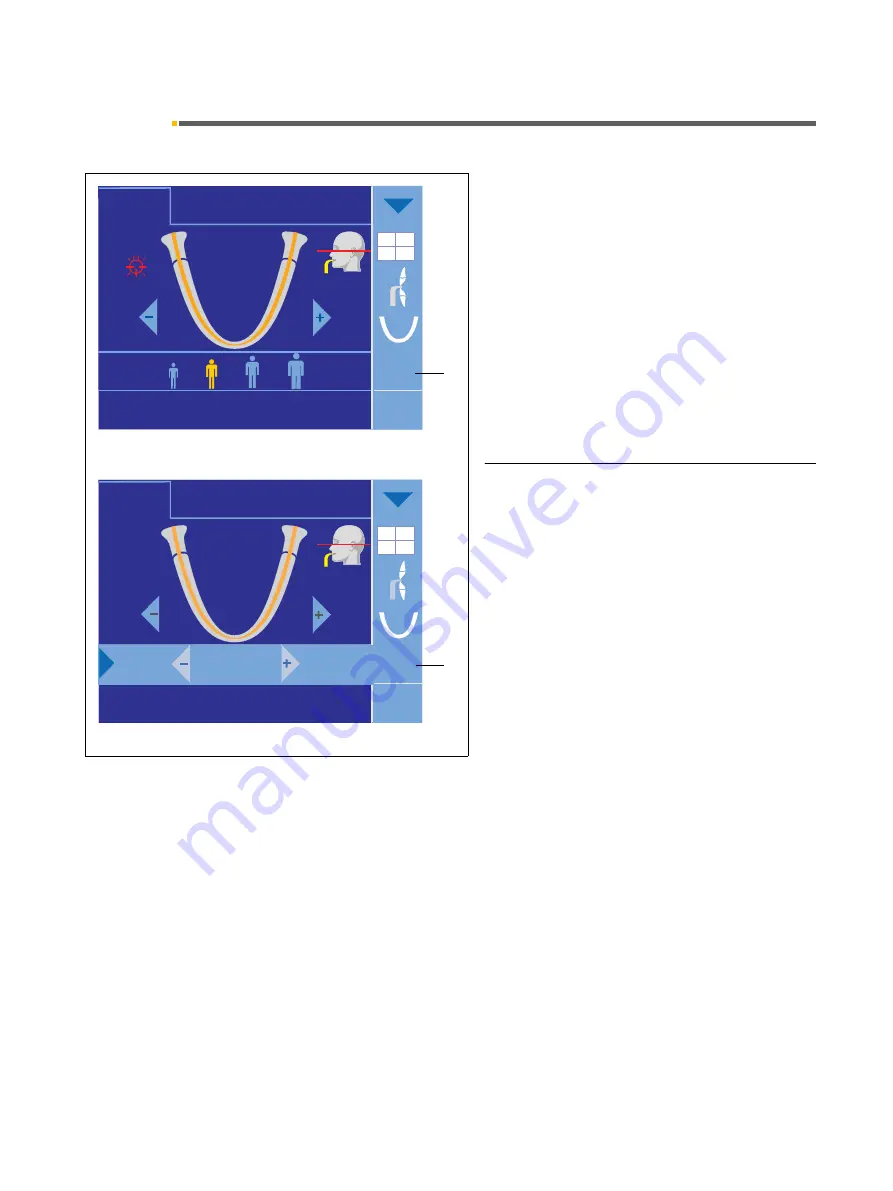
Sirona Dental Systems GmbH
9 Operation
Operating Instructions ORTHOPHOS XG
Plus
DS/Ceph
9.7 Selecting the exposure parameters
59 87 594 D 3352
D 3352.201.01.18.02
67
9.7
Selecting the exposure parameters
The patient symbol keys are factory-programmed with
kV/mA combinations:
•
Select the exposure parameters by touching one of
the four patient symbols.
The selected patient symbol is highlighted in orange
and the corresponding kV/mA value is displayed in
column (8) next to the patient symbols.
Modifying the exposure parameters manually
If the default kV/mA combinations do not provide satis-
factory results, you can preselect intermediate kV/mA
values in the
kV/mA
submenu.
To open the submenu, touch the kV/mA display in col-
umn (8). The values can be adjusted with the –/+ keys.
To close the submenu, touch the light blue arrow at the
left margin of the submenu line. (See also section
“General touchscreen functions”
).
CEPH
PAN
PAN
1260
64kV
8mA
?
P1
AEC
TS
14,1s
10
62kV
8mA
Ready for exposure
SID = 19,6”
6 x 12”
SID = 19,6”
6 x 12”
CEPH
PAN
1260
10
64kV
8mA
?
P1
9,0 s
9,0 s
Quick
TS
Ready for exposure
Ready for exposure
8
8
Summary of Contents for Orthophos XG Plus DS/Ceph
Page 1: ...b loqelmelp udm apL l f...
Page 127: ......






























