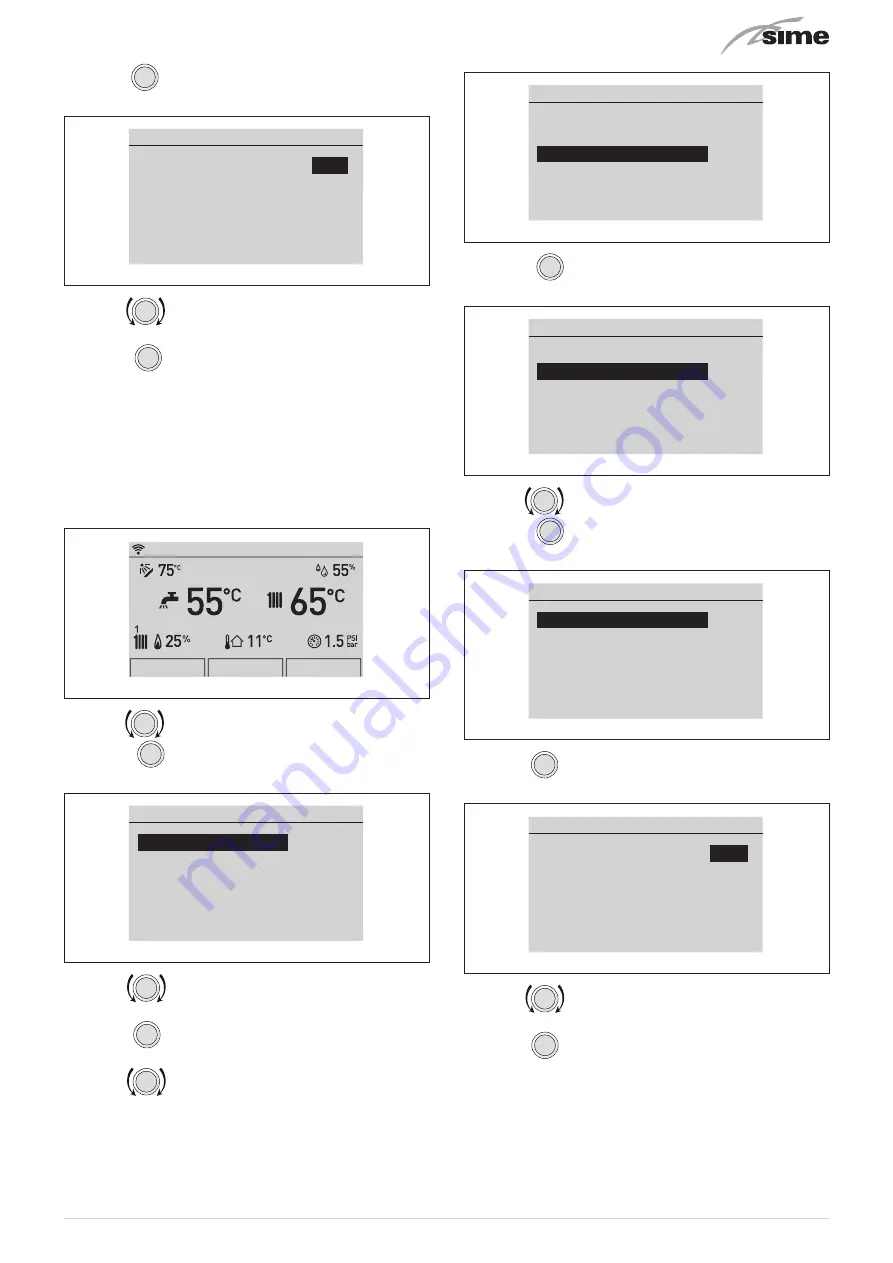
61
– press the
click
encoder to confirm the highlighted “Row” and
access the modifiable area
Room 1 - Settings
Function Mode
AUTO
Set AUTO comfort
20.5°C
Set AUTO reduced
17.0°C
Set MAN
19.2°C
Program. Time
[...]
Fig. 113
– turn the
encoder to modify the “Data/value” in the per-
mitted field (e.g. OFF - ECO - MAN - AUTO)
– press the
click
encoder to confirm any modifications made
and go back to the row
“Function mode”
(Function Mode).
m
CAUTION
The settings described above must be done for all
zones.
7.3.7.9 CONFIGURATION menu
From the “Main screen”:
Menu
Mode
Zones
Mon 01.01.2018
10:30
Fig. 114
– turn the
encoder to select the
“Zone”
(Zones) function
– press the
click
encoder to go to the screen to select the
“Zone”
(Zones)
Zones
Zone 1
[...]
Zone 2
[...]
Zone 3
[...]
Zone 4
[...]
Fig. 115
– turn the
encoder to select the desired zone e.g.
“Zone
1”
(Zone 1)
– press the
click
encoder to confirm the highlighted zone and
go to the row
– turn the
encoder to select the
“Configuration”
(Config)
menu
Zone 1
Information
[...]
Settings
[...]
Config
[...]
Fig. 116
– press the
click
encoder to confirm the selected submenu
and access the relevant data display
Room 1 - Config
Regulation
[...]
Room probe
[...]
Water circuit
[...]
Fig. 117
– turn the
encoder to select the required submenu
– press the
click
encoder to confirm the selected submenu
and access the relevant data display
Room 1 - Room probe
Type
OT
Address M3
0
Input
0
Status
--
Connect
[...]
Fig. 118
– press the
click
encoder to confirm the highlighted “Row” and
access the modifiable area
Room 1 - Room probe
Type
OT
Address M3
0
Input
0
Status
--
Connect
[...]
Fig. 119
– turn the
encoder to modify the “data/value” in the per-
mitted field (e.g. OFF - OT - TA - RF - M3)
– press the
click
encoder to confirm any changes made and go
back to the highlighted “Row”.
Summary of Contents for 8115101
Page 6: ...6 ...






























