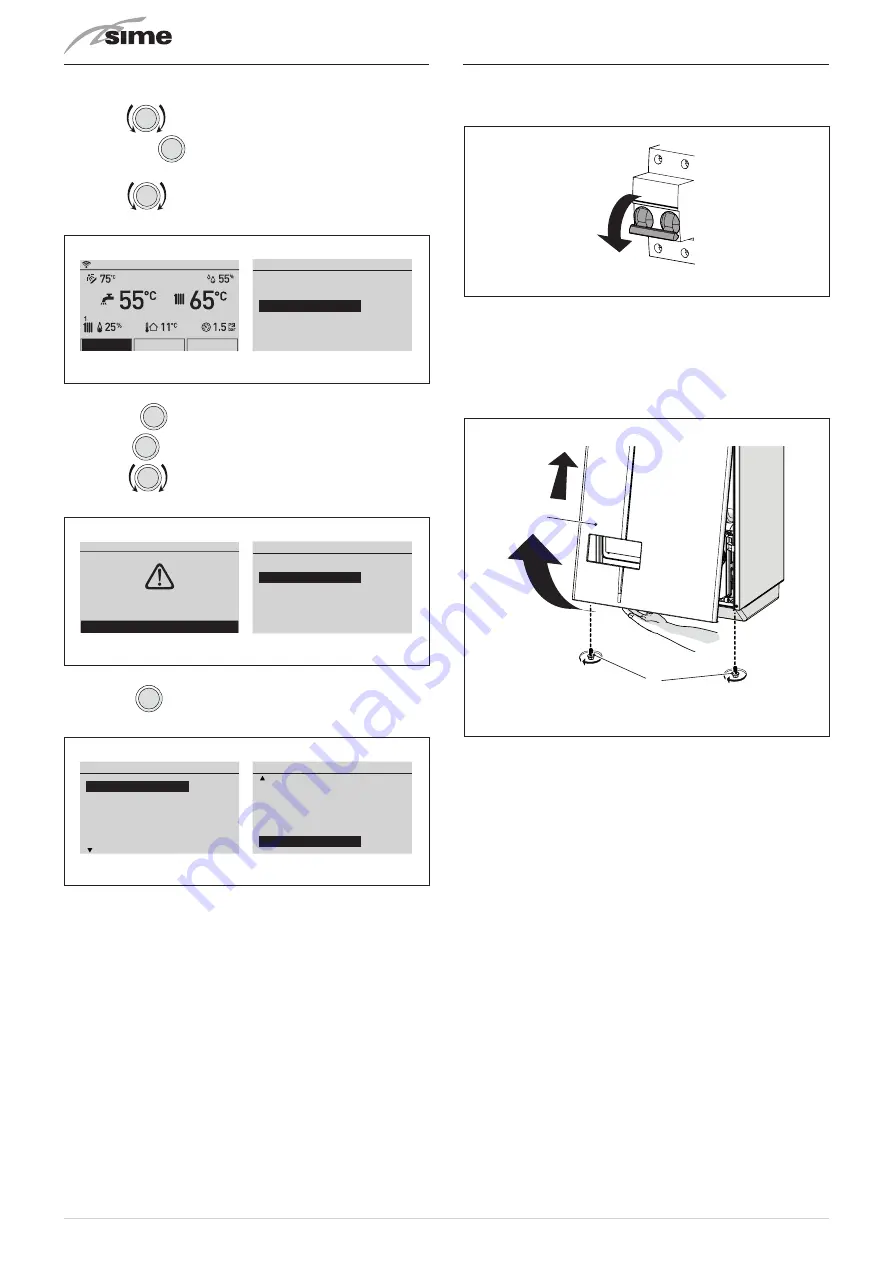
48
6.15
Displaying the set system solution
From the “Main screen”:
– turn the
encoder to select the
“Menu”
(Menu) function
and press the
click
encoder to enter the
“Menu”
(Menu) se-
lection screen
– turn the
encoder to select the
“TECHNICAL”
(TECHNI-
CAL) menu
Menu
GENERAL SETTINGS
[...]
INFORMATION
[...]
TECHNICAL
[...]
Menu
Mode
Zones
Mon 01.01.2018
10:30
Fig. 53
– press the
click
encoder and select
“Confirm”
(Confirm),
press the
click
encoder to confirm
– turn the
encoder to select the
“Plant solution”
(Plant
solution) item
TECHNICAL
Confirm operation
Confirm
TECHNICAL
Information
[...]
Plant solution
[...]
Technician param.
[...]
Chimney sweeper
[...]
IoT
[...]
Fig. 54
– press the
click
encoder to open the
“Plant solution”
(Plant
solution) screen and display the system solution set.
Plant solution
R5S
0
S1
0
S2
0
PT1000
0
ID1
0
ID2
0
Plant solution
Solution type
1
R1
2
R2
3
R3
4
R4S
5
R5S
6
Fig. 55
6.16
Refilling or emptying
Before carrying out the operation described below, make sure
that the main system switch is set to "OFF".
OFF
Fig. 56
6.16.1 REFILL operations
Remove the front panel:
– remove the two screws (1), pull the front panel (2) forwards and
release it from the top by lifting it.
1
2
Fig. 57
Domestic hot water circuit:
– open the isolation valves of the domestic hot water circuit (if
present)
– open one or more than one hot water valve to fill and bleed the
domestic hot water circuit
– once bleeding has been completed, close the hot water valves.
Summary of Contents for 8115101
Page 6: ...6 ...






























