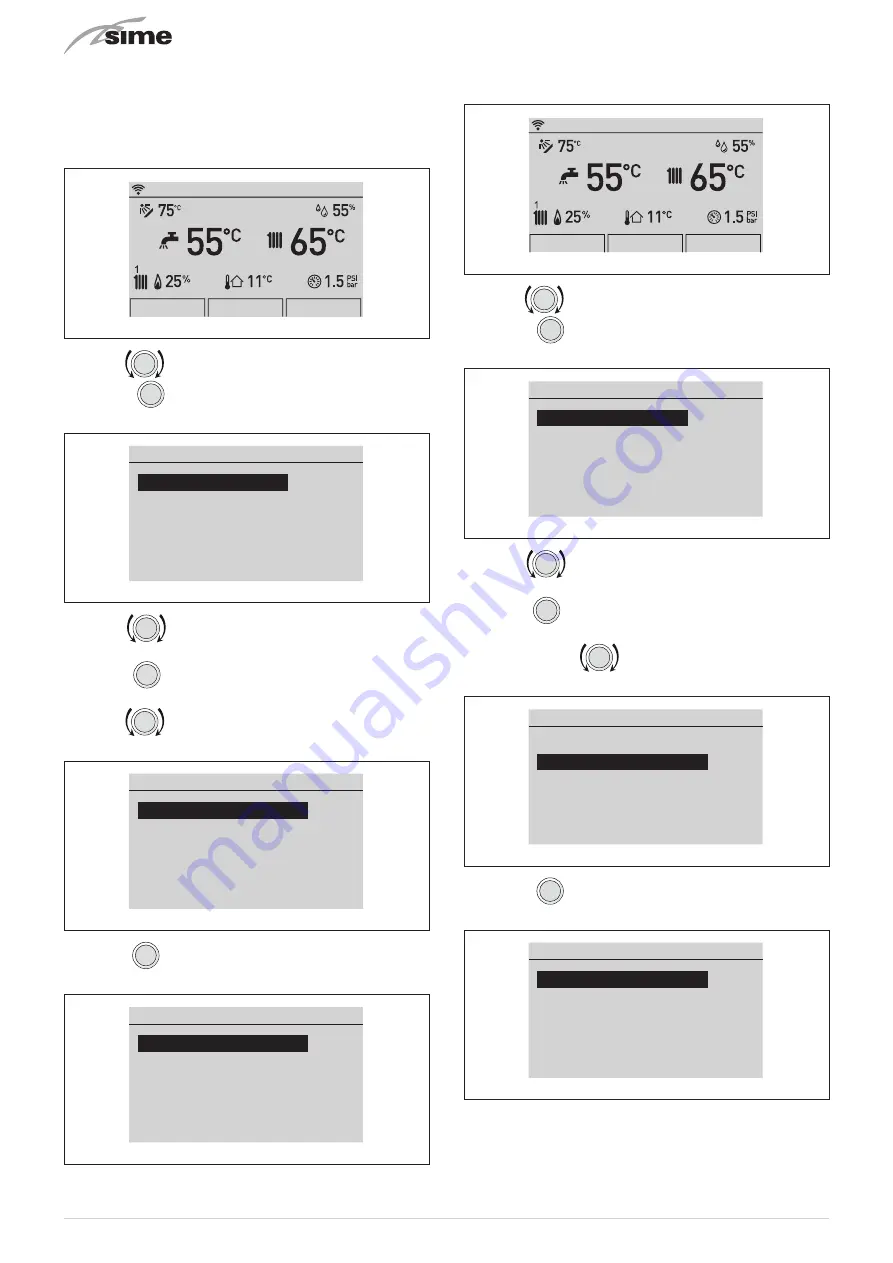
60
7.3.7
Settings under the ZONE function
7.3.7.7 INFORMATION menu
The INFORMATION menu is read-only and the data
cannot
be
modified.
From the “Main screen”:
Menu
Mode
Zones
Mon 01.01.2018
10:30
Fig. 105
– turn the
encoder to select the
“Zone”
(Zones) function
– press the
click
encoder to go to the screen to select the
“Zone”
(Zones)
Zones
Zone 1
[...]
Zone 2
[...]
Zone 3
[...]
Zone 4
[...]
Fig. 106
– turn the
encoder to select the desired zone e.g.
“Zone
1”
(Zone 1)
– press the
click
encoder to confirm the highlighted zone and
go to the row
– turn the
encoder to select the
“INFORMATION”
(INFOR-
MATION) menu
Zone 1
Information
[...]
Settings
[...]
Config
[...]
Fig. 107
– press the
click
encoder to confirm
“Information”
(INFORMA-
TION) and enter the display area for the relevant data
Room 1 - Information
Room temperature
20°C
Room setting
23°C
Room Program
AUTO
Flow setting
80°C
Fig. 108
– press the
“ESC”
button to go back to the “main screen”.
7.3.7.8 SETTINGS menu
From the “Main screen”:
Menu
Mode
Zones
Mon 01.01.2018
10:30
Fig. 109
– turn the
encoder to select the
“Zone”
(Zones) function
– press the
click
encoder to go to the screen to select the
“Zone”
(Zones)
Zones
Zone 1
[...]
Zone 2
[...]
Zone 3
[...]
Zone 4
[...]
Fig. 110
– turn the
encoder to select the desired zone e.g.
“Zone
1”
(Zone 1)
– press the
click
encoder to confirm the highlighted zone and
go to the row
– turn the encoder
to select the
"Settings"
menu (Set-
tings)
Zone 1
Information
[...]
Settings
[...]
Config
[...]
Fig. 111
– press the
click
encoder to confirm the selected submenu
and access the relevant data display
Room 1 - Settings
Function Mode
AUTO
Set AUTO comfort
20.5°C
Set AUTO reduced
17.0°C
Set MAN
19.2°C
Program. Time
[...]
Fig. 112
Summary of Contents for 8115101
Page 6: ...6 ...






























