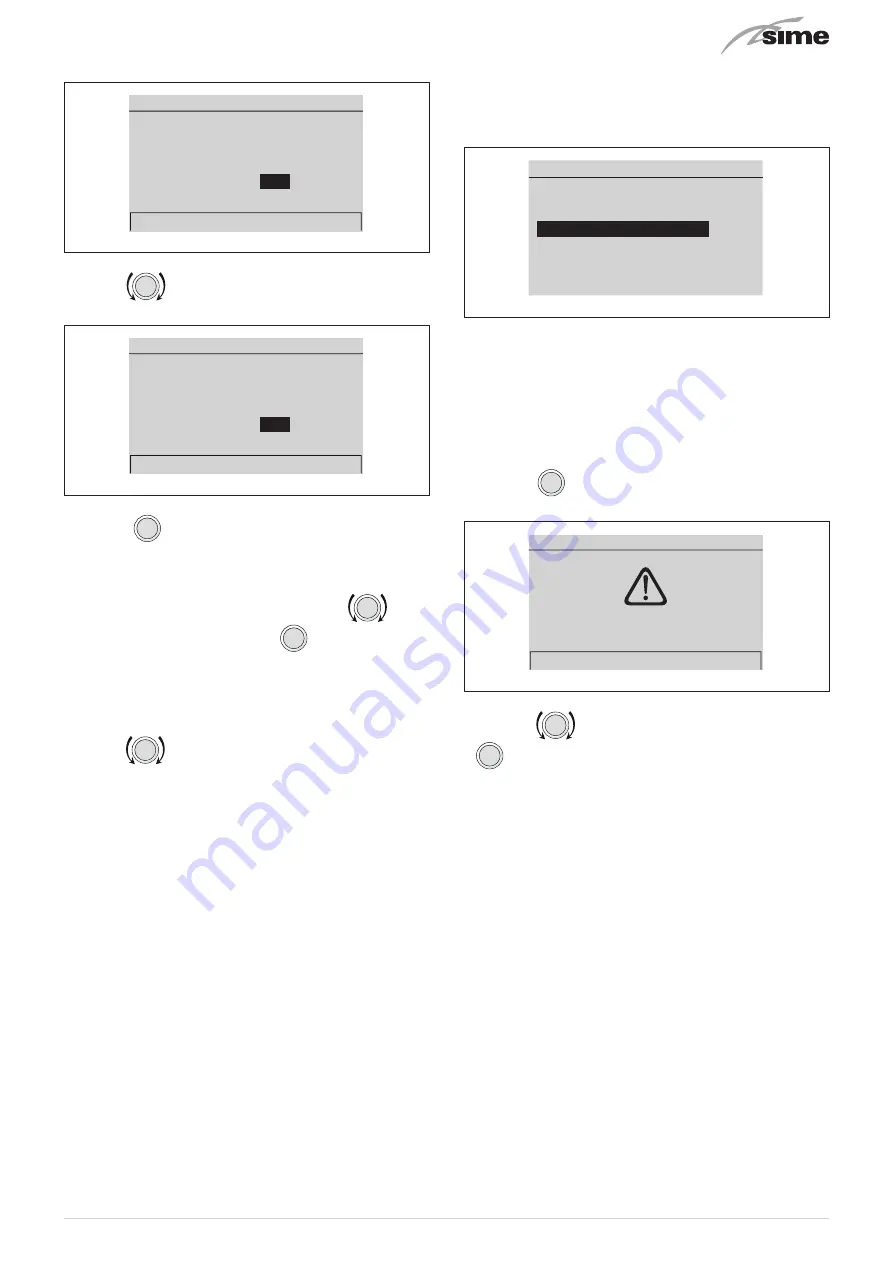
55
– the first modifiable “Data/value” is highlighted (e.g. 06)
Date and time
Date
Hour
01
20
Jan
11
:
2018
DAY
Hour
MONTH
Minute
YEAR
Confirm
Fig. 86
– turn the
encoder to modify the “Data/value” (e.g. from
36 to 50)
Date and time
Date
Hour
01
20
Jan
50
:
2018
DAY
Hour
MONTH
Minute
YEAR
Confirm
Fig. 87
– press the
click
encoder to confirm the modification and se-
lect the next “Data/value” which will be highlighted (e.g. 01)
– continue in this way until all the necessary modifications have
been made
– after all modifications have been made, use the
encod-
er to select
“Confirm”
and press the
click
encoder to go back
to the initial submenu (Date and time).
NOTE
: The user must work in a CIRCULAR manner, meaning AL-
WAYS MOVING FORWARDS, even if a mistake is made.
– turn the
encoder to select another Menu e.g.
“Display”
(Display).
The
“Display"
menu allows the user to adjust:
– display contrast
– duration of the display back-lighting
The operating procedure is as has been described so far.
GENERAL SETTINGS
Language
EN
Date and time
[...]
Display
[...]
Factory settings
[...]
Fig. 88
m
CAUTION
“Factory settings" submenu
It is recommended that the user access this submenu
ONLY to restore the
“Factory settings”
(Factory set-
tings), thereby deleting all settings made by the user.
To proceed:
– press the
click
encoder to access the modifiable area. A
screen appears offering the following options:
TECHNICAL
Confirm operation
Confirm
Fig. 89
– press the
encoder to select
“Confirm”
and press the
click
encoder to restore the
“Factory settings”
. After a few
seconds, go back to the “main screen”.
Summary of Contents for 8115101
Page 6: ...6 ...






























