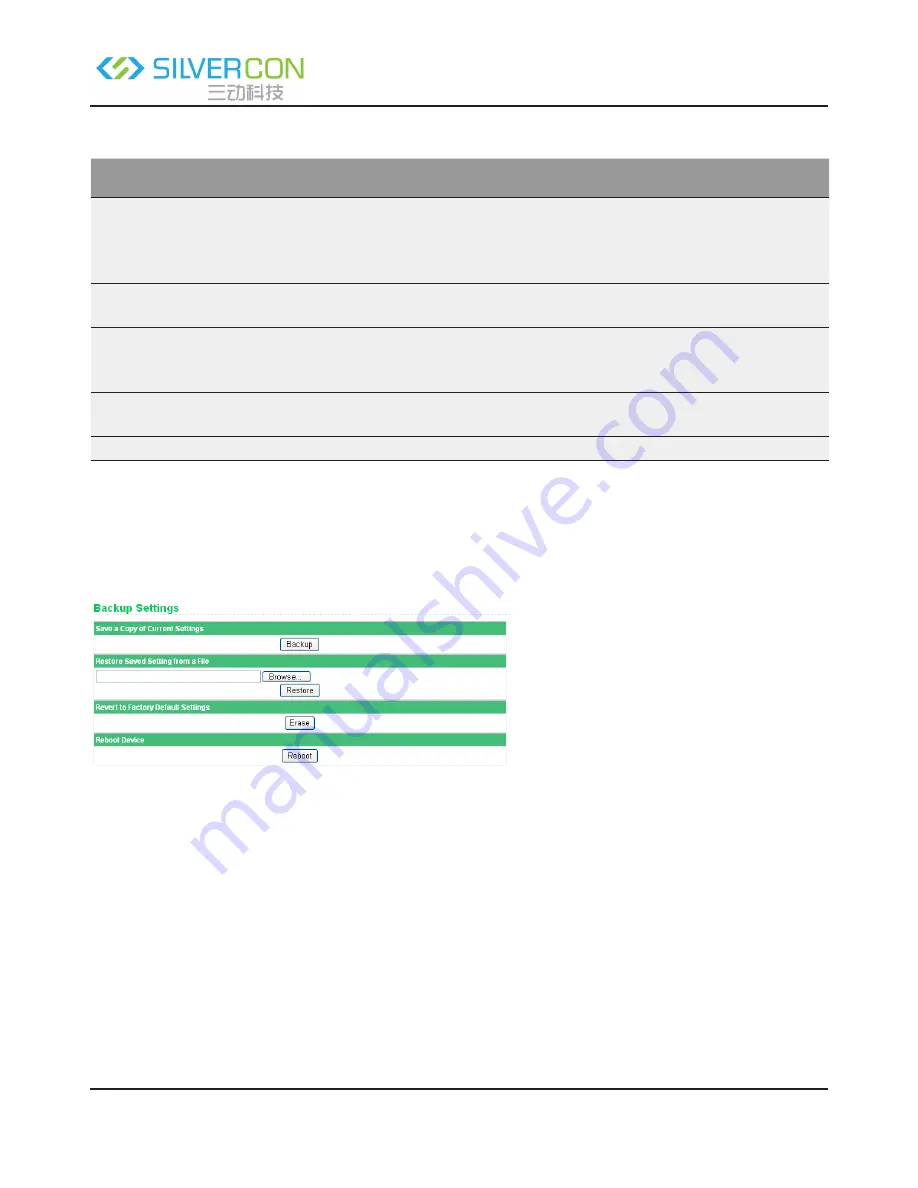
Shenzhen Santone SilverCon
Email: [email protected]
Web: www.silver-con.com
Page: 54
SCW001 User Manual
The following table describes parameters in this page:
Field
Description
Time Setting
Automatically synchronize with Internet time servers: Enable or disable automatic
synchronization with the network time server.
• First NTP time server: Enter the URL of the primary network time server.
• Second NTP time server: Enter the URL of the secondary time server.
Time Configuration
• Current Router Time: Display the current system time of the router.
• Time Zone: Select the time zone that the router is in from the drop-down list.
Enable Daylight Sav-
ing
Enable or disable daylight saving time (DST), which is a practice of temporarily
advancing clocks during the summertime so that afternoons have more daylight
and mornings have less. It helps saving the lighting power.
Daylight Saving Offset Select a proper offset. If it is set to +1:00, 10:00 in the morning in standard time
becomes 11:00 in the morning in DST.
Daylight Saving Dates
Set the starting time and ending time of DST.
After setting, click Apply to save the settings.
6.10.3 Backup Settings
Choose System Tools > Backup Settings and the Backup Settings page appears.
In this page, you can export the configuration information of the router in a file to the computer for later
use, import a previously saved or a new configuration file, restore the factory default settings of the router,
and reboot the router.
•
Backup
Click Backup and select the path to save the configuration of the router as a local file.
•
Restore
Click Browse… to select the configuration file in your computer and click Restore to load the selected
file to the router.
•
Erase






















