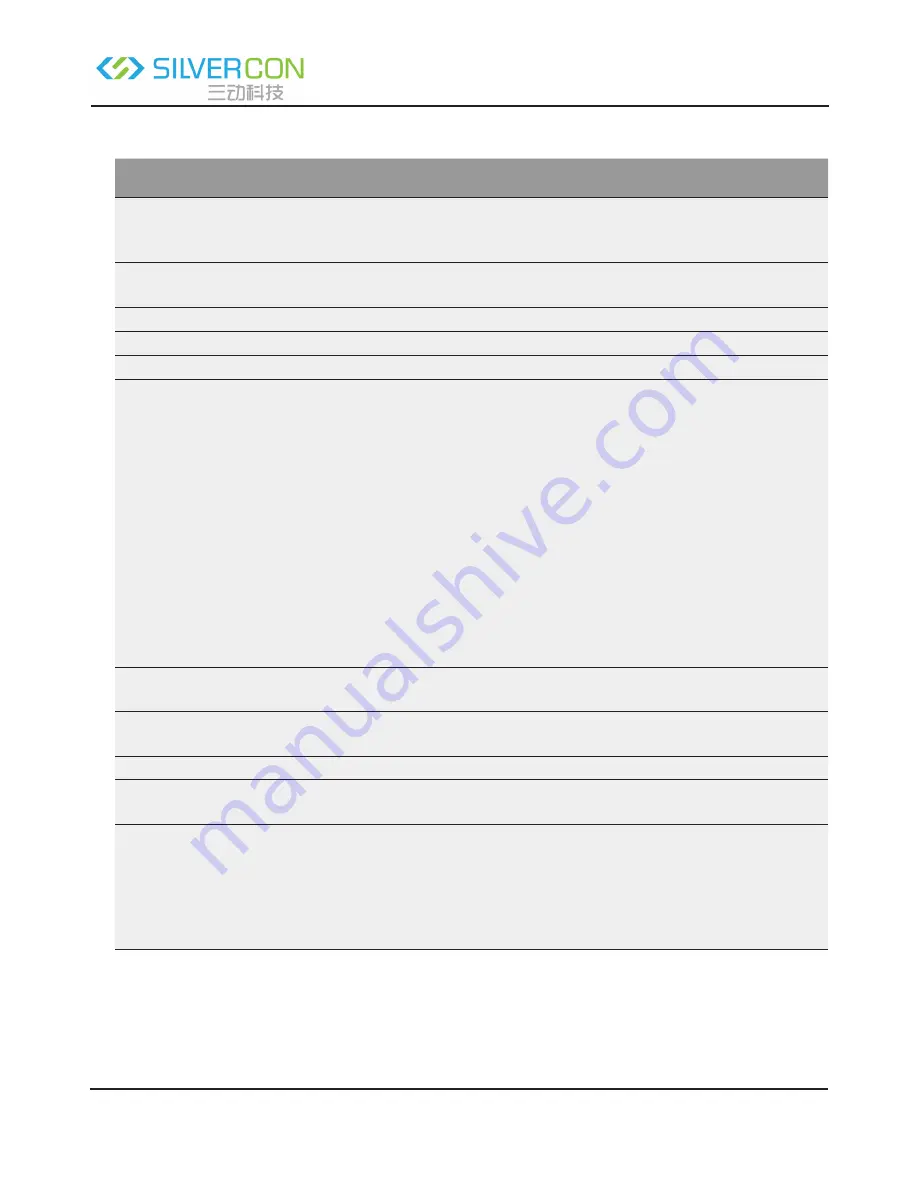
Shenzhen Santone SilverCon
Email: [email protected]
Web: www.silver-con.com
Page: 27
SCW001 User Manual
The following table describes parameters in this page:
Field
Description
Does your Internet
Connection Require A
Login?
Select Yes.
Internet Service Pro-
vider
Select PPPoE.
Login
Enter the user name for PPPoE dialup provided by the ISP.
Password
Enter the password for PPPoE dialup provided by the ISP.
Service Name
If several PPPoE servers are available, specify one in this field.
Connection Mode
• Dial On Demand: If you select it, the system automatically establishes a
connection when a network access request from the LAN is received. If
no network access request is sent from the LAN within the set time of Idle
Timeout, the system automatically interrupts the connection. If you pay
for Internet access by time, you are recommended to use this connection
mode, which effectively saves the expense of Internet access.
• Always On: If you select it, the system automatically establishes a connec
-
tion. If the network is disconnected because of external factors when you
are using the Internet access service, the system tries connection every
certain time (for example, 10 seconds) until the connection is established.
If you pay for Internet access in the monthly fee mode, you are recom-
mended to use this connection mode.
•
Manually Connect: If you select it, you need to manually set dialup con-
nection after startup.
Idle Timeout (In min-
utes)
If the system does not detect any Internet access behavior within the set time
of idle timeout, the system interrupts the Internet connection.
Domain Name Server
(DNS) Address
Enter the DNS address provided by the ISP. If the ISP does not provide it, se-
lect Get Automatically From ISP.
Primary DNS
Enter the IP address of the primary DNS server if necessary.
Secondary DNS
If the ISP provides another DNS server, enter the IP address of that DNS
server.
Router MAC Address
Physical address of the router. Normally, you can select Use Default Address.
If the ISP requires MAC address authentication, select Use Computer MAC Ad
-
dress or Use This MAC Address. If you select Use Computer MAC Address, the
MAC address of the current computer serves as the MAC address of the rout-
er. If you select Use This MAC Address, you need to enter the MAC address of
another computer. The format of a MAC address is XX:XX:XX:XX:XX:XX.
After setting, click Apply to save the settings.
6.4 Wireless Settings
Click Wireless Settings and the extended navigation menu is shown as follows:






























