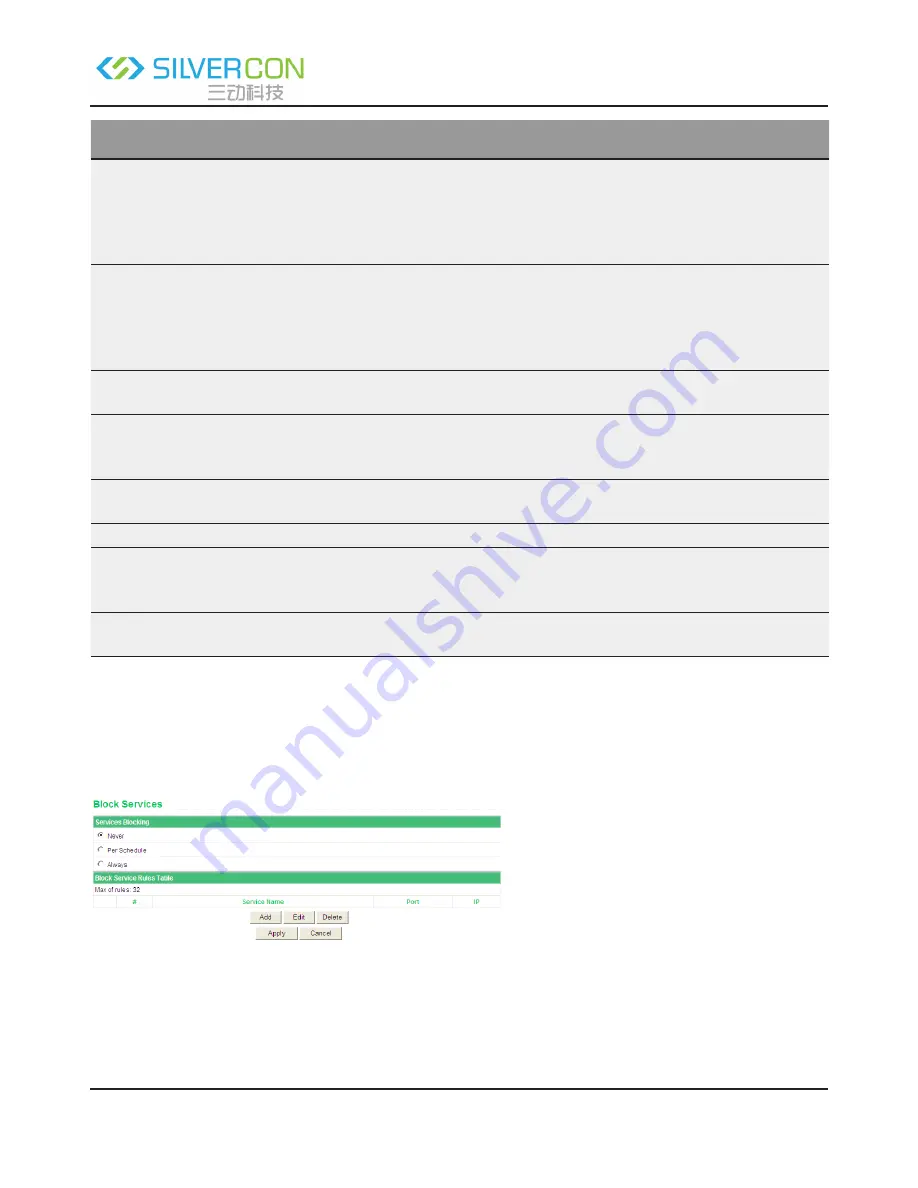
Shenzhen Santone SilverCon
Email: [email protected]
Web: www.silver-con.com
Page: 42
SCW001 User Manual
Field
Description
Keyword Blocking
Select the mode of blocking. You can select Never, Per Schedule, or Always.
•
Never: Website blocking is disabled.
• Per Schedule: After you select it and set in System Tools > Schedules page,
website blocking is enabled according to the settings in the Schedules page.
•
Always: Website blocking is always enabled.
Type Keyword or Do-
main Name Here
Enter the keyword or domain name that you want to block.
Domain name: For example, www.badstuff.com/xxx (bad stuff indicates improper
information.
Keyword: Enter certain words, for example, blasphemy or erotic readings, includ
-
ed in a link.
Add Keyword
Click the button to add the keyword or domain name you entered to the list un
-
der the button.
Block Sites containing
these Keywords or
Domain Names
The list displays the blocked entries. It can contain up to 32 entries.
Delete Keyword
Select a keyword or domain name in the above list and click the button to delete
it from the list.
Clear List
Click the button and all keywords and domain names are deleted from the list.
Allow Trusted IP Ad-
dress To Visit Blocked
Sites
After it is selected, the specified computer has the full authority of accessing the
Internet.
Trusted IP Address
Specify the IP address of a computer. You need to enter only a numeral in the
fourth field.
After setting, click Apply to save the settings.
6.6.2 Block Services
Choose Access Control > Block Services and the Block Services page appears.
In this page, you can set rules of service blocking, to block users from Internet access.
The following table describes parameters and buttons in this page:






























