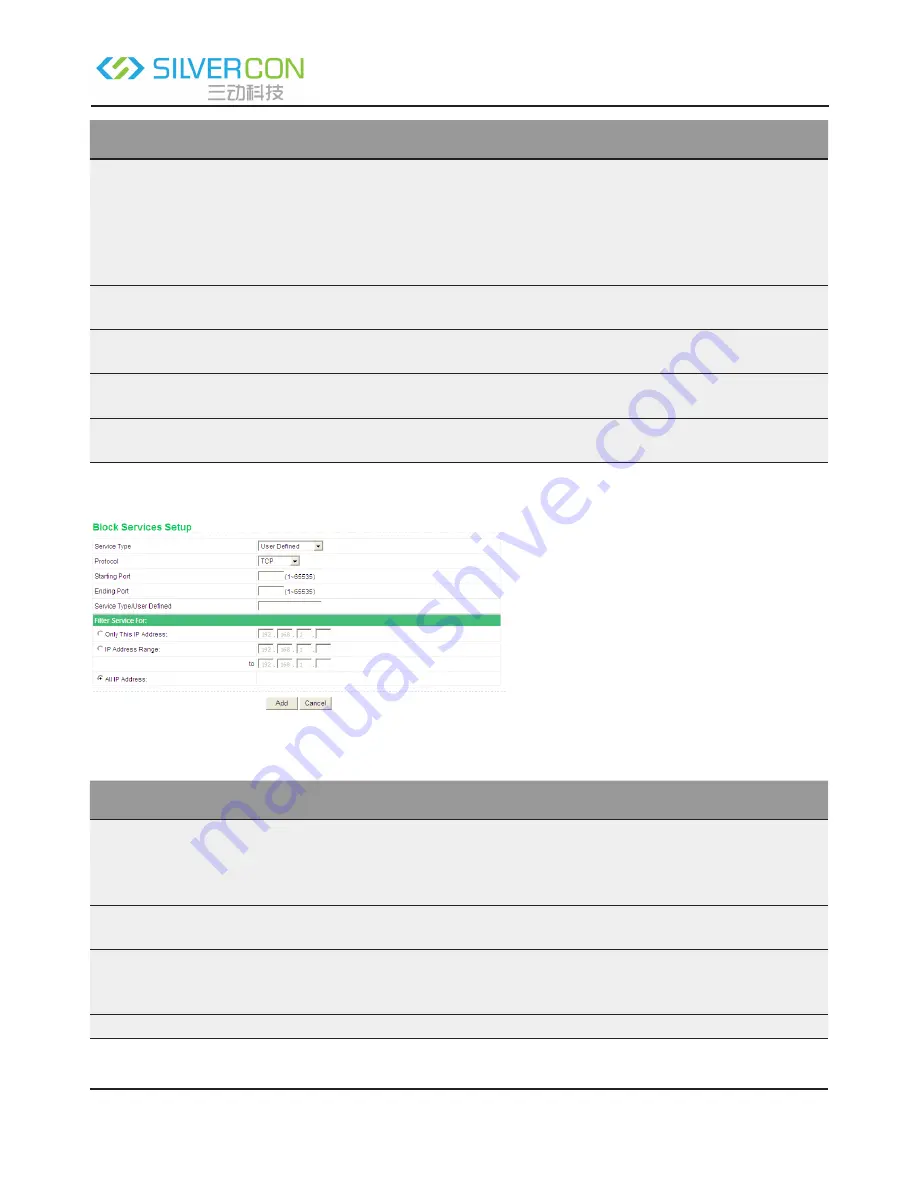
Shenzhen Santone SilverCon
Email: [email protected]
Web: www.silver-con.com
Page: 43
SCW001 User Manual
Field
Description
Services Blocking
Select the mode of service blocking. You can select Never, Per Schedule, or Al-
ways.
•
Never: Service blocking is disabled.
• Per Schedule: After you select it and set in System Tools > Schedules page,
service blocking is enabled according to the settings in the Schedules page.
•
Always: Service blocking is always enabled.
Block Service Rules
Table
The table lists all services to be blocked. You can add, edit, or delete a service
entry according to your requirement.
Add
Click the button to add a rule of service blocking in the Block Services Setup page
that is displayed.
Edit
Select a rule of service blocking in the Block Service Rules Table and click the but-
ton to edit the rule in the Block Services Setup page that is displayed.
Delete
Select a rule of service blocking in the Block Service Rules Table and click the but-
ton to delete it.
Click Add and the Block Services Setup page appears:
The following table describes parameters in this page:
Field
Description
Service Type
Select a service type from the drop-down list. If your desired type is not in the
list, select User defined. Then, you need to select the protocol, enter the service
name, and specify the port range. For services that exist in the drop-down list, the
corresponding information is already preset.
Protocol
Indicate the protocol that is used at the service ports. You can select TCP/UDP,
TCP, or UDP.
Starting Port
The first port to which an application sends a connection request. All relevant
ports can be open only after connection is established at this starting port. Other
-
wise, other relevant ports are not open.
Ending Port
Set the end port of the service port range.






























