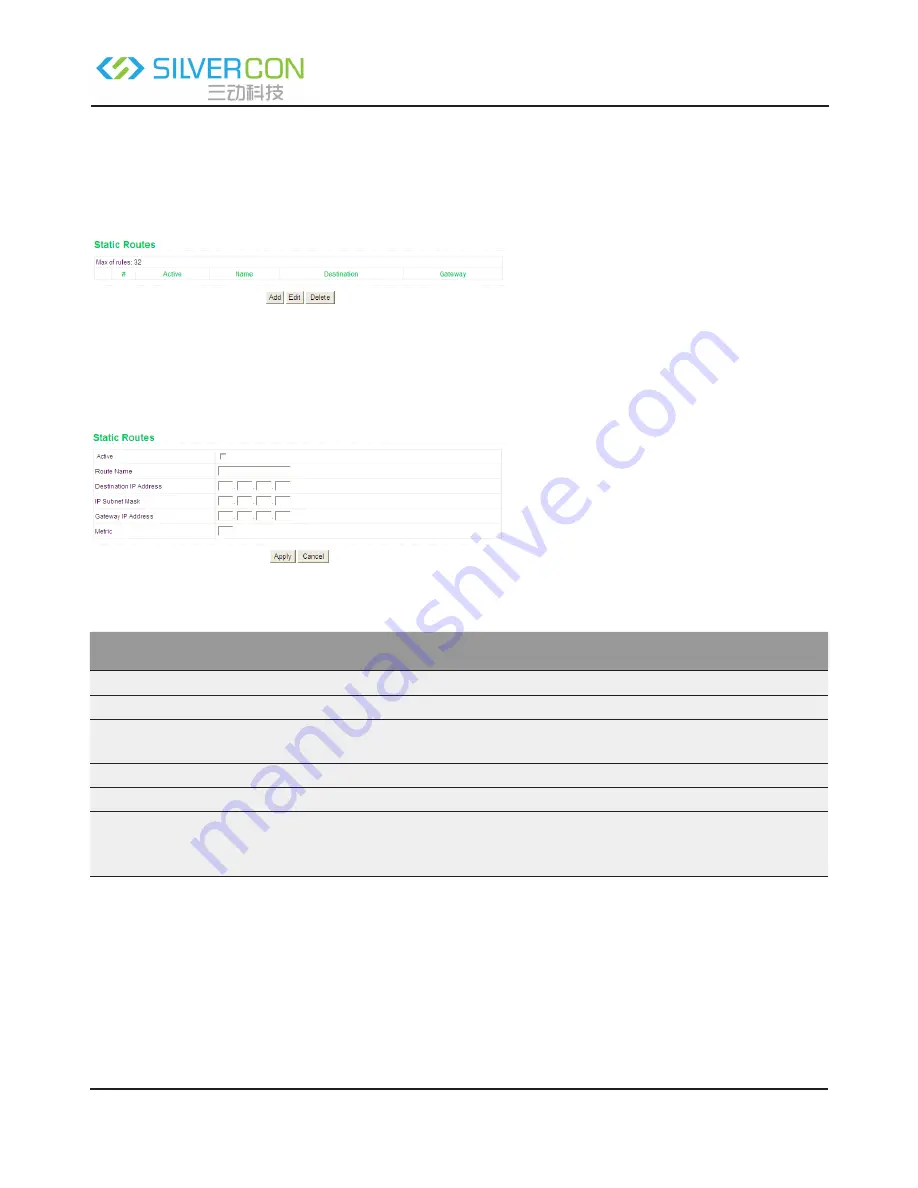
Shenzhen Santone SilverCon
Email: [email protected]
Web: www.silver-con.com
Page: 49
SCW001 User Manual
speed of packets. You can set the destination IP address, subnet mask, and gateway to specify a routing
rule. The destination IP address and subnet mask are used to determine a destination network or host.
Then, the router sends packets to the specified destination network or host through the gateway.
Click Static Routes and the Static Routes page appears.
In this page, you can add, edit, and delete a static routing rule, and view the current static routing table in
the router.
Click Add and the following figure appears:
The following table describes parameters of adding a routing rule:
Field
Description
Active
Enable it to apply the routing rule.
Route Name
Enter the name of the static route.
Destination IP Ad
-
dress
Indicate the destination address or network that you want to access.
IP Subnet Mask
Subnet mask of the destination IP address.
Gateway IP Address
IP address of the router or host to which packets are sent.
Metric
Indicate the number of other routers in the user network. Its value range is 2 to
15. Usually, the value of 2 or 3 leads to the best performance. If the route is direc-
tion connection, set the Metric to 2.
After setting, click Apply to save the settings.
6.9 Security Options
Click Security Options and the extended navigation menu is shown as follows:



























