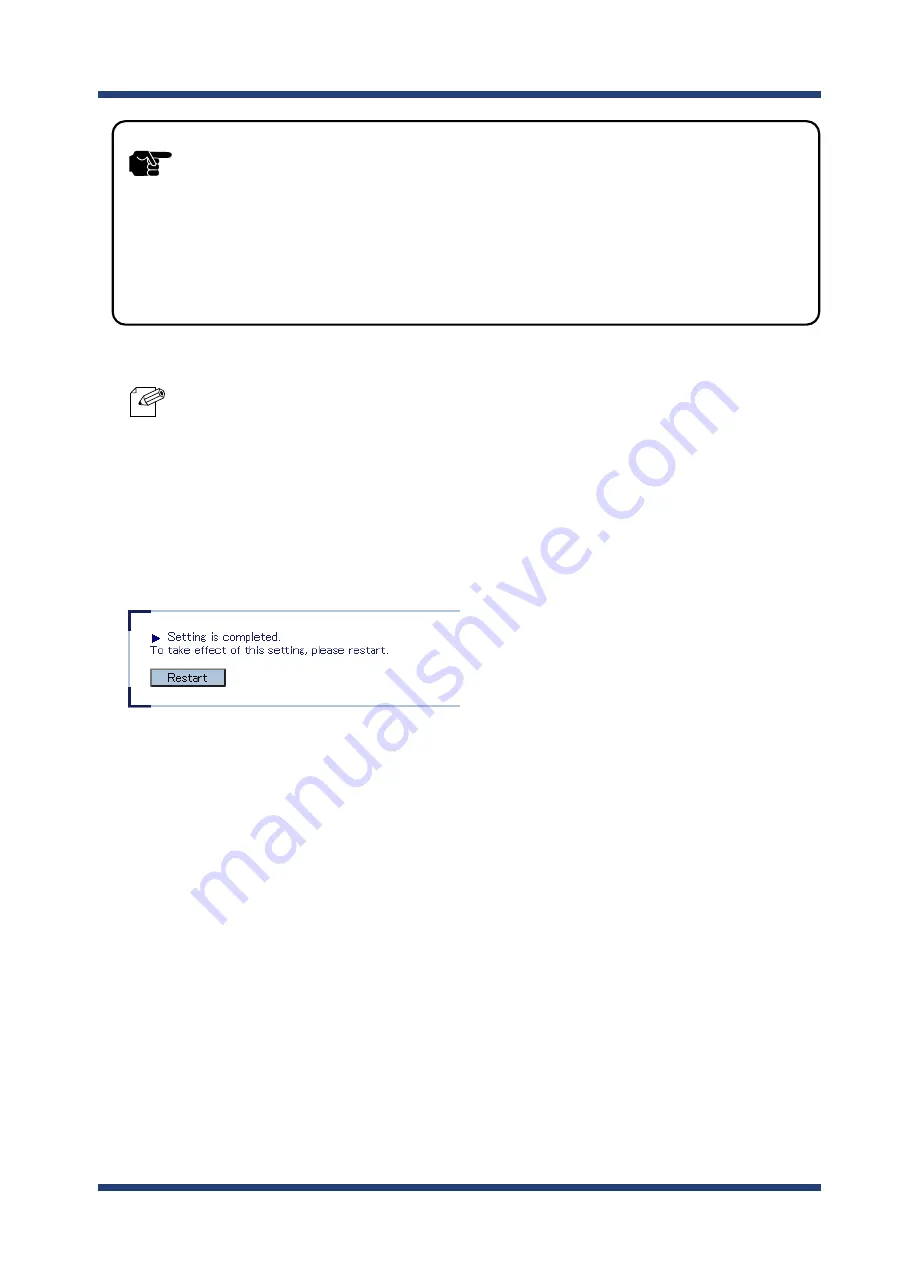
66
BR-500AC User's Manual
- The following MAC addresses cannot be used for this setting:
- Broadcast address
- Multicast address
- The address composed of 12 zeros
- Duplicated address (when operating in Multi-Client Mode)
Note
- When the IEEE802.1X authentication is used, access to the BR-500AC from non-wireless devices needs to
be restricted so that access from unauthorized devices can be blocked.
- The BR-500AC bridges only the devices whose MAC address is registered to
Network Device Address
. Check
the MAC address of the non-wireless device to bridge and register it to
Network Device Address
.
- Please configure this even when you connect only one non-wireless device in a
Single Client Mode
.
- In
Multi-Client Mode
, register the MAC addresses of all non-wireless devices connected to the BR-500AC (up
to 16 addresses).
TIP
4.
When the confirmation message is displayed, click
Restart
to restart BR-500AC.
5.
The BR-500AC will be restarted and the IEEE802.1X authentication will take effect.
The configuration has now been completed.
Turn off the BR-500AC and connect it to the non-wireless device using a LAN cable.
Refer to
Connecting Non-wireless Devices
for details.
Summary of Contents for BR-500AC
Page 1: ...Wireless Bridge BR 500AC User s Manual...
Page 2: ...Copyright 2021 silex technology Inc All rights reserved WA106560XA...
Page 6: ...Blank page...
Page 12: ...6 BR 500AC User s Manual Blank page...
Page 24: ...18 BR 500AC User s Manual Blank page...
Page 58: ...52 BR 500AC User s Manual Blank page...
Page 98: ...92 BR 500AC User s Manual 3 Click Submit...
Page 100: ...94 BR 500AC User s Manual 2 Select the default access category to use and click Submit...






























