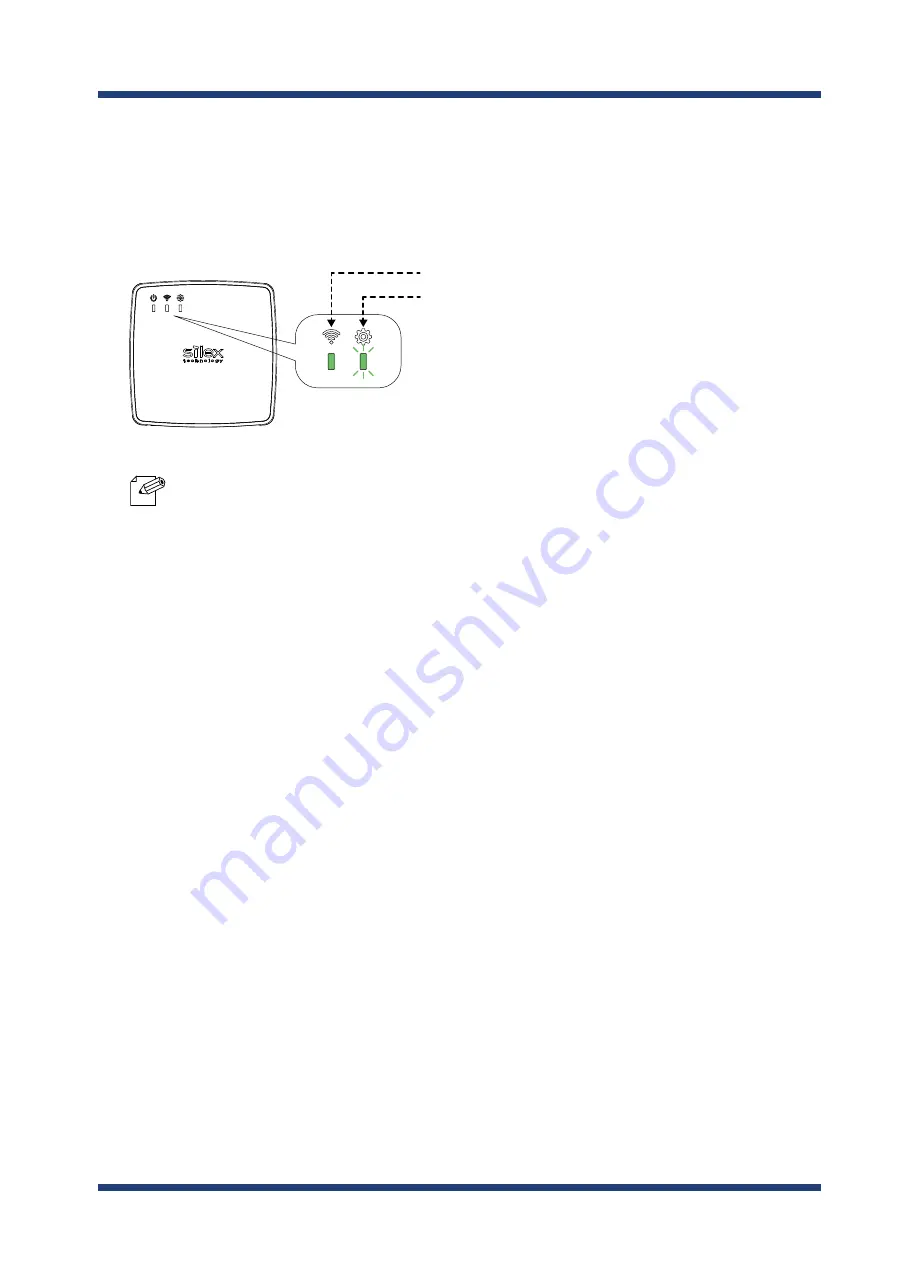
4. How to Configure BR-500AC
49
3.
The BR-500AC and the Access Point will start to communicate each other.
The wireless configuration is successfully completed when the WLAN LED turns green
and the STATUS LED turns or blinks green.
- It may take up to 2 min to finish the wireless configuration depending on your environment.
- When wireless configuration has failed, the WLAN LED will flash rapidly.
In such a case, read the
TIP
at the beginning of
4-3. Configuration Using Smart Wireless Setup(Pin
Code)
and try again.
- To change the PIN code, see
Checking a PIN Code
.
Note
If you plan to use the PC wirelessly (the one you have been using for this configuration),
restart the PC. To use the other non-wireless device wirelessly, turn off the BR-500AC
and the PC, and connect the BR-500AC to the non-wireless device using a LAN cable.
For details, refer to
Connecting Non-wireless Devices
in the next page.
Confirm the STATUS LED turns
or blinks green
Confirm the WLAN LED turns green
BR-500AC
Summary of Contents for BR-500AC
Page 1: ...Wireless Bridge BR 500AC User s Manual...
Page 2: ...Copyright 2021 silex technology Inc All rights reserved WA106560XA...
Page 6: ...Blank page...
Page 12: ...6 BR 500AC User s Manual Blank page...
Page 24: ...18 BR 500AC User s Manual Blank page...
Page 58: ...52 BR 500AC User s Manual Blank page...
Page 98: ...92 BR 500AC User s Manual 3 Click Submit...
Page 100: ...94 BR 500AC User s Manual 2 Select the default access category to use and click Submit...
















































