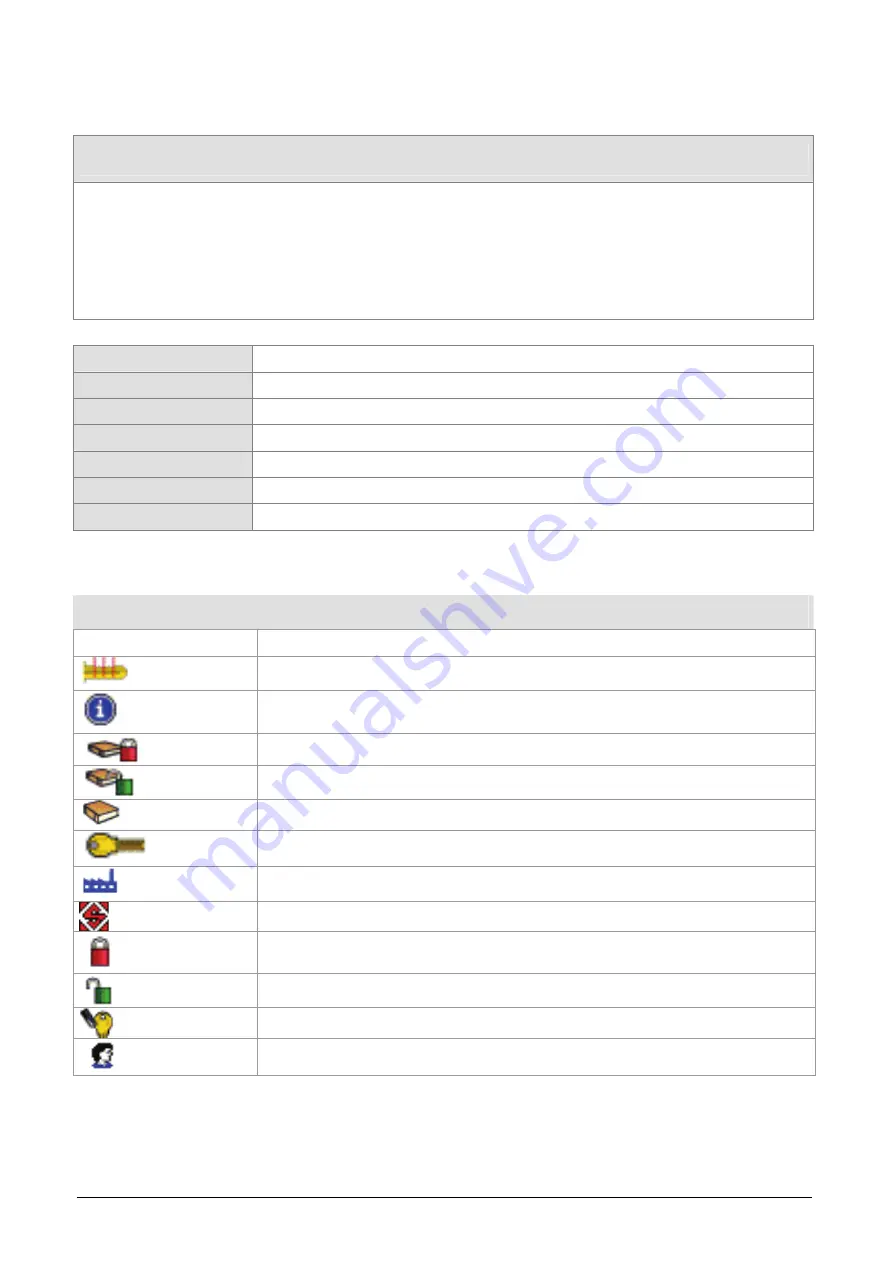
Operating Manual - English
Triax QUATTRO
- 4 -
Copyright Silca 2011
1
NOMENCLATURE
OF
SYSTEMS-LOCKS
INSERTED
IN
MACHINE
Examples:
The description “SIP22T5 (2T-8W)” used for a “Fiat®*” System/Lock is made up of a first part (SIP22T5)
which is the Silca key blank used and a second part (2T) which is the number of grooves on the key and
(8W) the number of its blades.
The description “8 (4 +4P) 1-200” used for a “Kaba®*” System/Lock is made up of a first part (8) which is
the name of the system, a second part (4+4P) which is the number of pins on the 2 key-cutting axes and a
third part which gives the indirect cutting code (1-200).
A
Number of axes or rows of pistons/pins
L
Indicates that the main row of pistons is on the left-hand side of the key
R
Indicates that the main row of pistons is on the right-hand side of the key
P
Number of pistons/pins per axis/row
T
Number of Laser grooves
W
Number of blades
pf
For example “pf 121” indicates “original profile 121”
*
are registered trade marks
GRAPHICS
ON
MACHINE
DISPLAY
SSN
(e.g.
16)
Silca Serial Number
(e.g. 8-8)
Maximum number of cutting positions for each axis on the key
8(4+4P)
SSN description
SSN with protected code table only
SSN with code table enabled
1-200
Indirect cutting codes
KA1
Silca key blank proposed for duplication
KABA
Manufacturer of system and/or applications involved
Silca SSN
SSN protected by password (Locked).
SSN enabled (Released)
An engraving template is associated to the system in question
User-created series
Table 2
Summary of Contents for Triax Quattro
Page 2: ......
Page 4: ......
Page 8: ......
Page 106: ...Triax QUATTRO Copyright Silca 2011 1 II ...
Page 107: ...Triax QUATTRO Copyright Silca 2011 III ...
Page 108: ...Triax QUATTRO Copyright Silca 2011 1 IV ...
Page 109: ...Triax QUATTRO Copyright Silca 2011 V ...
Page 110: ...Triax QUATTRO Copyright Silca 2011 1 VI ...
Page 111: ...Triax QUATTRO Copyright Silca 2011 VII ...
Page 112: ...Triax QUATTRO Copyright Silca 2011 1 VIII ...
Page 113: ...Triax QUATTRO Copyright Silca 2011 IX ...



























