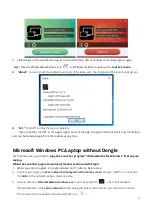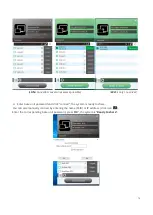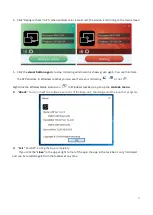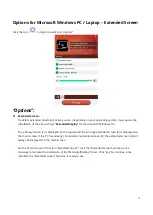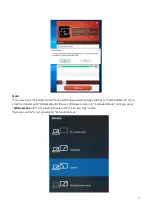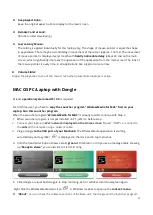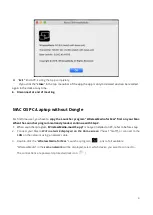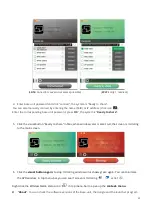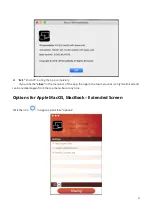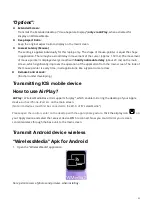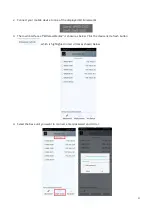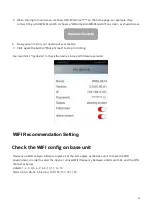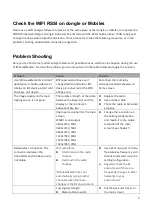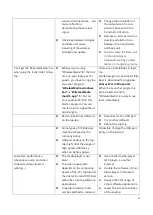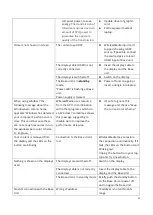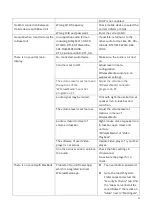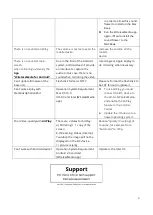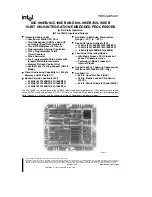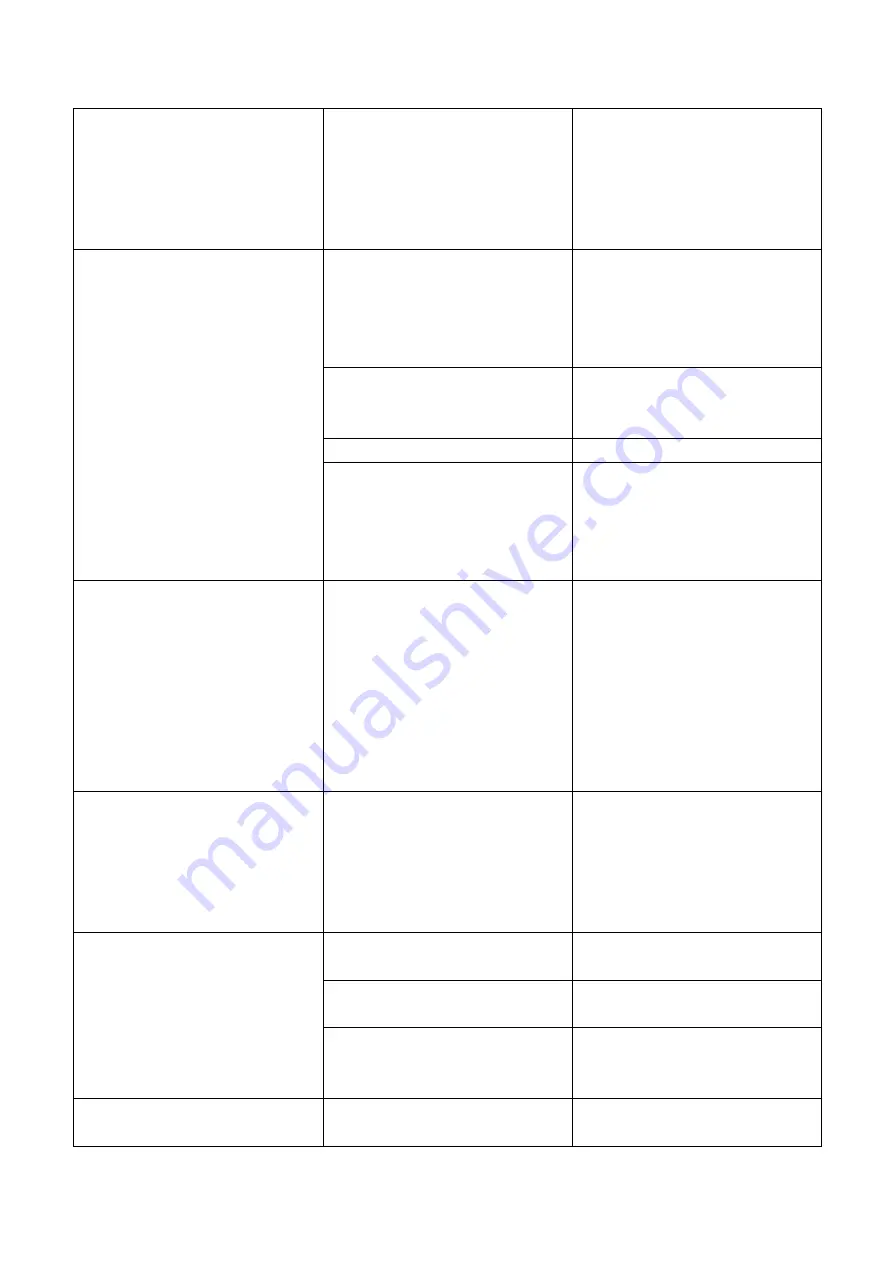
89
computer power, to save
energy.
The transmission of
HD video requires a certain
amount of CPU power to
guarantee the optimum
quality of the transmission.
Update driver of graphic-
card.
End low power mode at
laptop.
Video is not shown on screen
The content use HDCP
WirelessMedia input can’t
support showing HDCP
source. If possible, connect
the source device to local
HDMI input at base unit.
The display cable (HDMI) is not
correctly connected.
Insert the display cable to
the display and the Base-
unit.
The displays is switched off.
Switch on the display.
The Base-unit is in
standby
mode,
“Power-LED” is flashing at Base
unit.
Power-supply is missed.
Power off and on again or
insert a dongle into laptop.
When using window 7 the
following message about the
Window Aero color scheme
apprears “Windows has detected
your computer’s performance is
slow. This could because these
are not enough resources to run
the windows Aero color scheme.
To improve… ”
WirelessMedia uses resource
from the GPU. In combination
with other programs which do
so, Window 7 sometimes shows
this message suggesting to
disable Aero to improve the
performance of lap-top.
It’s safe to ignore this
message and choose “Keep
the current color scheme.”
Your content is removed from
the display and the LEDs on the
button are blinking
Connection to the Base Unit is
lost.
WirelessMedia tries to restore
the connection automatically. If it
fails, the LEDs on the button start
blinking red.
Unplug the button from your lap-
top and try a new button.
Nothing is shown on the displays
at all
The displays are switched off.
Switch on the display
The display cable is not correctly
connected
Insect the display cable to the
display and the Base Unit
The Base Unit is in standby mode Briefly push the standby button
on the Base Unit or power off
and on again the Base Unit.
No LAN connection with the Base
Unit
Wrong IP address
IP address is not within LAN
range