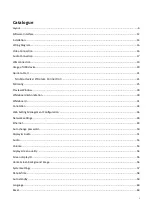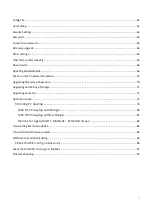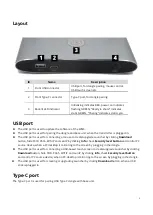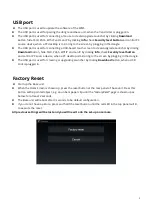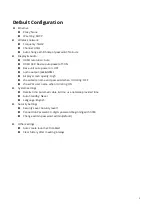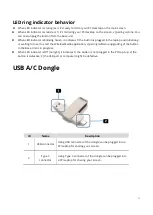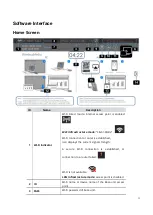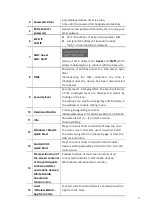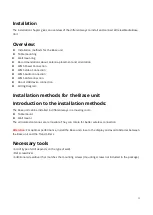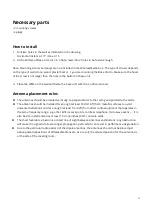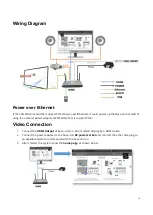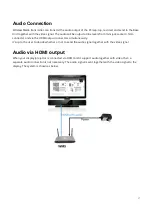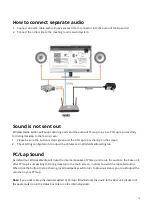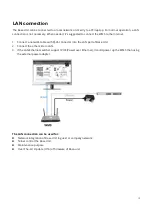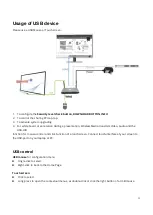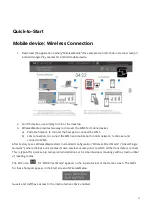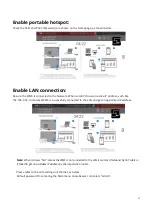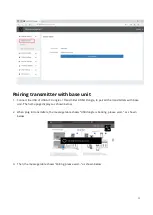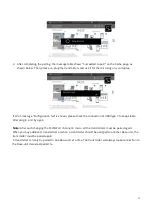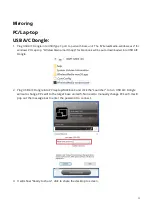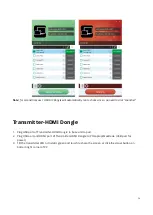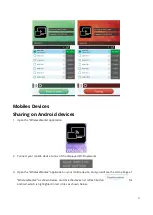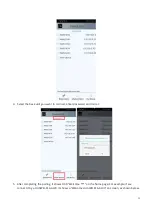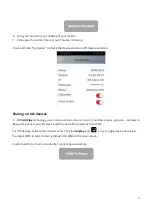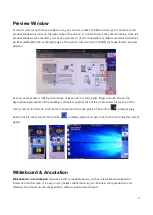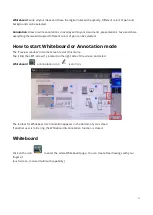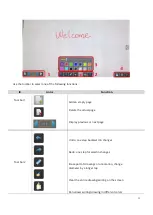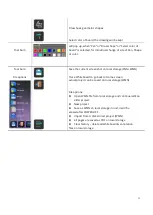18
How to connect separate audio
1.
Connect an audio cable with mini jack socket 3.5mm connector into the audio of the Base Unit
2.
Connect the other side to the meeting room’s sound system.
Sound is not sent out
WirelessMedia button will keep capturing and send the audio of PC/Lap-top, since PC/Lap is successfully
mirroring desktop to the main screen.
1.
Please be sure the button is static green and the PC/Lap-top is sharing on the screen
2.
Check
Setting
configuration,
to adjust the
Volume
set in
WirelessMedia setting
tab.
PC/Lap Sound
As default set, WirelessMedia will mute the internal speaker of PC/Lap and route the audio to the base unit,
after PC/Lap is successfully mirroring desktop to the main screen, in order to avoid the repeated audio.
When click the button to stop sharing, local loudspeaker will return to previous status, you could adjust the
volume on your PC/Lap.
Note:
If you want to keep the internal speaker of PC/Lap still while route the audio to the base unit, please click
the audio mute icon in the status bar to turn on the internal speaker.