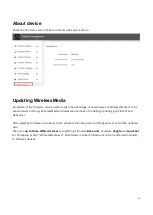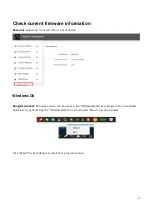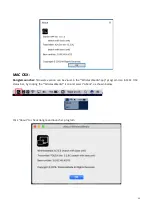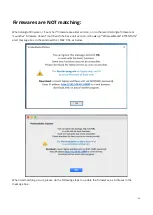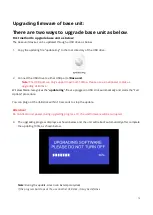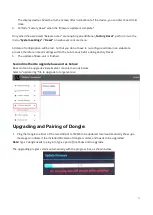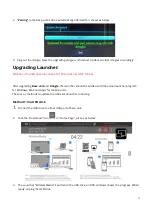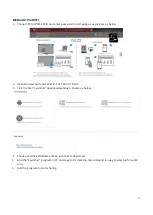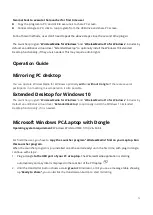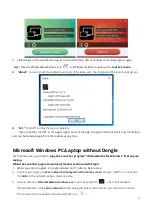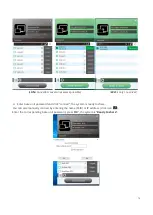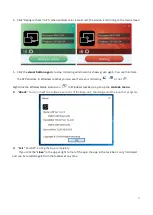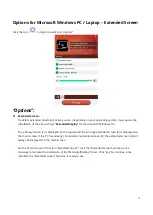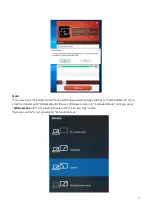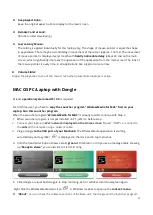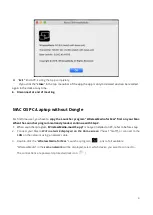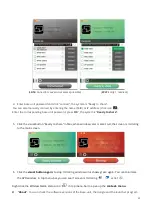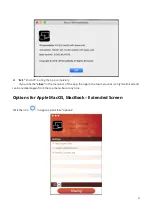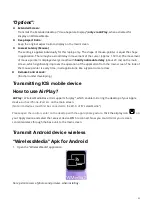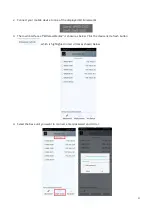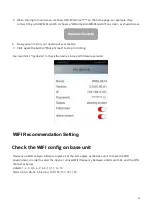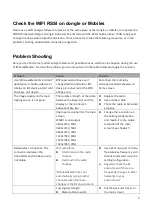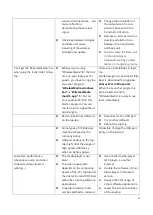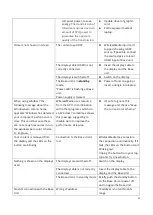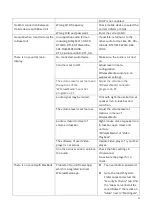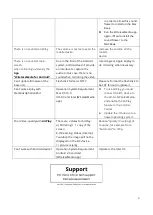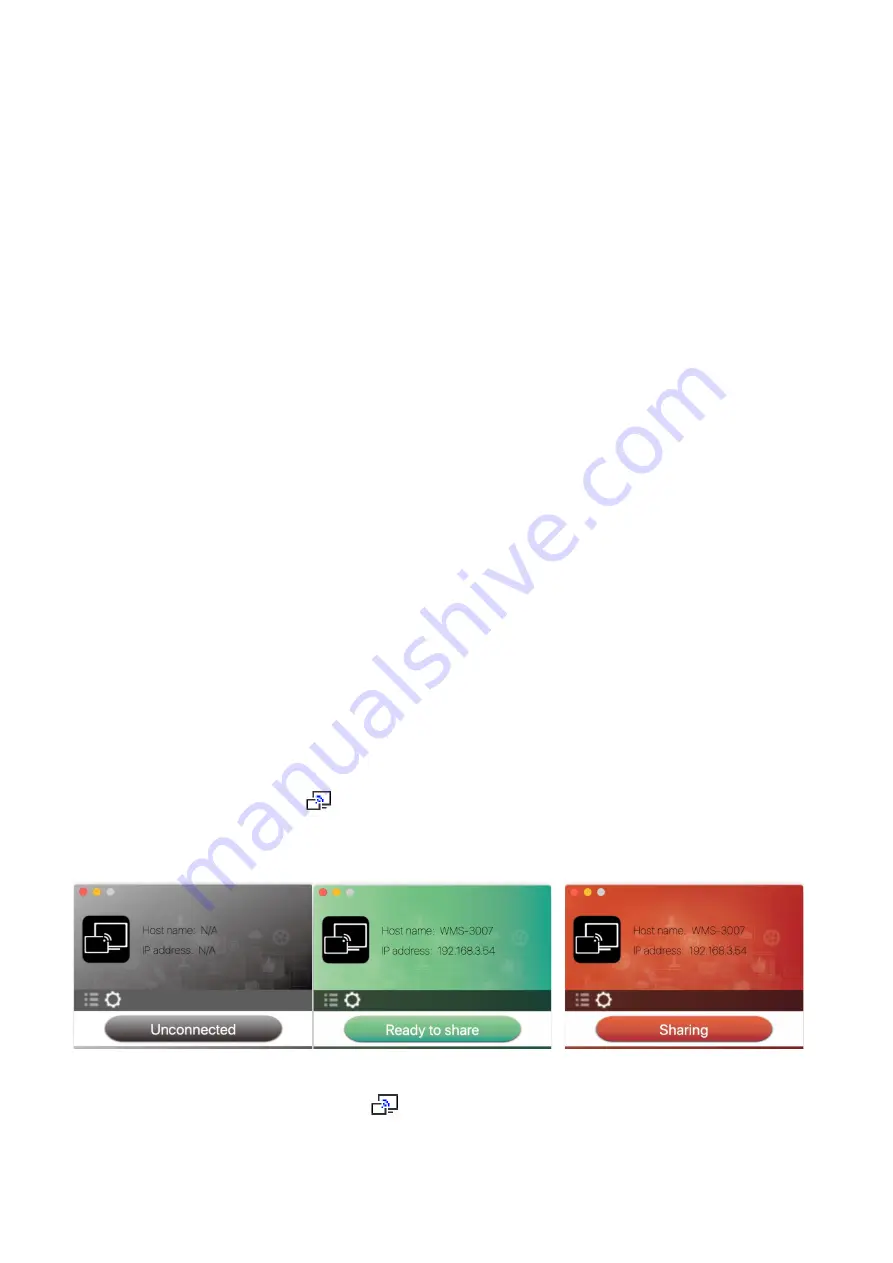
80
Keep Aspect Ratio:
Keep the original aspect ratio to display on the main screen.
Remote Control Lock:
(function under developing.)
Low Latency Mouse:
The setting is applied individually for this laptop only. The shape of mouse-pointer is equal the shape
in application. There may be a small delay in movement of the cursor (approx. 150 ms). The movement
of mouse-pointer is displayed very smooth with
hardly noticeable delay
(about 20 ms) on the main
screen, which significantly improves the operation of the application from the main screen. The look of
the mouse pointer is every time, in all applications, like a typical cursor arrow.
Volume Slider:
Adjust the playback volume of the main screen when presentation laptops is active.
MAC OS PC/Laptop with Dongle
At least
operation system macOS 10.9
is required.
For first time user, you have to
copy the Launcher program ”WirelessMedia for MAC” first on your
Laptop. Run this Launcher program.
When the Launcher program ”
WirelessMedia for MAC
” is already loaded, continue with Step 2.
1.
When Launcher program is not yet installed on PC, refer to before step.
2.
Connect your laptop to
Wi-Fi network displayed on the Home screen
(“Guest’, “Staff”), or connect to
the
LAN
on the network using a network cable.
3.
Plug a dongle
to the USB port of your Macbook.
The WirelessMedia application is starting
automatically and a symbol
is displayed in the dock and in top menu-bar.
4.
Until the transmitter button shows a static
green
LED indicator, or till you see a message table showing
up “
Ready to share”
, you could click to start mirroring.
5.
Click dongle or visual button again to stop mirroring, LED or window color shows green again.
Right click the WirelessMedia status icon
in Windows taskbar to open up the
context- menu
.
“
About
”:
You can check the software versions of the Base-unit, the dongle and the launcher program.