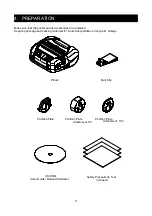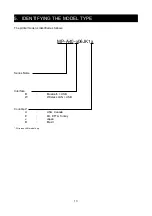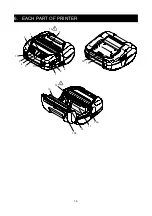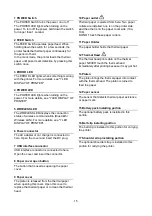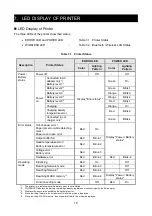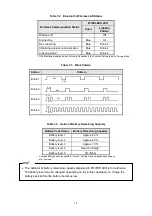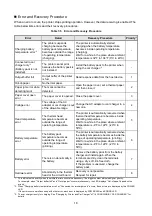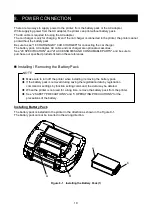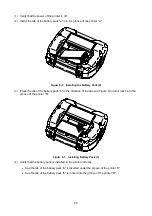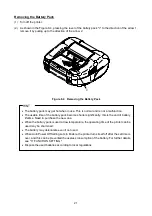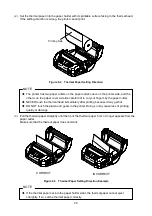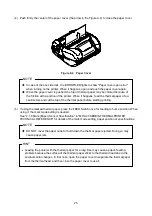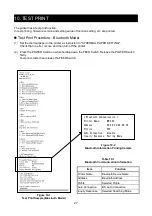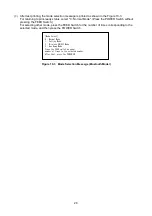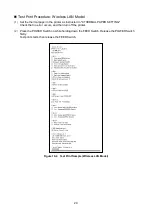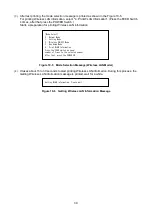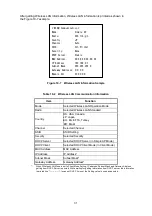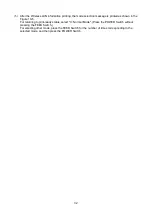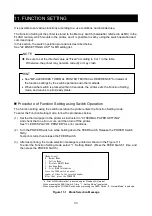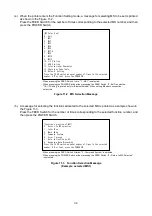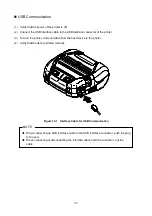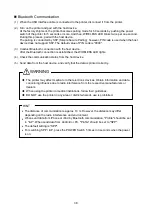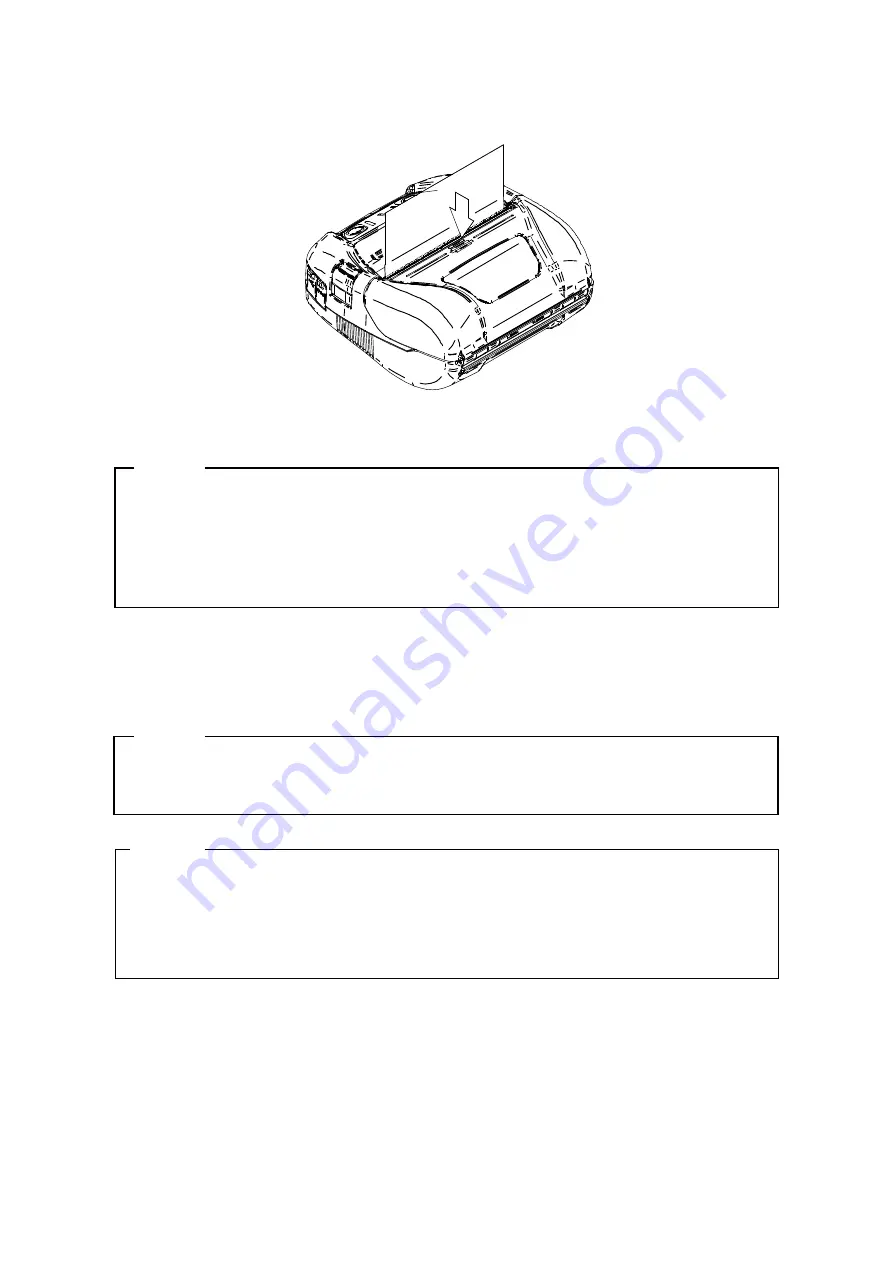
25
(4)
Push firmly the center of the paper cover (the arrow in the Figure 9-4) to close the paper cover.
Figure 9-4 Paper Cover
NOTE
◆
In case of the one side lock, the ERROR LED lights to show "Paper cover open error"
when turning on the printer. When it happens, open and push the paper cover again.
◆
When the paper cover is pushed, the top of thermal paper may be colored because of
the friction with a portion of the printer. When it happens, feed the thermal paper a few
centimeters and cut the top of the thermal paper before starting printing.
(5)
If using the marked thermal paper, press the FEED Switch once for feeding to home position. When
using it, the mark mode setting is needed.
See "2.1.6 Mark (Paper) Sensor Specification" in "MP-A40 SEREIS THERMAL PRINTER
TECHNICAL REFERENCE" for details of the mark mode setting, paper position or specifications.
NOTE
◆
DO NOT cover the paper outlet or hold down the thermal paper ejected. Doing so may
cause paper jam.
HINT
•
Leaving the printer with the thermal paper for a long time may cause a paper-feeding
problem because the surface of the thermal paper sticks to the thermal head due to the
environmental changes. In that case, open the paper cover to separate the thermal paper
from the thermal head, and then close the paper cover to use it.