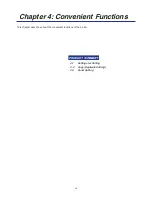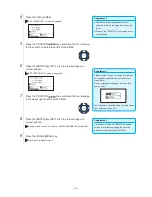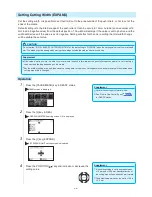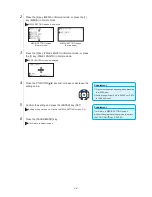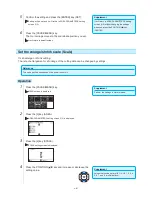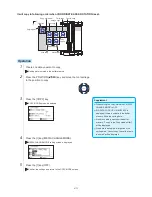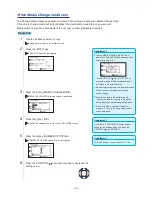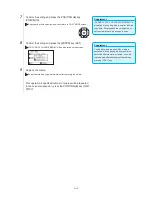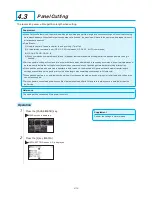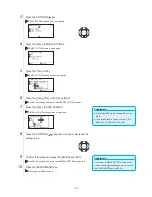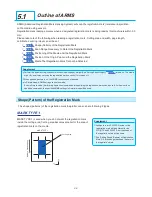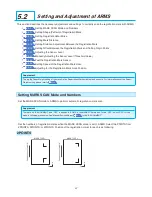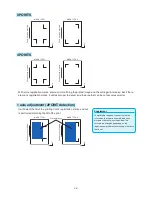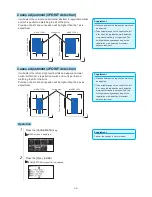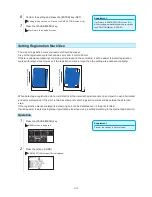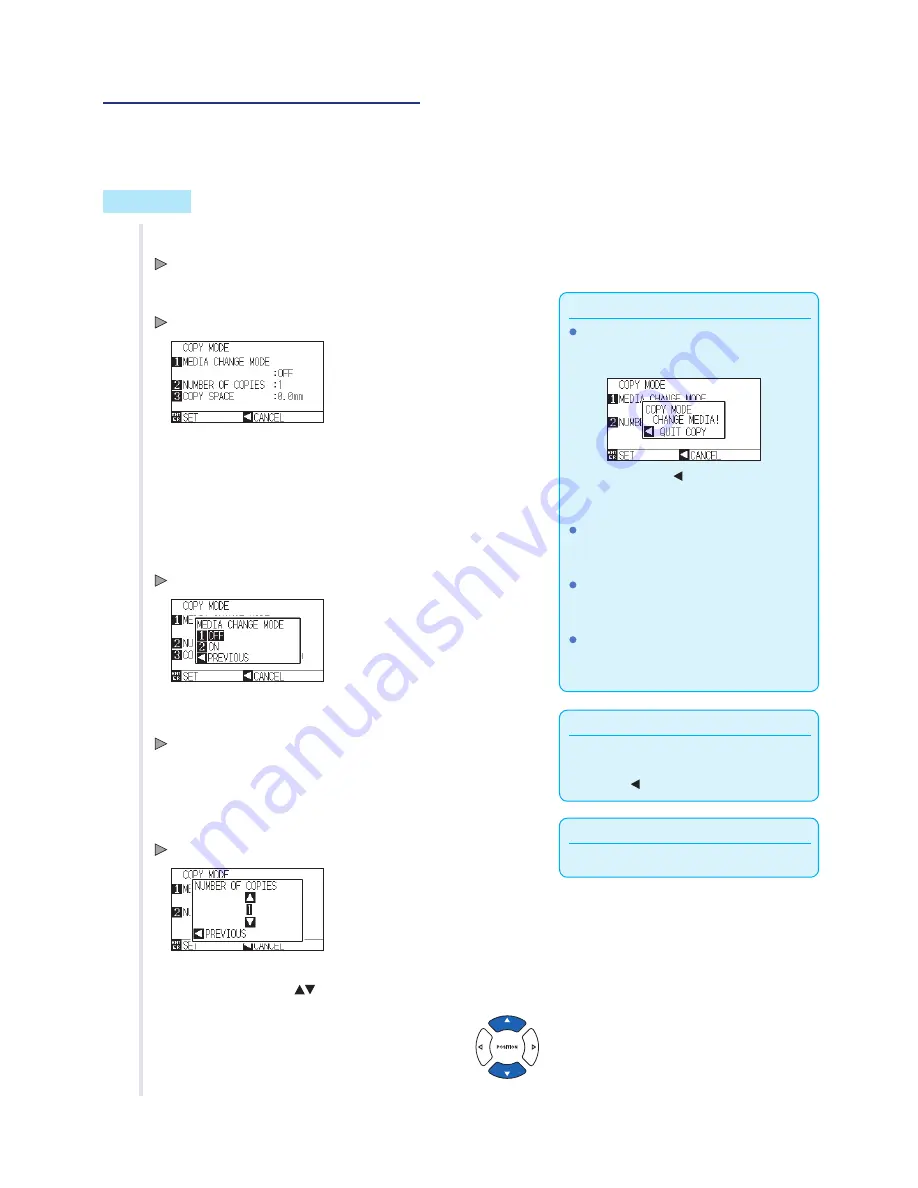
4-13
When Media Change mode is on
The Change Media message appears each time when ending a single cut in Media Change mode.
Choosing to change media will instantly detect the media and proceed to a copy area (cut).
Media switch copies can be made up to the set copy number (designated number).
Operation
1
Create one data you want to copy.
Cutting data is stored in the buffer memory.
Supplement
Turning MEDIA CHANGE MODE on will
display the CHANGE MEDIA message each
time after a single cut.
"If the POSITION ( ) key (QUIT COPY) is
pressed, copying will be suspended and it
will return to the default screen.
When exchanging media, the media selection
will be chosen from what was selected
before copying.
If there is no data in the buffer memory,
"There is no data for copying in the buffer"
will be displayed. Please send cutting data.
If too much data is sent from the buffer
memory, "1 copy in the Copy mode buffer!"
will be displayed.
2
Press the [COPY] key.
COPY MODE screen is displayed.
3
Press the [1] key (MEDIA CHANGE MODE).
MEDIA CHANGE MODE setting screen is displayed.
Supplement
It will return to COPY MODE screen without
changing the settings when you press the
POSITION ( ) key (CANCEL).
4
Press the [2] key (ON).
Confirm the settings and return to the COPY MODE screen.
Supplement
The copy number can be set from 1 to 100.
5
Press the [2] key (NUMBER OF COPIES).
NUMBER OF COPIES setting screen is displayed.
6
Press the POSITION (
) key and increase or decrease the
setting value.
Summary of Contents for Vinyl Express Qe6000
Page 1: ...CUTTING PLOTTER USER S MANUAL MANUAL NO VEXQe60 UM 151...
Page 2: ......
Page 24: ......
Page 86: ......
Page 146: ......
Page 152: ......
Page 168: ......
Page 194: ......
Page 208: ......
Page 232: ...A 4 Qe6000 900 1046 593 Unit mm Dimensional accuracy 5mm A 3 External Dimensions...
Page 244: ......
Page 246: ......