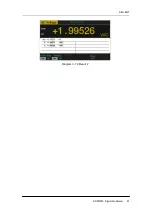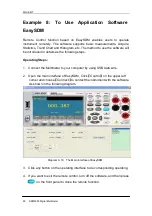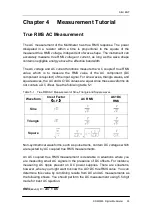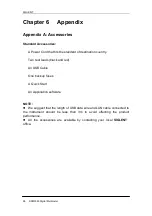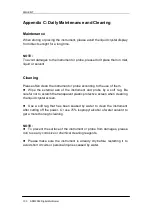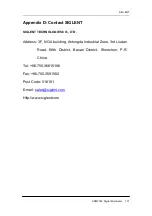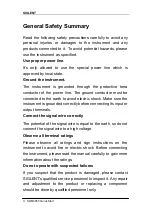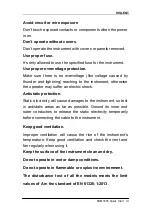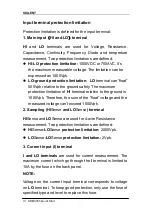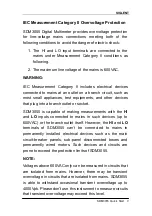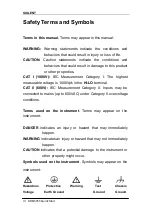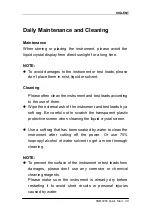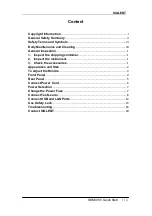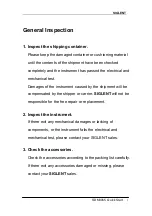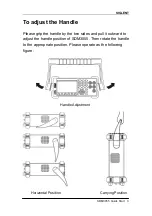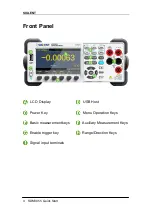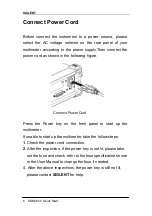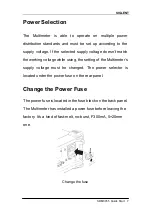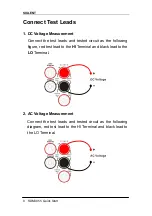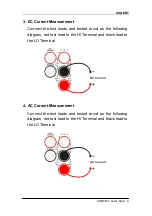SIGLENT
II SDM3055
Quick Start
General Safety Summary
Read the following safety precautions carefully to avoid any
personal injuries or damages to the instrument and any
products connected to it. To avoid potential hazards, please
use the instrument as specified.
Use proper power line.
It’s only allowed to use the special power line which is
approved by local state.
Ground the instrument.
The instrument is grounded through the protective terra
conductor of the power line. The ground conductor must be
connected to the earth to avoid electric shock. Make sure the
instrument is grounded correctly before connecting its input or
output terminals.
Connect the signal wire correctly
The potential of the signal wire is equal to the earth, so do not
connect the signal wire to a high voltage.
Observe all terminal ratings
Please observe all ratings and sign instructions on the
instrument to avoid fire or electric shock. Before connecting
the instrument, please read the manual carefully to gain more
information about the ratings.
Do not operate with suspected failures
If you suspect that the product is damaged, please contact
SIGLENT’s qualified service personnel to inspect it. Any repair
and adjustment to the product or replacing a component
should be done by qualified personnel only.
Summary of Contents for SDM3055A
Page 1: ...User Manual SDM3055 Digital Multimeter UM06035 E02A 2014 SIGLENT TECHNOLOGIES CO LTD ...
Page 101: ...SIGLENT SDM3055 Digital Multimeter 91 Diagram 3 18 Result 2 ...
Page 112: ...Quick Strat SDM3055 Digital Multimeter QS06035 E02A 2014 SIGLENT TECHNOLOGIES CO LTD ...
Page 113: ......
Page 123: ...SIGLENT 2 SDM3055 Quick Start Appearance and Size Front View Side View 260 mm 105 mm 282 mm ...