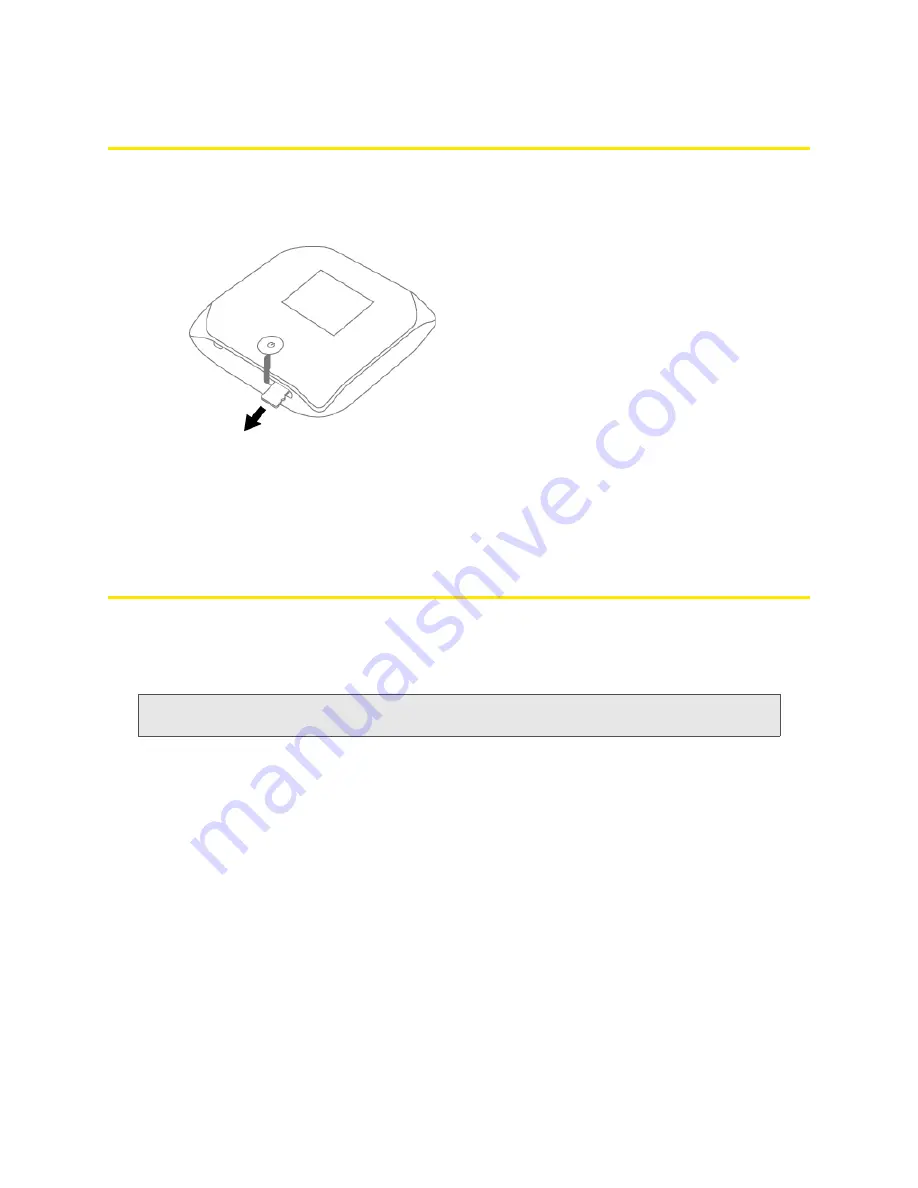
54 Using Your Device
Removing a microSD Card
1.
Ensure you and other users have completed any file transfers.
2.
Gently flip open the tab labelled “microSD” on the side of the device.
3.
Using your fingernail or a thin blunt object, gently press the microSD card in and then release; it
should partially pop out of its slot, as shown in the drawing above.
4.
Remove the microSD card and store it in a safe place.
5.
Close the tab over the microSD slot of the device.
Accessing the microSD Card
If the microSD slot is enabled, an inserted card appears in your file browser as a shared network
drive.
The way to access the card varies, depending on your operating system.
Note:
In the information that follows,
<Hostname>
is the value of the Hostname field (in
Advanced
settings > Wi-Fi > Network
and also in
Advanced settings > Router > LAN
).
Windows
1.
In Windows Explorer or Internet Explorer, type one of the following:
䡲
\\Overdrive\
䡲
\\<Router IP Address>\
(field in
Advanced settings > Router > LAN
)
For example: \\192.168.0.1\
䡲
\\<Hostname>\
(For example: \\MyDeviceName\)
— or —
From the Windows
start
menu, click
start > Run
, and then type one of the following:
䡲
\\Overdrive\
䡲
\\<Hostname>\
2.
Double-click the shared folder.
Summary of Contents for Overdrive
Page 2: ...Document 2131237 Revision 2 ...
Page 8: ......
Page 9: ...Section 1 Getting Started ...
Page 15: ...Section 2 Your Device ...
Page 26: ......
Page 27: ...Section 3 Setting up the Device ...
Page 33: ...Section 4 Using Your Device ...
Page 74: ...66 Using Your Device 4 Replace the battery compartment cover ...
Page 75: ...Section 5 Settings ...
Page 121: ...Section 6 Resources ...
Page 138: ......
Page 139: ...Section 7 Technical Specifications Safety Information and Regulatory Information ...
Page 172: ...164 Index ...















































