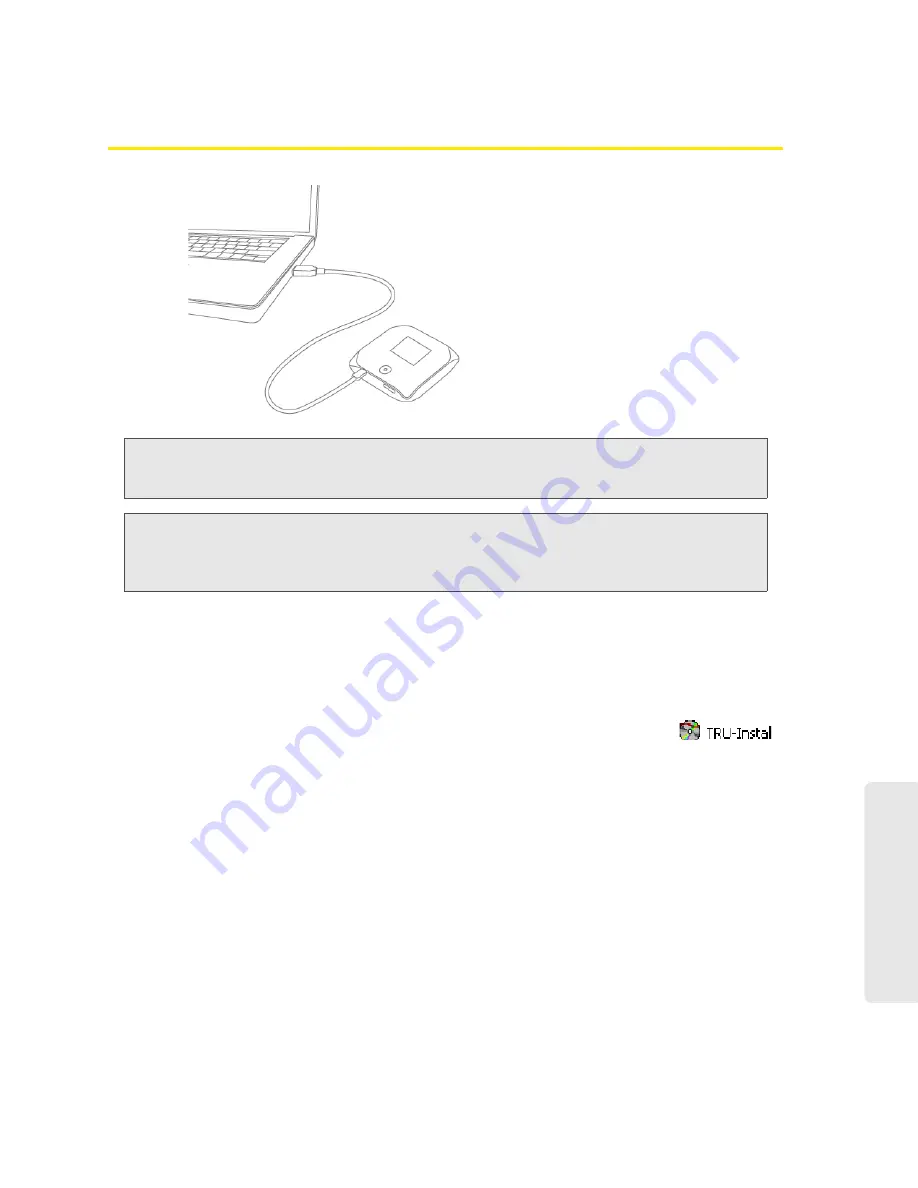
Using Your Device 27
Using Y
our Device
Making a Tethered Connection
Note:
If you’ll be using USB for data transfer (and not just for charging the device), you must install the
device driver (see below). No installation CD is required — the device supports the Sierra Wireless
TRU-Install feature.
Note:
If you’re using Mac OS X 10.4.x, after you connect the device you may see a warning message that
your computer is running on UPS backup battery and that you should perform a computer
shutdown. You can continue with your work. To prevent this message from being displayed, install the
device driver (see “Mac” on page 28).
Windows
To install the device driver on Windows:
1.
Ensure the device is turned on.
2.
Connect the device to your computer through the USB to Micro B cable.
3.
If the TRU-Install window is not displayed, in Windows Explorer browse to the
entry (under My Computer), then browse to the Win folder and run
Setup.exe
.
— or —
If you’re running Windows Vista and the AutoPlay window opens, click
Run setup.exe
.
4.
In the TRU-Install window, click
OK
.
5.
Go through the installation of the Sierra Wireless USB driver. (Follow the instructions on the
screen.)
— or —
1.
Using Wi-Fi, connect to the device. See “How Do I Connect to Wi-Fi?” on page 116.
2.
Ensure you’re logged in to the home page.
3.
Click
Advanced settings > Device > Basic
.
4.
In the TRU-Install section, click
Windows
, to download the .exe file to your computer.
Summary of Contents for Overdrive
Page 2: ...Document 2131237 Revision 2 ...
Page 8: ......
Page 9: ...Section 1 Getting Started ...
Page 15: ...Section 2 Your Device ...
Page 26: ......
Page 27: ...Section 3 Setting up the Device ...
Page 33: ...Section 4 Using Your Device ...
Page 74: ...66 Using Your Device 4 Replace the battery compartment cover ...
Page 75: ...Section 5 Settings ...
Page 121: ...Section 6 Resources ...
Page 138: ......
Page 139: ...Section 7 Technical Specifications Safety Information and Regulatory Information ...
Page 172: ...164 Index ...






























