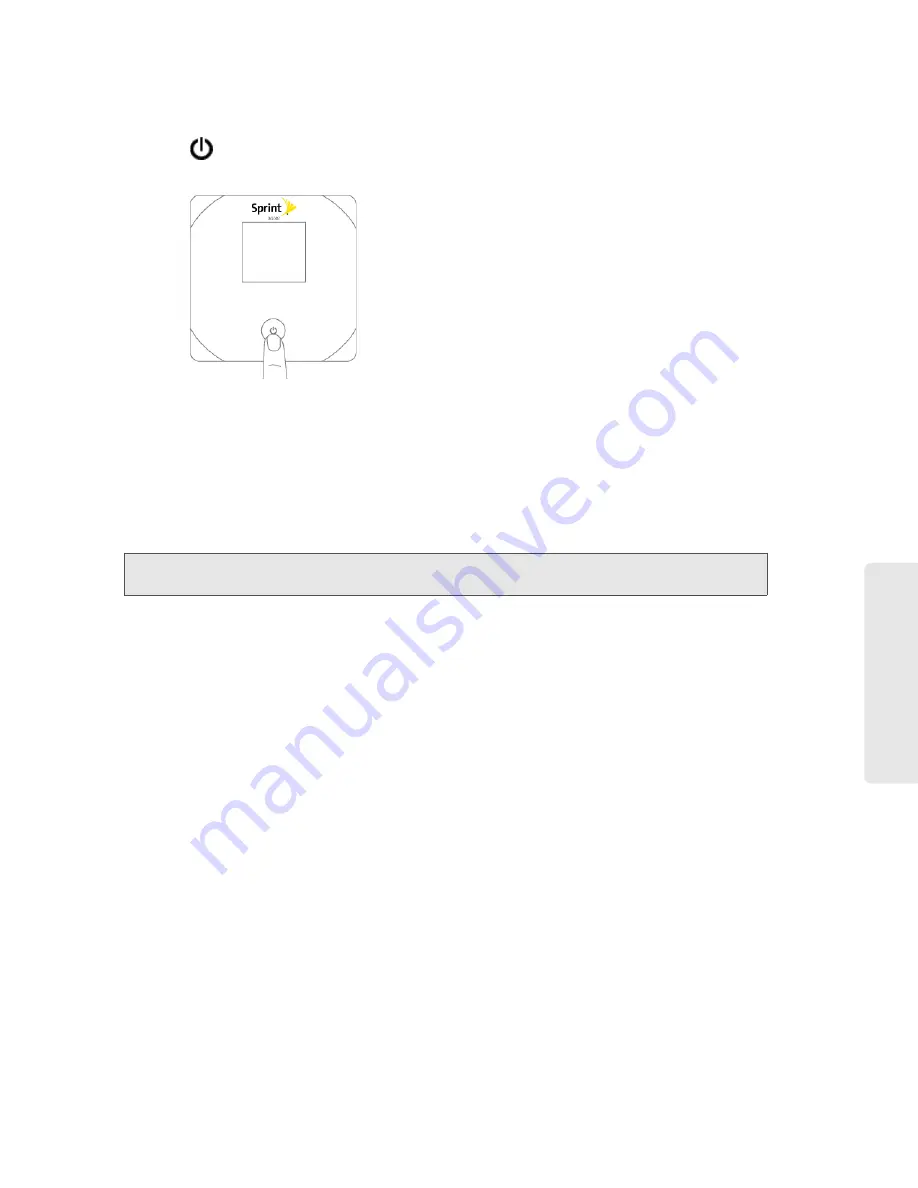
Setting up the Device 21
Setting up th
e Device
4.
If the device LCD displays “Charging”, “Charged”, or “Powered off,” press and hold the power
button
for two seconds.
5.
Wait until the device LCD displays “Connect your computer to Wi-Fi network,” followed by the
network name (SSID) and password. This may take several seconds.
6.
On your computer, connect to the Wi-Fi network listed on the device LCD. If you don’t know
how to do this, see “How Do I Connect to Wi-Fi?” on page 116. After you’ve connected to the
Wi-Fi network, the device LCD displays “Open any web page to continue setup.”
7.
Open your Web browser. The “Welcome to your Overdrive” window opens.
Note:
This window displays the administrator password and the address of the device home page. Please
remember this information or write it down in a safe place.
This window provides several options.
●
To keep the default settings of the device, click one of the following:
䡲
The Internet
(to start surfing)
䡲
My Overdrive’s home page
(to view the device status, customize settings). Proceed to
“Activating and Using Your Network Service” on page 24.
●
To change security settings, click
Set up my Overdrive
.
Changing the Password and Settings
During the device setup, you can select
Set up my Overdrive
to change the settings for the:
●
Administrator password
— This password is used to log in to the home page, where you can
view and customize your device settings. The default password is “password.” Choose
something easy-to-remember (yet not easily guessed by others). If you forget this password,
you’ll need to reset the device to its default settings and go through the device setup (as
described in “Setting Up the Device” on page 20).
Your administrator password must be 1–20 characters long.
●
Wi-Fi network name (SSID)
— This name is visible to other Wi-Fi-enabled devices, and is used
to identify your Wi-Fi network. The length of the Wi-Fi network name (SSID) depends on other
settings of the browser interface. (See the Help bubble that’s displayed when you move the
cursor to the SSID input field.)
Summary of Contents for Overdrive
Page 2: ...Document 2131237 Revision 2 ...
Page 8: ......
Page 9: ...Section 1 Getting Started ...
Page 15: ...Section 2 Your Device ...
Page 26: ......
Page 27: ...Section 3 Setting up the Device ...
Page 33: ...Section 4 Using Your Device ...
Page 74: ...66 Using Your Device 4 Replace the battery compartment cover ...
Page 75: ...Section 5 Settings ...
Page 121: ...Section 6 Resources ...
Page 138: ......
Page 139: ...Section 7 Technical Specifications Safety Information and Regulatory Information ...
Page 172: ...164 Index ...






























