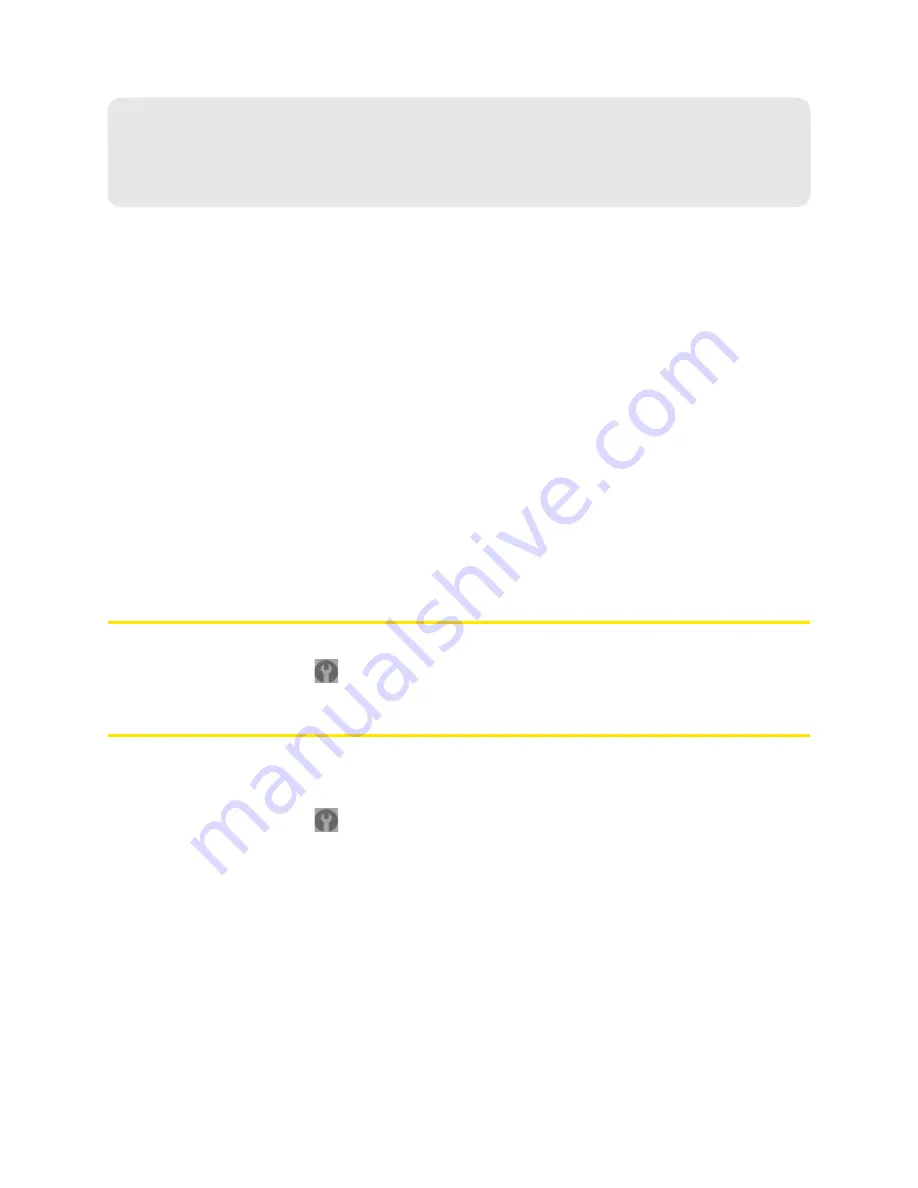
74 Settings
Section 5F
Advanced Settings
⽧
Accessing the Advanced Settings Window (page 74)
⽧
Device Tab (page 74)
⽧
WAN Tab (page 78)
⽧
Wi-Fi Tab (page 81)
From the Advanced Settings window you can configure all the settings of the device and the browser
interface.
The Advanced Settings window has the following tabs; each tab has several panels.
●
Device tab. See “Device Tab” on page 74.
●
WAN tab. See “WAN Tab” on page 78.
●
Wi-Fi tab. See “Wi-Fi Tab” on page 81.
●
Router tab. See “Configuring the Router Tab” on page 96.
For most fields and buttons, contextual Help appears to the right of the window, when you move the
cursor over an item. For more information, see “Contextual Help in the Advanced Settings Window”
on page 115.
Accessing the Advanced Settings Window
1.
Ensure you’re logged in to the home page.
2.
Click
Advanced settings
(
).
Device Tab
Basic Panel
1.
Log in to the home page.
2.
Click
Advanced settings
(
).
3.
Click
Device > Basic
.
From this window, you can view or adjust these settings, or perform the following actions:
●
Login password. See “Changing the Administrator Password” on page 73.
●
Computers that are set to automatically log in. See “Automatic Login (“Remember Me”)” on
page 73.
●
Enable or disable contextual Help in the Advanced Settings window (
Help for Advanced Settings
).
See “Contextual Help in the Advanced Settings Window” on page 115.
●
Import configuration settings. See “Importing Settings” on page 108.
Summary of Contents for Overdrive
Page 2: ...Document 2131237 Revision 2 ...
Page 8: ......
Page 9: ...Section 1 Getting Started ...
Page 15: ...Section 2 Your Device ...
Page 26: ......
Page 27: ...Section 3 Setting up the Device ...
Page 33: ...Section 4 Using Your Device ...
Page 74: ...66 Using Your Device 4 Replace the battery compartment cover ...
Page 75: ...Section 5 Settings ...
Page 121: ...Section 6 Resources ...
Page 138: ......
Page 139: ...Section 7 Technical Specifications Safety Information and Regulatory Information ...
Page 172: ...164 Index ...
















































