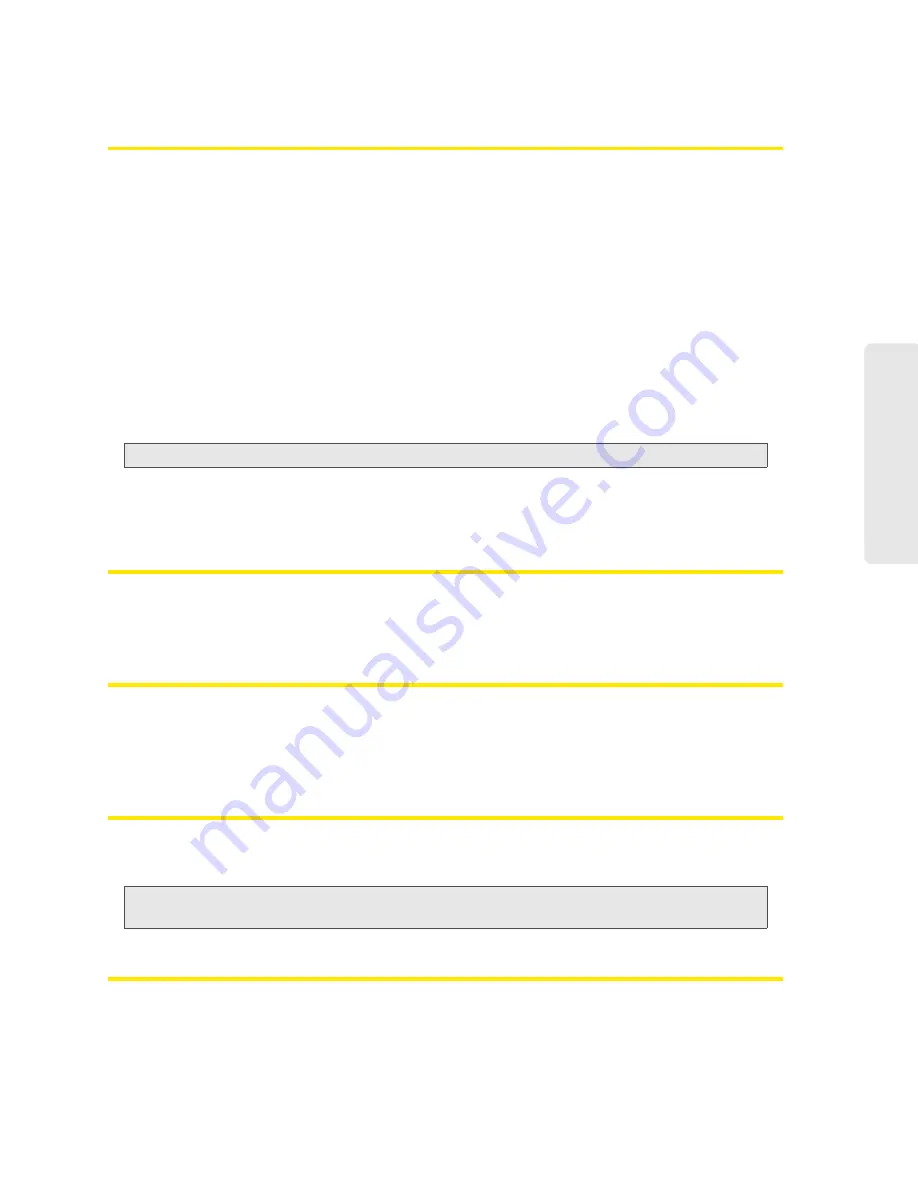
Resources 129
Re
sou
rces
Cannot Connect to the 3G/4G Network
●
Ensure your computer is connected to the device (through the USB to Micro B cable or Wi-Fi).
See “How Do I Connect to Wi-Fi?” on page 116 or “Making a Tethered Connection” on
page 27.
●
Try the tips in “Improving Signal Strength” on page 120.
●
Check the
WAN Mode
setting (
Advanced settings > WAN > Setup
). For example, if it’s set to
4G only
, you won’t be able to connect if:
䡲
You have 4G coverage, but you’re roaming.
䡲
You don’t have 4G coverage.
●
If you’re roaming, ensure that 3G roaming is enabled.
In the Roaming Information window or from
Advanced settings > WAN > 3G
, select
Allow 3G
Roaming
.
Note:
Roaming charges may apply.
●
Check with Sprint — a network or account problem may be preventing your device from
obtaining service.
Sprint Location Services Aren’t Working or Don’t Seem to Be Available
Ensure that GPS is enabled. See “Enabling GPS” on page 56.
For best results, minimize the number of obstructions between your device and the GPS satellites.
GPS Fix Not Available
Ensure you have a clear view of the sky; if you’re in a forested area, or in or near tall buildings,
move to another location.
To retry a fix, click
Retry Now
. Otherwise, click
Cancel
.
Cannot Check for Updates
Ensure your device is connected to the AC charger or computer, through the USB to Micro B
cable.
Note:
If you’ll be using USB for data transfer (and not just for charging the device), you must install the
device driver. See “Making a Tethered Connection” on page 27.
Sounds Are Enabled, but the Device Doesn’t Generate Any Sounds
Check that sounds are not turned off through the Mute switch on the device. See “Mute Switch”
on page 17.
Summary of Contents for Overdrive
Page 2: ...Document 2131237 Revision 2 ...
Page 8: ......
Page 9: ...Section 1 Getting Started ...
Page 15: ...Section 2 Your Device ...
Page 26: ......
Page 27: ...Section 3 Setting up the Device ...
Page 33: ...Section 4 Using Your Device ...
Page 74: ...66 Using Your Device 4 Replace the battery compartment cover ...
Page 75: ...Section 5 Settings ...
Page 121: ...Section 6 Resources ...
Page 138: ......
Page 139: ...Section 7 Technical Specifications Safety Information and Regulatory Information ...
Page 172: ...164 Index ...






























