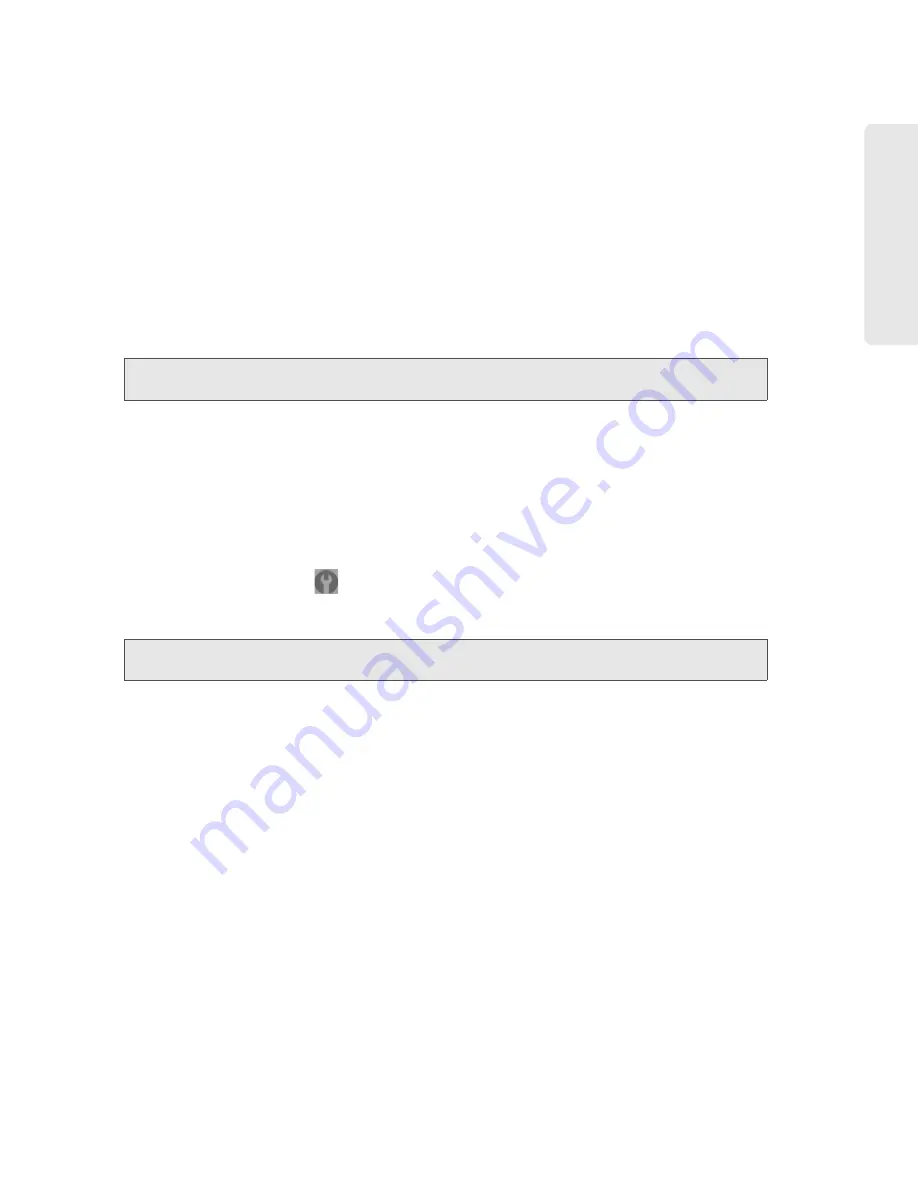
Settings 79
Setti
ngs
●
Failover wait time
— How long the device should wait, after it loses the connection with the
preferred network, before it attempts to connect to the other network (not available if
WAN mode
is “3G only” or “4G only”).
●
Switchback wait time
— How long the device should wait, when the less-preferred network is
connected and the preferred network becomes available, before switching to the preferred
network (not available if
WAN mode
is “3G only” or “4G only”).
●
Update 3G PRL
— Check whether an updated PRL is available.
The PRL (Preferred Roaming List) is an account configuration item set by your service provider.
It controls the radio channels and network carrier used by the 3G modem. An updated PRL
may improve your 3G network service.
Note:
A 3G connection to the Internet won’t be available until the update is complete. (The 4G connection
won’t be affected.)
●
Update 3G Profile
— Check whether an updated profile for your 3G connection is available. An
updated profile may improve your 3G network service.
●
Manual Activation
— Configure Data Link and the Mobile IP settings. (If you need help, please
contact Sprint.)
4G Panel
1.
Log in to the home page.
2.
Click
Advanced settings
(
).
3.
Click
WAN > 4G
.
Note:
4G information is not available if
WAN mode
is “3G only.” (
WAN mode
is in
Advanced
settings > WAN > Setup
.)
From this window, you can view this 4G information:
●
Connection Status
— Connected, or not connected.
●
Coverage Type
— 4G, 4G Off, or no service.
●
RSSI
and
CINR
.
RSSI reflects the signal strength of the network.
CINR stands for Carrier to Interference-plus-Noise Ratio, and is a measurement of signal
effectiveness. For the receiver to decode the carrier signal, the latter must be in an acceptable
CINR range.
●
Tx Power
— Transmitter power. A higher number is better.
●
Center Frequency
— Frequency of the 4G channel used for the data connection.
●
NSP-ID
— ID of the 4G Network Service Provider.
●
NAP-ID
— ID of the 4G Network Access Provider.
●
BSID
— Base Station ID.
Summary of Contents for Overdrive
Page 2: ...Document 2131237 Revision 2 ...
Page 8: ......
Page 9: ...Section 1 Getting Started ...
Page 15: ...Section 2 Your Device ...
Page 26: ......
Page 27: ...Section 3 Setting up the Device ...
Page 33: ...Section 4 Using Your Device ...
Page 74: ...66 Using Your Device 4 Replace the battery compartment cover ...
Page 75: ...Section 5 Settings ...
Page 121: ...Section 6 Resources ...
Page 138: ......
Page 139: ...Section 7 Technical Specifications Safety Information and Regulatory Information ...
Page 172: ...164 Index ...






























