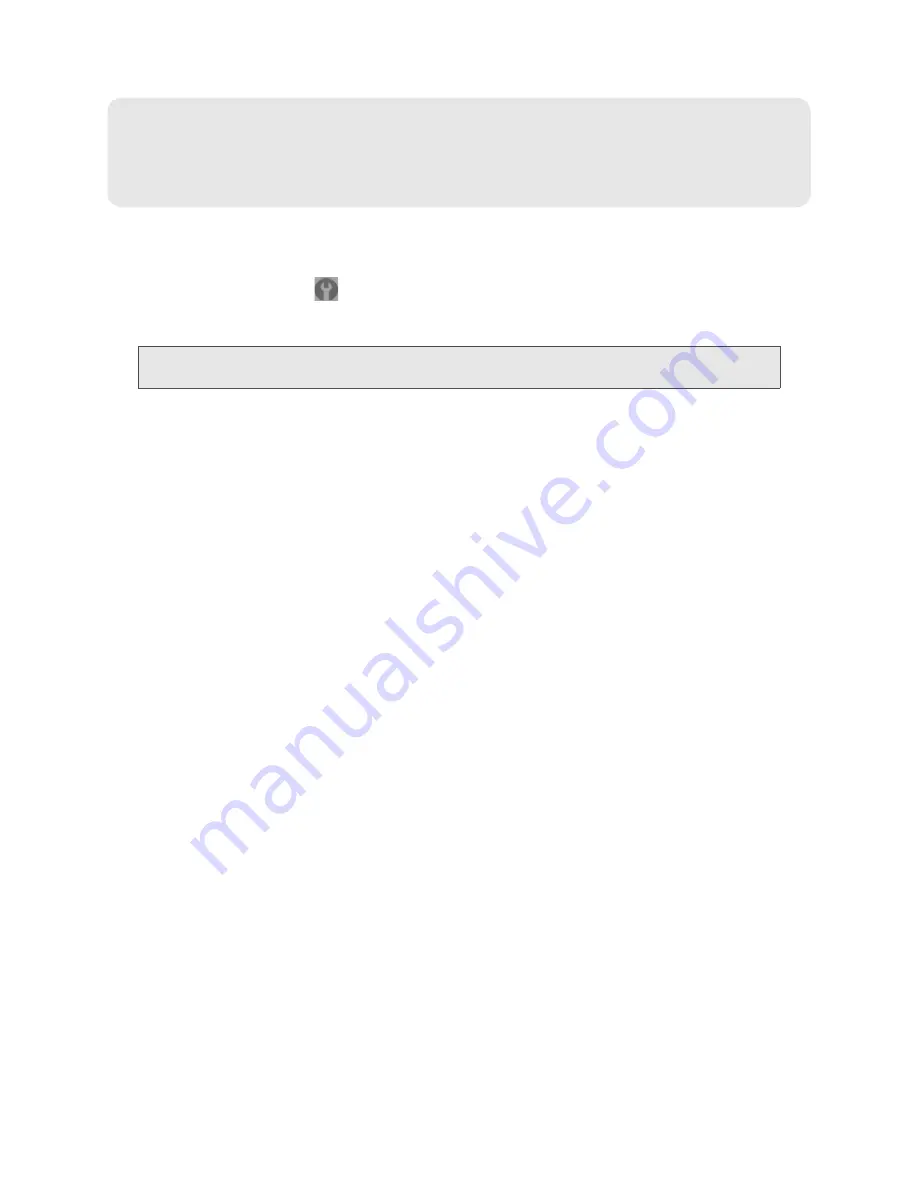
62 Using Your Device
Section 4J
Viewing Device Information
To view information about your device:
1.
Log in to the home page.
2.
Click
Advanced settings
(
).
3.
Click
Device > About
.
Note:
4G information is not available if
WAN mode
is “3G only.” (
WAN mode
is in
Advanced
settings > WAN > Setup
.)
The following information is displayed:
●
Model Number
●
Manufacturer
●
Software Version
— Firmware version for the routing hardware of the device.
●
Activation Status
— 3G activated or not activated.
●
Activation Date
— Date that the 3G modem was first activated.
●
Network Operator
— The carrier that your device was activated for.
●
Wi-Fi Firmware Version
●
Router PRI Version
— PRI version for the routing hardware of the device. The PRI (Product Release
Instructions) is a file that contains the settings used to configure wireless products for a particular
service provider, customer, or purpose.
●
ESN
or
MEID
(3G).
The ESN (Electronic Serial Number) is the unique first-generation serial number assigned to the 3G
component of the device.
The MEID (Mobile Equipment Identifier) is the unique second-generation serial number assigned to
the 3G component of the device.
●
PRI Version
— PRI version of the 3G component of the device.
●
MSID
(Mobile Station ID) — Also known as IMSI (International Mobile Station Identity) — an identifier
of a device on the 3G network.
●
PRL Version
— The PRL (Preferred Roaming List) is an account configuration item set by your
service provider. It controls the radio channels and network carrier used by the 3G modem. An
updated PRL may improve your 3G network service.
●
Firmware Version
— Firmware version of the 3G component of the device.
●
MAC Address
— MAC address of the 4G module. Each wireless device has a unique MAC address
(assigned by its manufacturer).
●
Firmware Version
— Firmware version of the 4G component of the device.
Summary of Contents for Overdrive
Page 2: ...Document 2131237 Revision 2 ...
Page 8: ......
Page 9: ...Section 1 Getting Started ...
Page 15: ...Section 2 Your Device ...
Page 26: ......
Page 27: ...Section 3 Setting up the Device ...
Page 33: ...Section 4 Using Your Device ...
Page 74: ...66 Using Your Device 4 Replace the battery compartment cover ...
Page 75: ...Section 5 Settings ...
Page 121: ...Section 6 Resources ...
Page 138: ......
Page 139: ...Section 7 Technical Specifications Safety Information and Regulatory Information ...
Page 172: ...164 Index ...






























