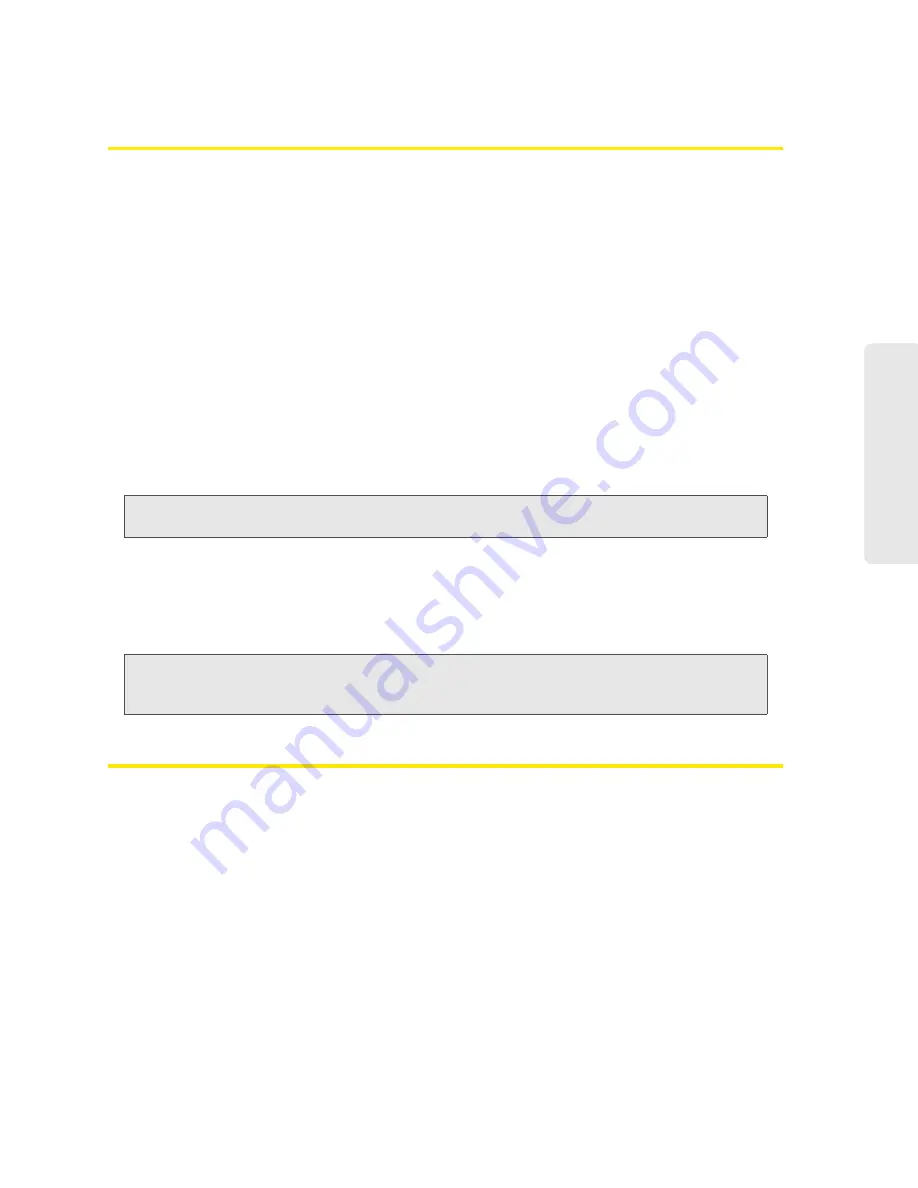
Resources 127
Re
sou
rces
Cannot Connect to Wi-Fi
If your computer cannot connect to the Wi-Fi network of the Overdrive 3G/4G Mobile Hotspot,
ensure that:
●
The maximum number of Wi-Fi users has not been reached. (To determine the number of
connected Wi-Fi users and set the maximum, see “Wi-Fi Users Information and Settings” on
page 45.)
●
You’re connecting to the correct Wi-Fi network (SSID), and you’re using the correct Wi-Fi
password. If the Wi-Fi Password Reminder feature is enabled (page 86), you can use it to
display the SSID and Wi-Fi password on the device LCD.
●
Nobody has changed the name or password of the Wi-Fi network. If the Wi-Fi Password
Reminder feature is enabled (page 86), you can use it to display the SSID and Wi-Fi password
on the device LCD.
●
Nobody is connected through the USB to Micro B cable when
Disable Wi-Fi when connected via
USB
is selected.
●
Your computer supports the type of Wi-Fi security that the network is set to use.
Note:
All the devices used with the Overdrive 3G/4G Mobile Hotspot must support the selected security
type.
●
Your computer supports Wi-Fi 802.11g (if
Basic Rate
is set, in
Advanced settings > Wi-Fi >
Network
, to
802.11b/g compatibility
]).
●
Your computer has not been blocked, through MAC filtering. See “Specifying Computers That
Are Not Allowed to Access the Network” on page 88.
Tip:
If some settings are preventing you from connecting to Wi-Fi, connect to the device through the USB to
Micro B cable, and then change the settings. See “Requirements for a USB Tethered Connection” on
page 26 and “Making a Tethered Connection” on page 27.
Cannot Display the Home Page
Your Web browser may display an error message when you try to display the home page.The
error message depends on your Web browser.
●
“Could not connect to remote server” (Opera)
●
“Internet Explorer cannot display the webpage” (Internet Explorer)
●
“Oops! This link appears to be broken” (Google Chrome)
●
“Safari can’t open the page” (Safari)
●
“The connection has timed out” (FireFox)
Summary of Contents for Overdrive
Page 2: ...Document 2131237 Revision 2 ...
Page 8: ......
Page 9: ...Section 1 Getting Started ...
Page 15: ...Section 2 Your Device ...
Page 26: ......
Page 27: ...Section 3 Setting up the Device ...
Page 33: ...Section 4 Using Your Device ...
Page 74: ...66 Using Your Device 4 Replace the battery compartment cover ...
Page 75: ...Section 5 Settings ...
Page 121: ...Section 6 Resources ...
Page 138: ......
Page 139: ...Section 7 Technical Specifications Safety Information and Regulatory Information ...
Page 172: ...164 Index ...
















































