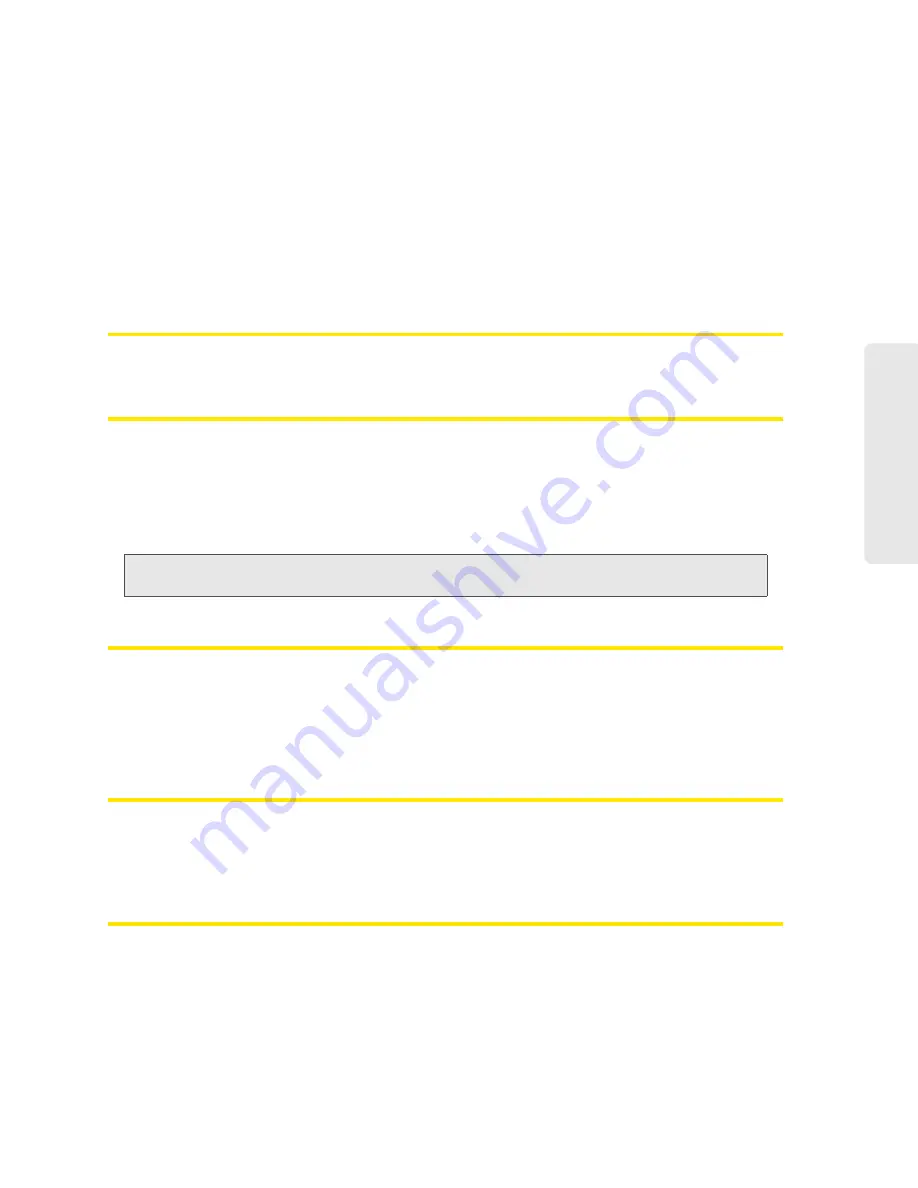
Resources 117
Re
sou
rces
Linux
Please see the user documentation of the Linux distribution.
Other operating systems
Please see the user documentation for your operating system or computer.
2.
Select the Wi-Fi network provided by the Overdrive 3G/4G Mobile Hotspot and connect to it.
(If prompted for a network key/security key/password, enter the Wi-Fi password.)
Is Roaming on 4G Supported?
At the time of this release, roaming on 4G is not supported.
What Do I Do if I Forgot the Wi-Fi Password?
●
If the Wi-Fi Password Reminder feature is enabled, display the password on the device. See
“Wi-Fi Password Reminder” on page 86.
●
Connect the device to your computer through USB, then log in and view the Wi-Fi password (in
Advanced settings > Wi-Fi > Security
). Write the password down in a safe place. See
“Connecting Through USB” on page 10.
Note:
If you’ve forgotten both the Wi-Fi password and the administrator (login) password, then you must
reset the software to default settings. See “Resetting the Software to Default Settings” on page 105.
What Do I Do if I Forgot the Administrator Password?
1.
Reset the software to default settings. See “Resetting the Software to Default Settings” on
page 105.
2.
Go through the device setup, during which the administrator password will be displayed;
write it down in a safe place. See “Setting Up the Device” on page 20.
If the Connection is “Always On,” Am I Always Being Billed?
No. The connection to the network goes dormant after a period of inactivity, but the connection
can be re-established faster than having to reconnect. Billing occurs only when data is passed
across the network.
Questions About GPS and Sprint Location Services
What is LBS?
LBS (Location-Based Services) is used to provide enhanced Local Search feature via internet
mapping services. For more information, see “Performing a Location Search” on page 57.
Summary of Contents for Overdrive
Page 2: ...Document 2131237 Revision 2 ...
Page 8: ......
Page 9: ...Section 1 Getting Started ...
Page 15: ...Section 2 Your Device ...
Page 26: ......
Page 27: ...Section 3 Setting up the Device ...
Page 33: ...Section 4 Using Your Device ...
Page 74: ...66 Using Your Device 4 Replace the battery compartment cover ...
Page 75: ...Section 5 Settings ...
Page 121: ...Section 6 Resources ...
Page 138: ......
Page 139: ...Section 7 Technical Specifications Safety Information and Regulatory Information ...
Page 172: ...164 Index ...
















































