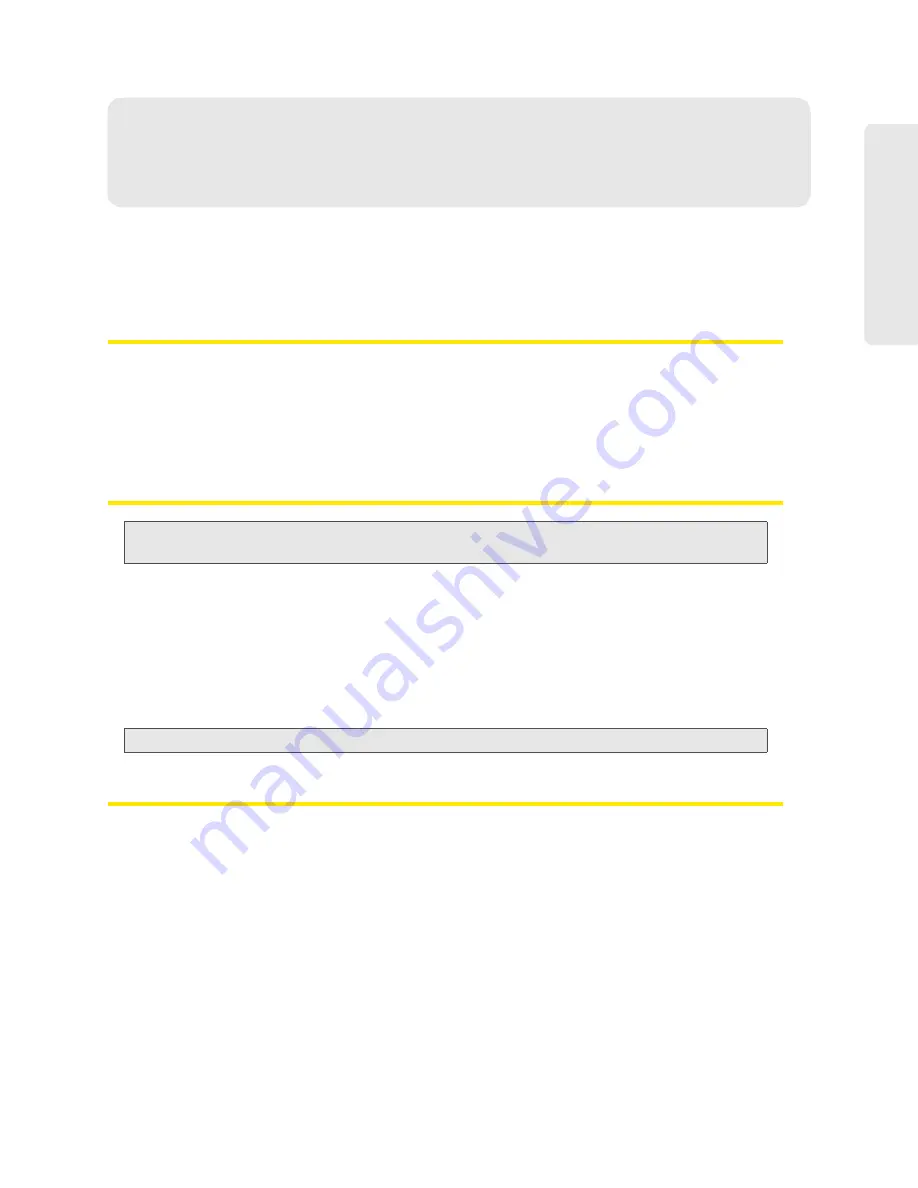
Settings 69
Setti
ngs
Section 5B
Configuring the LCD
⽧
Turning the LCD On or Off (page 69)
⽧
Setting the LCD Timeout (page 69)
⽧
Setting the LCD Brightness (page 69)
Turning the LCD On or Off
1.
Log in to the home page.
2.
Click
Advanced settings > Device > Display
.
3.
Set the
LCD Backlight
field to
On
or
Off
. (“
Off
” helps prolong the battery life, but you can’t
check the LCD for status icons and messages.)
Setting the LCD Timeout
Tip:
Alternatively, you can permanently turn off the LCD, in which case it will never become lit and will not
display text and icons. See “Turning the LCD On or Off” on page 69.
To set the amount of time, after which the LCD of the device temporarily turns off:
1.
Ensure you’re logged in to the home page.
2.
Click
Advanced settings > Device > Display
.
3.
Ensure
LCD Backlight
is set to
On
.
4.
In the
Turn Off Backlight
list, click a value. (A smaller value helps prolong the battery life.
Note:
The LCD turns on if an important system event occurs.
)
Setting the LCD Brightness
1.
Ensure you’re logged in to the home page.
2.
Click
Advanced settings > Device > Display
.
3.
Ensure
LCD Backlight
is set to
On
.
4.
Select a value for
On Battery/USB Power
. (A lower brightness prolongs the battery life.)
5.
Select a value for
On AC Power
.
Summary of Contents for Overdrive
Page 2: ...Document 2131237 Revision 2 ...
Page 8: ......
Page 9: ...Section 1 Getting Started ...
Page 15: ...Section 2 Your Device ...
Page 26: ......
Page 27: ...Section 3 Setting up the Device ...
Page 33: ...Section 4 Using Your Device ...
Page 74: ...66 Using Your Device 4 Replace the battery compartment cover ...
Page 75: ...Section 5 Settings ...
Page 121: ...Section 6 Resources ...
Page 138: ......
Page 139: ...Section 7 Technical Specifications Safety Information and Regulatory Information ...
Page 172: ...164 Index ...






























