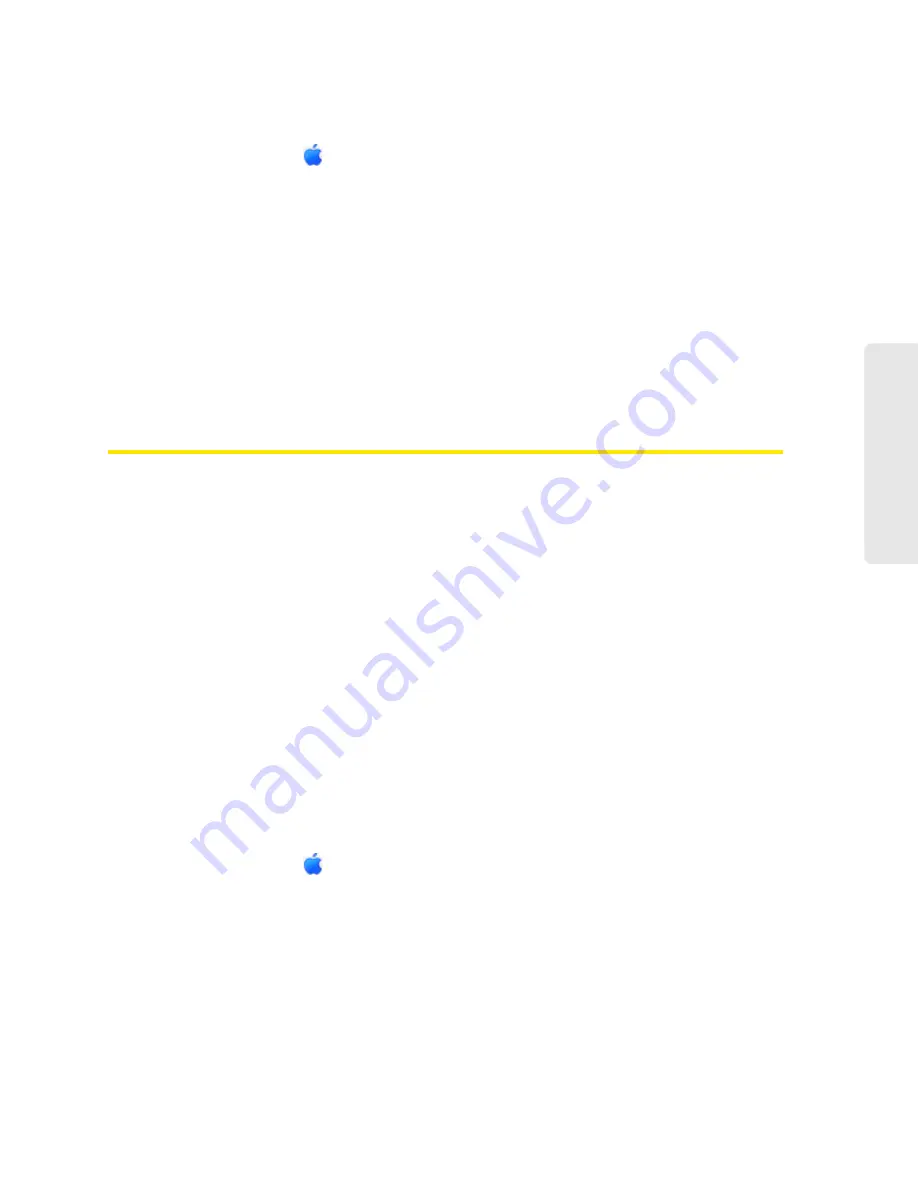
Resources 123
Re
sou
rces
Mac OS X
1.
From the Apple menu (
), select
System Preferences
.
2.
Select
Network
.
3.
Select the adapter that is connecting to the routing hardware.
4.
Select
Advanced
.
5.
Select
Ethernet
. The Ethernet ID is listed. This is the same as the MAC address.
Linux
Please see the user documentation of the Linux distribution.
Other operating systems
Please see the user documentation for your operating system or computer.
Finding the IP Address
You’ll need to know the IP address of a device, when configuring any of the following:
●
Port forwarding
●
Port triggering
●
DMZ
●
Static DHCP features
To find the IP address of a device:
Windows
1.
Open a command prompt window.
䡲
Click
Start
and
Run
.
䡲
Type
cmd
or
command
, and click
OK
.
2.
At the command prompt, type
ipconfig
and press
Enter
.
3.
Write down the IP Address for the entry that relates to the wireless network connection. (The
IP address might be listed under “Ipv4 Address,” or something similar.)
Mac OS X
1.
From the Apple menu (
), select
System Preferences
.
2.
Select
Network
.
3.
Select the wireless adapter. The IP address is displayed in the right pane.
Other operating systems
Please see the user documentation for your operating system or computer.
Summary of Contents for Overdrive
Page 2: ...Document 2131237 Revision 2 ...
Page 8: ......
Page 9: ...Section 1 Getting Started ...
Page 15: ...Section 2 Your Device ...
Page 26: ......
Page 27: ...Section 3 Setting up the Device ...
Page 33: ...Section 4 Using Your Device ...
Page 74: ...66 Using Your Device 4 Replace the battery compartment cover ...
Page 75: ...Section 5 Settings ...
Page 121: ...Section 6 Resources ...
Page 138: ......
Page 139: ...Section 7 Technical Specifications Safety Information and Regulatory Information ...
Page 172: ...164 Index ...






























