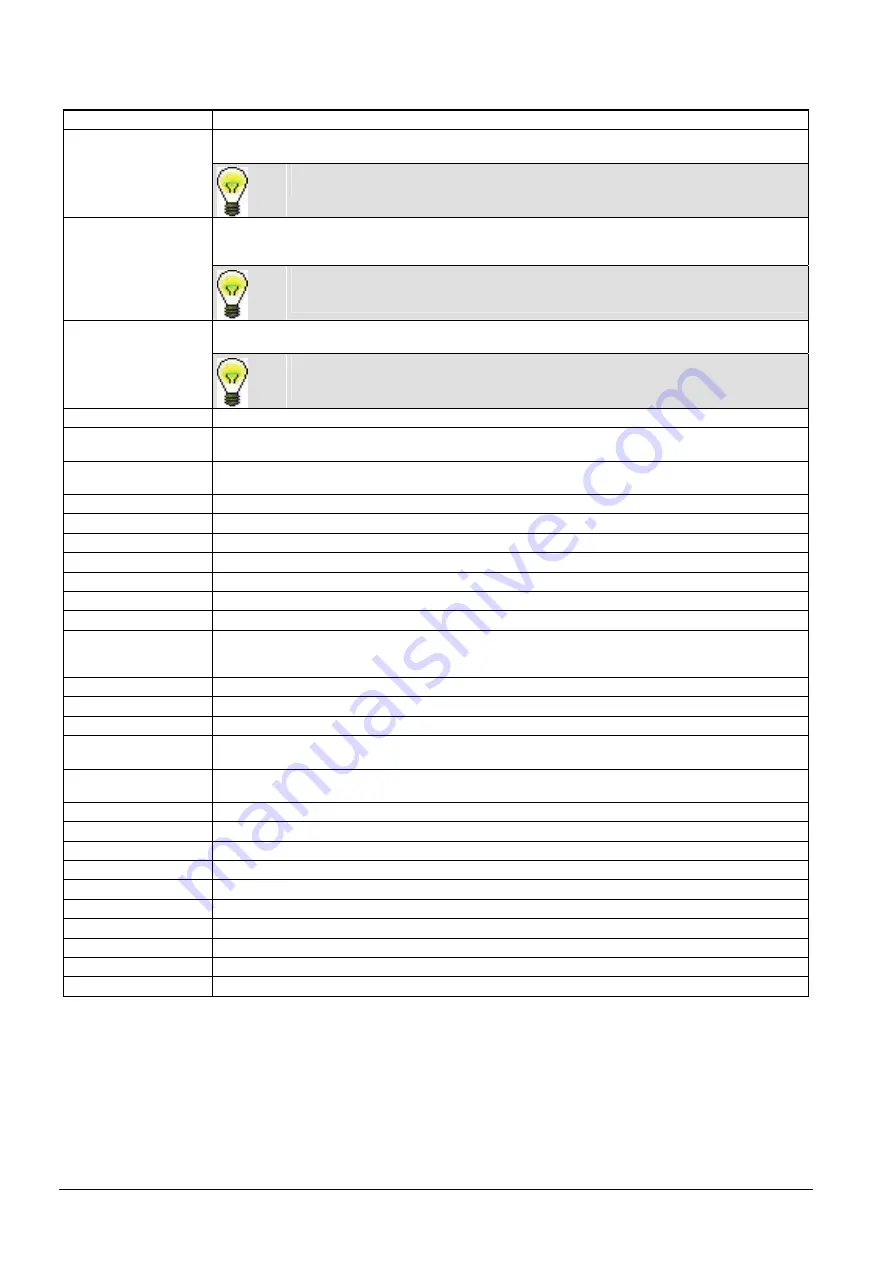
Engineer Programming Via the Keypad
72
Siemens Building Technologies
Fire Safety & Security Products
09.2008
OUTPUT TYPE
DESCRIPTION
This output type is used to activate the system external bell and is active when any Area External Bell is
active. By default, this output is assigned to the first output on the SPC Controller board (EXT+, EXT-).
External Bell
An external bell output is automatically activated whenever a zone programmed as an Alarm
zone triggers an alarm in Fullset or Partset modes.
This output type is used to activate the strobe on the system external bell and is active when any area strobe
is active. By default, this output is assigned to the strobe relay output (Output 3) on the Controller board (NO,
COM, NC).
External Bell Strobe
An external bell strobe output is automatically activated whenever a zone programmed as an
alarm zone triggers an alarm in Fullset or Partset modes. The external bell strobe activates on a
Fail to Set condition if the strobe on the Fail to Set option is checked in system options.
This output type is used to activate the internal bell and is active when any area Internal Bell is active. By
default, this output is assigned to the second output on the SPC Controller board (INT+, INT-).
Internal Bell
An internal bell output is automatically activated whenever a zone programmed as an Alarm
zone type triggers an alarm in Fullset or Partset modes. The internal Bell activates on a Fail to
Set condition if the Bell on the Fail to Set option is checked in system options.
Alarm
This output turns on following an alarm zone activation on the system or from any area defined on the system.
Alarm Confirmed
This output turns on when an alarm has been confirmed. An alarm is confirmed when 2 independent zones on
the system (or within the same Area) activate within a set time period).
Panic
¹
)
This output turns on following activation of Panic Alarm zone types from any area. A Panic Alarm output is
also generated if a user duress event is generated or if the panic option for the SPC Keypad is enabled.
Hold-up
This output turns on whenever a zone programmed as a Hold-up type zone triggers an alarm from any area
Fire
This output turns on following a Fire zone activation on the system (or from any area)
Tamper
This output turns on when a tamper condition is detected from any part of the system
Medical
This output turns on when a medic zone is activated
Fault
This output turns on when a Technical Fault detected
Technical
This output follows tech zone activity
Mains Fault
¹
)
This output activates when Mains power is removed
Battery Fault
¹
)
This output activates when there is a problem with the backup battery. If the battery voltage drops below 11 V
this output activates. The Restore option for this fault is only presented when the voltage level rises to above
11.8 V.
Partset A
This output is activated if the system or any area defined on the system is in Partset A mode
Partset B
This output is activated if the system or any area defined on the system is in Partset B mode
Fullset
This output is activated if the system is in Fullset mode
Fail to set
This output activates if the system or any area defined on the system failed to set; it clears when the alert is
restored
Entry/Exit
This output activates if an Entry/Exit type zone has been activated; i.e. a system or area Entry or Exit timer is
running
Latch
This output is ON at the end of exit time and OFF at the beginning of entry time
Fire Exit
This output turns ON if any Fire-X zones on the system are activated
Chime
This output turns on momentarily when any zone on the system with chime attribute opens
Smoke
This output turns on momentarily when a user unsets the system; it can be used to reset smoke detectors
Walk Test
¹
)
This output turns on momentarily when a walk test is operational and a zone becomes active
Auto Arm
This output turns on if the auto-arming feature has been activated on the system
User Duress
This output turns on if a user duress state has been activated (PIN code + 1 has been entered on the Keypad)
PIR Masked
This output turns on if there are any masked PIR zones on the system
Zone Omitted
This output turns on if there are any inhibited, isolated, or walk test zones on the system
Fail to Communicate
¹
)
This output turns on if there is a failure to communicate to the central station
¹
)
This output type can only indicate system wide events (no area specific events).
P
lease refer to the table above for further information.
Tab. 16
Output Types
















































