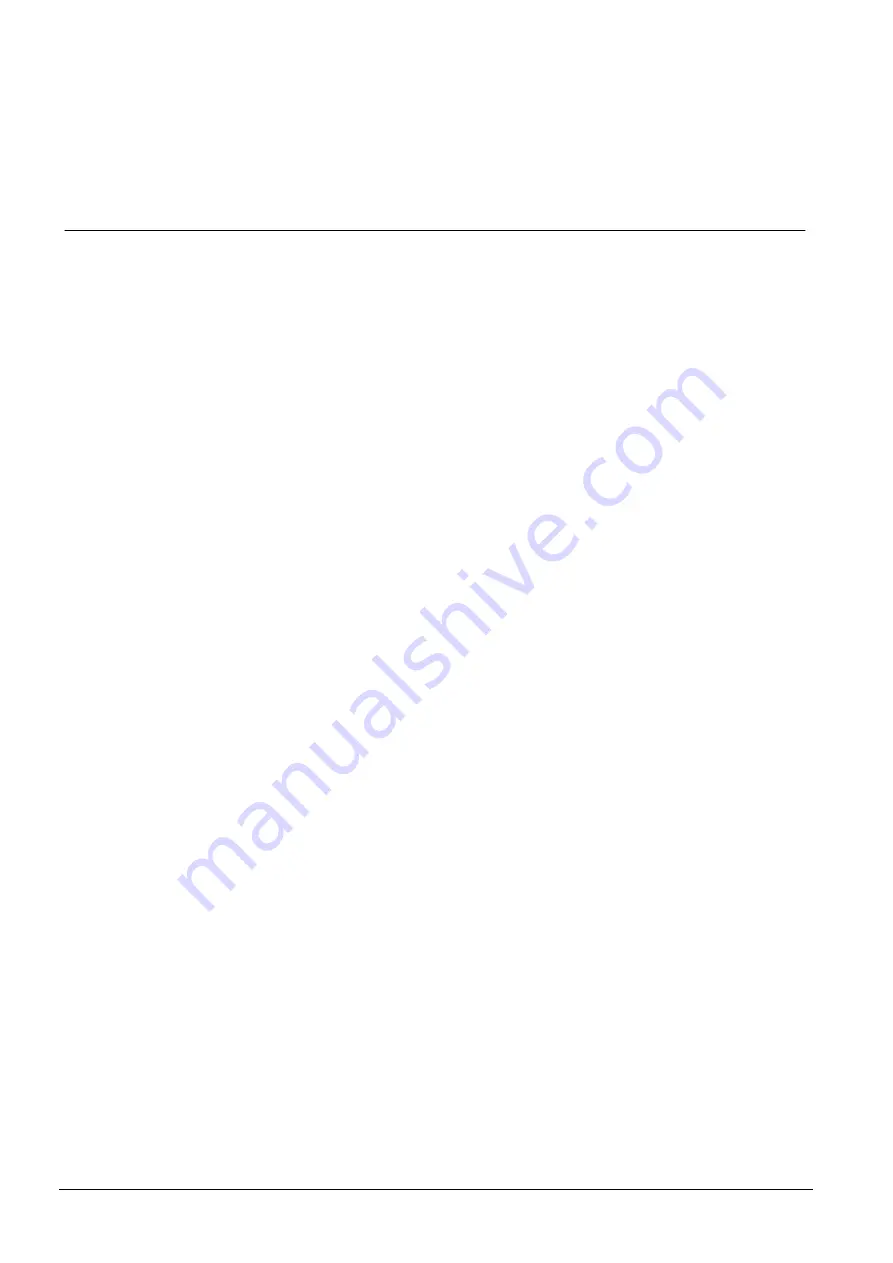
System Examples and Scenarios
108
Siemens Building Technologies
Fire Safety & Security Products
09.2008
15
System Examples and Scenarios
15.1 When to Use a Common Area
Common areas provide a convenient way of setting multiple areas within a single
installation. A user assigned to a common area has the ability to SET ALL areas
within that common area (even those areas that have not been assigned to that
user). However, the users can only UNSET areas assigned to them.
Common areas should only be used when a single Keypad is installed at the
primary access location and is shared by all users within the building (defining a
common area on a system with multiple Keypads in different areas is not
recommended).
Scenario I:
Two departments of a business (Accounts and Sales) share a common
access point (front door)
In this case, create 3 areas on the system (Common Area, Accounts, and Sales).
The Common Area must include the main access point (front door). Assign the
zones in Accounts to Area 2 and the zones in Sales to Area 3. Install a Keypad at
the front door and assign it to all 3 areas. Define 2 users (minimum) on the system,
one for each department, and assign the users to their respective areas and the
common area.
Operation: Setting the System
The Accounts Manager leaves the office at 5 pm. When he enters his code at the
Keypad, the FULLSET option presents the following 3 sub-menus:
z
ALL AREAS: sets all areas assigned to the common area (Common Area,
Accounts, and Sales) and any additional areas assigned to the account
manager; in this case there are no additional areas. The exit timer for the front
door informs the user to exit the building.
z
COMMON: sets all areas assigned to the Common Area (Common Area,
Accounts and Sales) and starts the exit timer for the front door
z
ACCOUNTS: sets the Accounts area only; the Sales area remains unset and
access is still permitted through the front door
When the last worker in the Sales department is leaving the building, he/she closes
all doors and windows in AREA 3 and enters his/her code at the Keypad. The
FULLSET option presents the following 3 sub-menus:
z
ALL AREAS: sets all areas assigned to the Common Area (Common area,
Accounts, and Sales) and any additional areas assigned to the sales worker; in
this case there are no additional areas. The exit timer for the front door informs
the user to exit the building.
z
COMMON: sets all areas assigned to the Common Area (Common Area,
Accounts, and Sales) and starts the exit timer for the front door.
z
SALES: sets ALL areas assigned to the Common Area (Common area,
Accounts and Sales); this is because there are no other unarmed sub-areas on
the system
















































