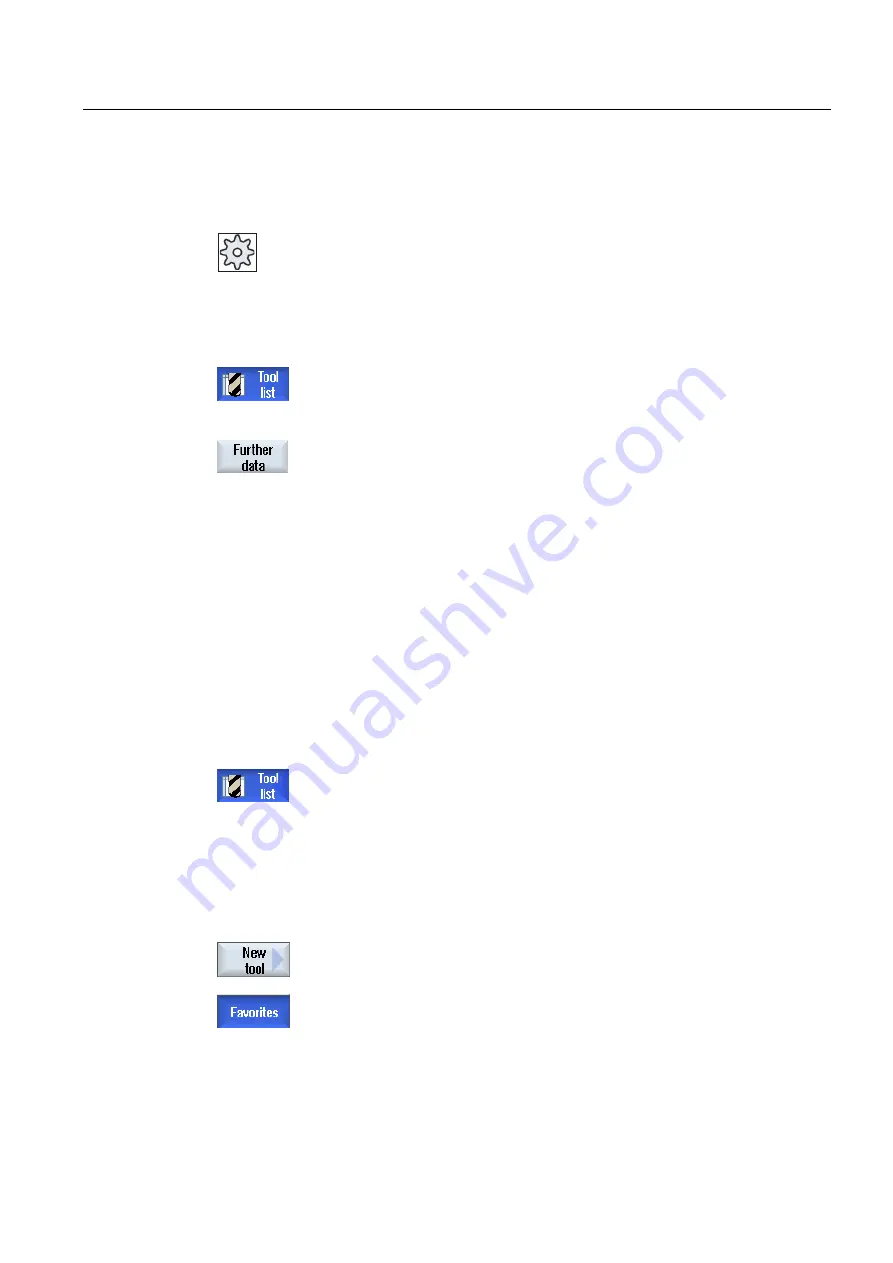
Tool management
12.5 Tool list
Milling
Operating Manual, 03/2010, 6FC5398-7CP20-1BA0
475
You can use the configuration file to specify the data to be displayed for specific tool types in
the "Additional Data" window.
Machine manufacturer
Please refer to the machine manufacturer's specifications.
Procedure
1.
The tool list is opened.
2.
In the list, select an appropriate tool, e.g. an angle head cutter.
3.
Press the "Additional data" softkey.
The "Additional data - ..." window is opened.
The "Additional data" softkey is only active if a tool for which the
"Additional Data" window is configured is selected.
12.5.2
Creating a new tool
When creating a new tool, the "New Tool - Favorites" window offers you a number of
selected tool types, known as "favorites".
If you do not find the desired tool type in the favorites list, then select the milling, drilling or
special tool via the corresponding softkeys.
Procedure
1..
The tool list is opened.
2.
Place the cursor in the tool list at the position where the new tool
should be stored.
For this, you can select an empty magazine location or the NC tool
memory outside of the magazine.
You may also place the cursor on an existing tool in the NC tool
memory region. Data from the displayed tool will not be overwritten.
3.
Press the "New tool" softkey.
The "New Tool - Favorites" window appears on the screen.
- OR -
Summary of Contents for SINUMERIK 840D
Page 6: ...Preface Milling 6 Operating Manual 03 2010 6FC5398 7CP20 1BA0 ...
Page 50: ...Introduction 1 4 User interface Milling 50 Operating Manual 03 2010 6FC5398 7CP20 1BA0 ...
Page 600: ...Appendix A 2 Overview Milling 600 Operating Manual 03 2010 6FC5398 7CP20 1BA0 ...
Page 610: ...Index Milling 610 Operating Manual 03 2010 6FC5398 7CP20 1BA0 ...






























