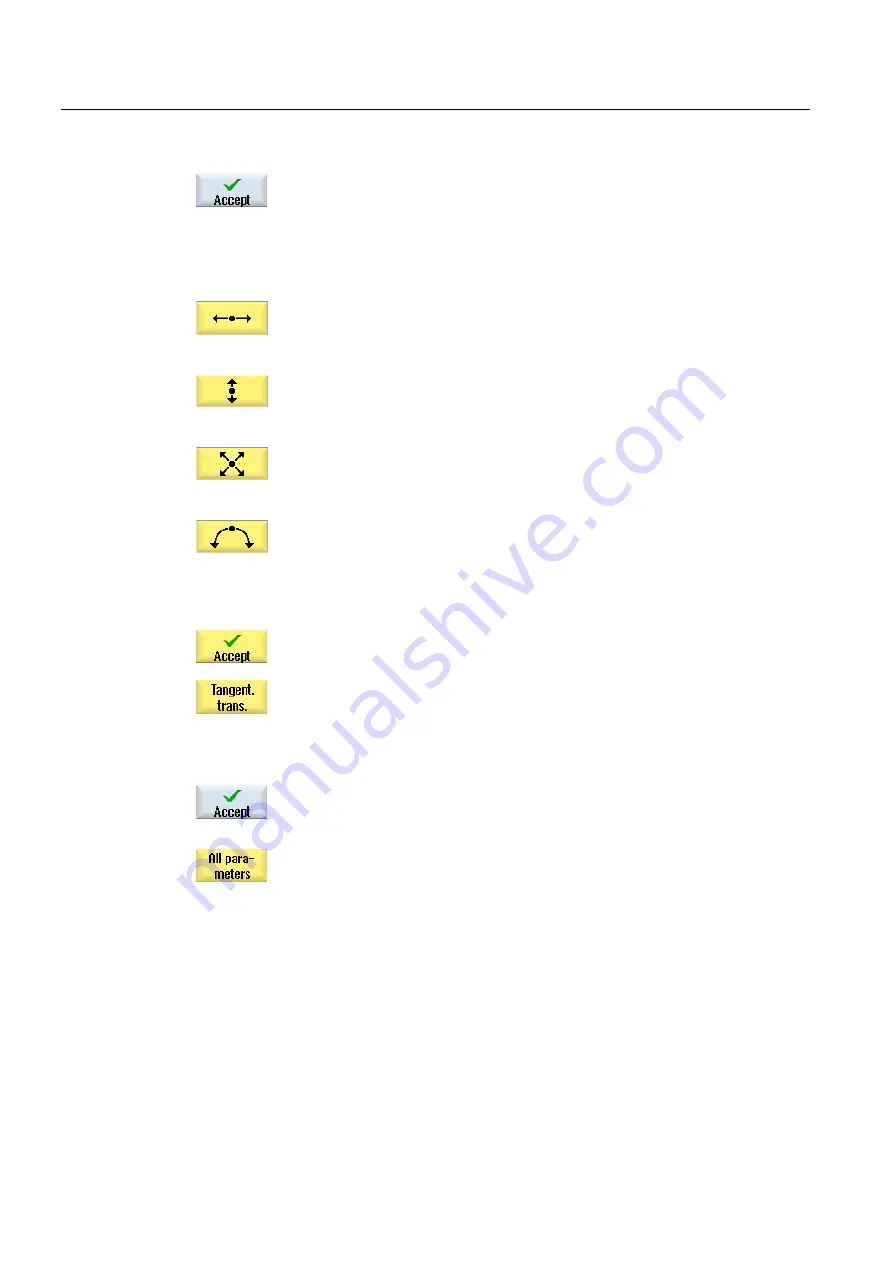
Programming technological functions (cycles)
8.5 Contour turning - only for G code programs
Milling
384
Operating Manual, 03/2010, 6FC5398-7CP20-1BA0
2.3 The input screen to enter the contour opens, in which you initially
enter a starting point for the contour. This is marked in the lefthand
navigation bar using the "+" symbol.
Press the "Accept" softkey.
3.
Enter the individual contour elements of the machining direction.
Select a contour element via softkey.
The "Straight (e.g. Z)" input window opens.
- OR
The "Straight (e.g. X)" input window opens.
- OR
The "Straight (e.g. ZX)" input window opens.
- OR
The "Circle" input window opens.
4.
Enter all the data available from the workpiece drawing in the input
screen (e.g. length of straight line, target position, transition to next
element, angle of lead, etc.).
5.
Press the "Accept" softkey.
The contour element is added to the contour.
6.
When entering data for a contour element, you can program the
transition to the preceding element as a tangent.
Press the "Tangent to prec. elem." softkey. The "tangential" selection
appears in the parameter α2 entry field.
7.
Repeat the procedure until the contour is complete.
8.
Press the "Accept" softkey.
The programmed contour is transferred into the process plan
(program view).
9.
If you want to display further parameters for certain contour elements,
e.g. to enter additional commands, press the "All parameters" softkey.
Summary of Contents for SINUMERIK 840D
Page 6: ...Preface Milling 6 Operating Manual 03 2010 6FC5398 7CP20 1BA0 ...
Page 50: ...Introduction 1 4 User interface Milling 50 Operating Manual 03 2010 6FC5398 7CP20 1BA0 ...
Page 600: ...Appendix A 2 Overview Milling 600 Operating Manual 03 2010 6FC5398 7CP20 1BA0 ...
Page 610: ...Index Milling 610 Operating Manual 03 2010 6FC5398 7CP20 1BA0 ...






























