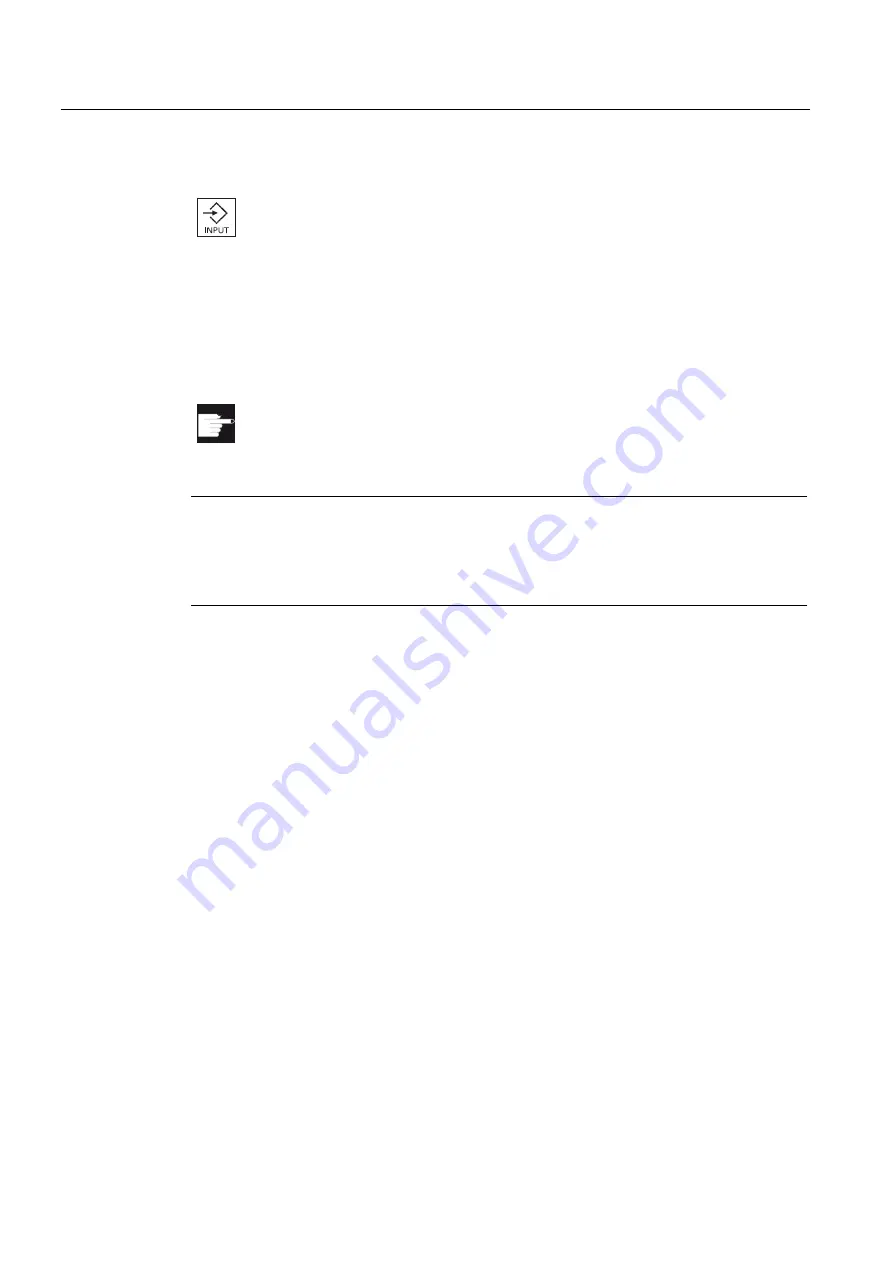
Creating a ShopMill program
7.16 Measuring cycle support
Milling
244
Operating Manual, 03/2010, 6FC5398-7CP20-1BA0
- OR -
You are in the edit mode and press the <INPUT> key.
A new line is inserted before the selected cycle call.
7.16
Measuring cycle support
Measuring cycles are general subroutines designed to solve specific measurement tasks.
They can be adapted to specific problems via parameter settings.
Software option
You require the "Measuring cycles" option to use "Measuring cycles".
Note
Using measuring cycles
The program measuring cycles, which are in the editor at the menu forward bar, cannot be
handled using the usual functions, such as display tooltips, animated help, close screen with
<Cursor left> key.
For measuring generally, a distinction is made between:
●
Workpiece measurement
●
Tool measurement
Workpiece measurement
For the measurement, a workpiece probe is brought to the workpiece to be measured (just
like a tool) and the measuring positions are acquired. As a result of the flexible structure of
measuring cycles, almost all measuring tasks that have to be realized in a milling machine
can be handled. An automatic tool offset or WO can be applied to the workpiece
measurement result.
Tool measurement
For the tool measurement, the loaded tool to be measured is moved up to the probe and the
measured values of the geometry are acquired. The probe is either in a fixed in position or is
swung into the working area with a mechanism. The tool geometry that is acquired is entered
in the appropriate tool offset data set.
References
You will find a more detailed description on how to use measuring cycles in:
HMI sl / SINUMERIK 840D sl Programming Manual Measuring Cycles
Summary of Contents for SINUMERIK 840D
Page 6: ...Preface Milling 6 Operating Manual 03 2010 6FC5398 7CP20 1BA0 ...
Page 50: ...Introduction 1 4 User interface Milling 50 Operating Manual 03 2010 6FC5398 7CP20 1BA0 ...
Page 600: ...Appendix A 2 Overview Milling 600 Operating Manual 03 2010 6FC5398 7CP20 1BA0 ...
Page 610: ...Index Milling 610 Operating Manual 03 2010 6FC5398 7CP20 1BA0 ...






























