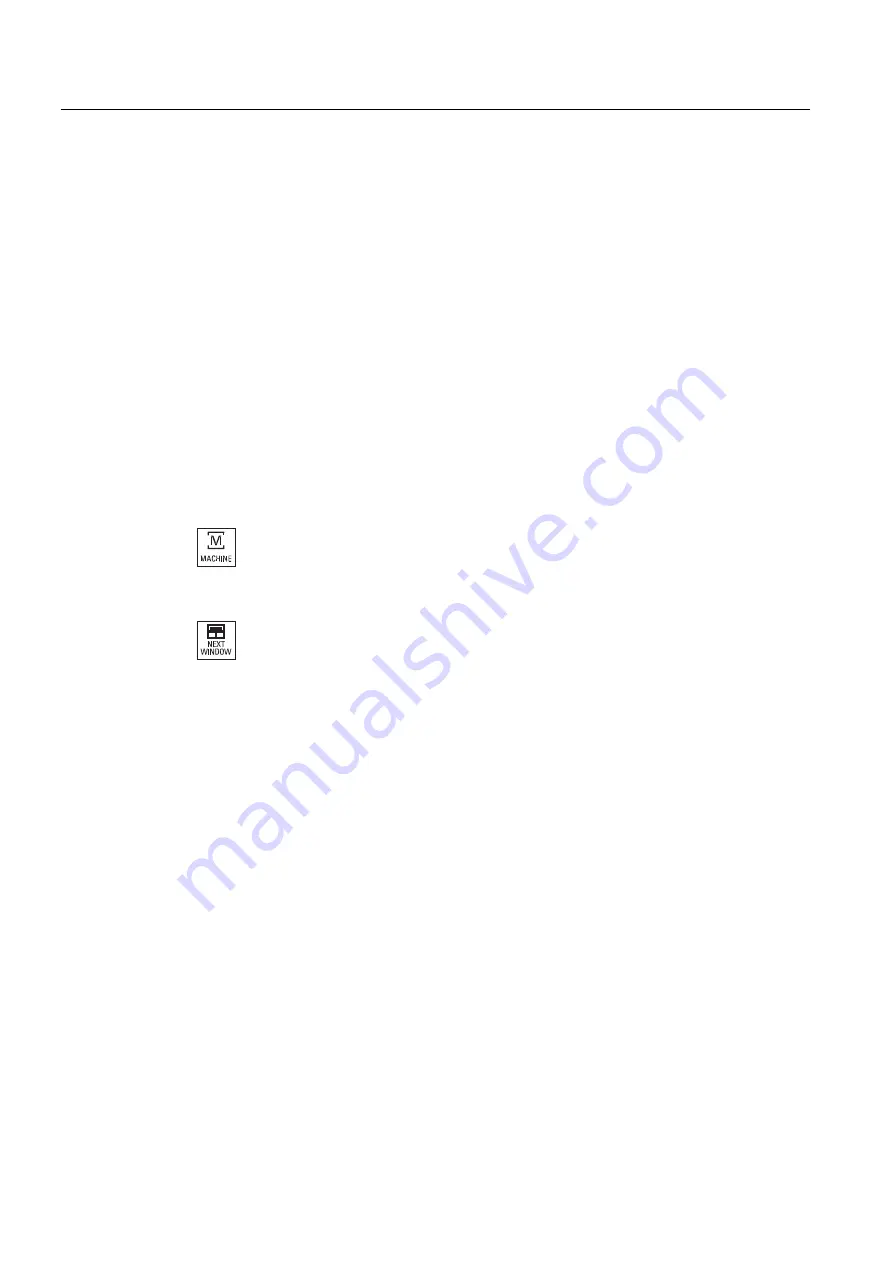
Multi-channel view
9.2 Multi-channel view in the "Machine" operating area
Milling
436
Operating Manual, 03/2010, 6FC5398-7CP20-1BA0
Single channel view
If, for your multi-channel machine, you always only wish to monitor one channel, then you
can set a permanent single-channel view.
Horizontal softkeys
●
Block search
When selecting the block search, the multi-channel view is kept. The block display is
displayed as search window.
●
Program control
The "Program control" window is displayed for the channels configured in the multi-
channel view. The data entered here apply for these channels together.
●
If you press an additional horizontal softkey in the "Machine" operating area (e.g.
"Overstore", "Synchronized actions"), then you change into a temporary single-channel
view. If you close the window again, then you return to the multi-channel view.
Switching between single and multi-channel view
Press the <MACHINE> key in order to briefly switch between the
single and multi-channel display in the machine area.
Press the <NEXT WINDOW> key in order to switch between the
upper and lower window within a channel column.
Editing a program in the block display
You can perform simple editing operations as usual in the actual block display.
If there is not sufficient space, you switch over into the single-channel view.
Running-in a program
You select individual channels to run-in the program at the machine.
Precondition
●
Several channels have been set-up.
●
The "2 channels" setting has been selected.
Summary of Contents for SINUMERIK 840D
Page 6: ...Preface Milling 6 Operating Manual 03 2010 6FC5398 7CP20 1BA0 ...
Page 50: ...Introduction 1 4 User interface Milling 50 Operating Manual 03 2010 6FC5398 7CP20 1BA0 ...
Page 600: ...Appendix A 2 Overview Milling 600 Operating Manual 03 2010 6FC5398 7CP20 1BA0 ...
Page 610: ...Index Milling 610 Operating Manual 03 2010 6FC5398 7CP20 1BA0 ...






























