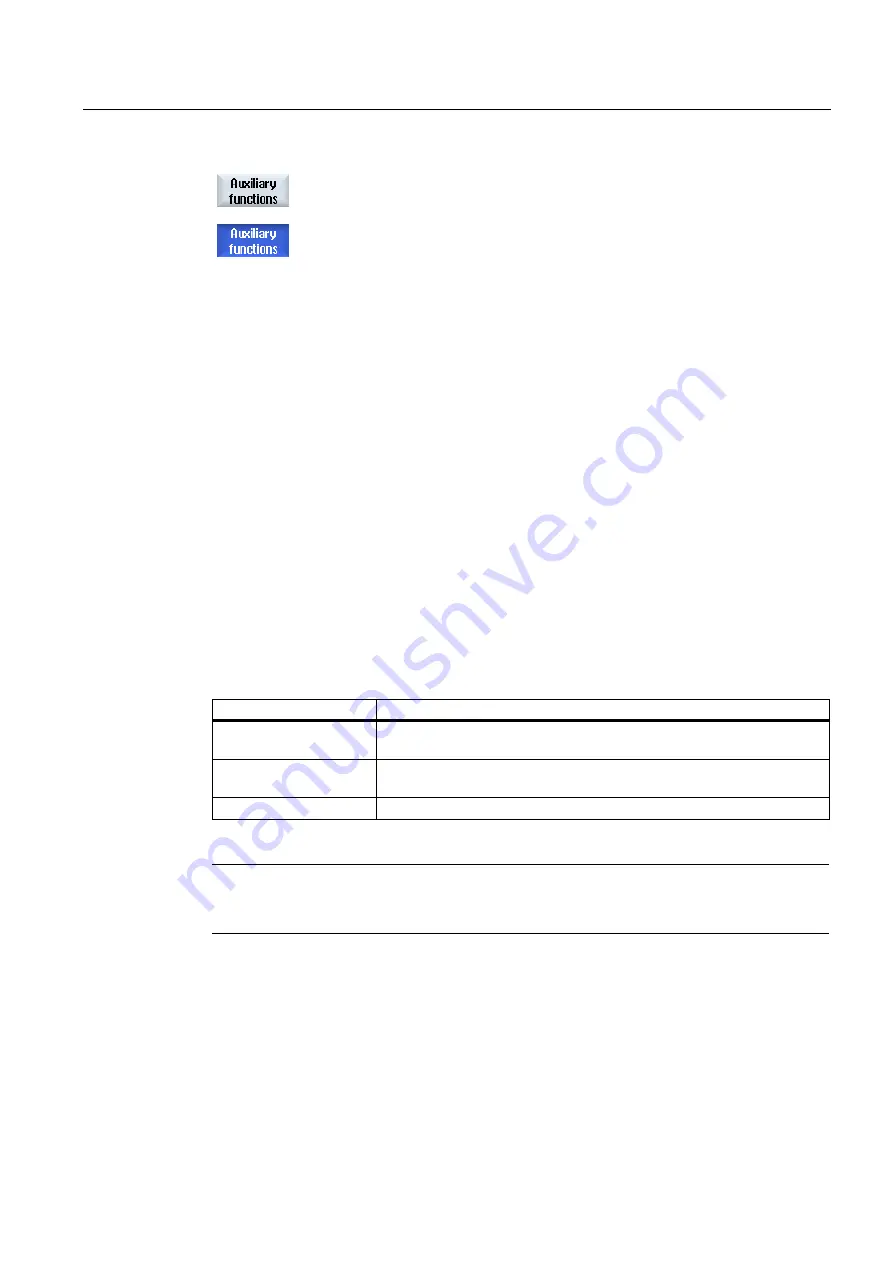
Machining the workpiece
4.11 Displaying G Functions and Auxiliary Functions
Milling
Operating Manual, 03/2010, 6FC5398-7CP20-1BA0
167
3.
Press the "H functions" softkey.
The "Auxiliary Functions" window opens.
4.
Press the "H functions" softkey again to hide the window again.
You can display status information for diagnosing synchronized actions in the "Synchronized
Actions" window.
You get a list with all currently active synchronized actions.
In this list, the synchronized action programming is displayed in the same form as in the part
program.
References
Programming Guide Job Planning (PGA) Chapter: Motion-synchronous actions
Status of synchronized actions
You can see the status of the synchronized actions in the "Status" column.
●
Waiting
●
Active
●
Blocked
Non-modal synchronized actions can only be identified by their status display. They are only
displayed during execution.
Synchronization types
Synchronization types
Meaning
ID=n
Modal synchronized actions in the automatic mode up to the end of
program, local to program; n = 1... 254
IDS=n
Static synchronized actions, modally effective in every operating type,
also beyond the end of program; n = 1... 254
Without ID/IDS
Non-modal synchronized actions in automatic mode
Note
Numbers ranging from 1 to 254 can only be assigned once, irrespective of the identification
number.
Display of synchronized actions
Using softkeys, you have the option of restricting the display to activated synchronized
actions.
Summary of Contents for SINUMERIK 840D
Page 6: ...Preface Milling 6 Operating Manual 03 2010 6FC5398 7CP20 1BA0 ...
Page 50: ...Introduction 1 4 User interface Milling 50 Operating Manual 03 2010 6FC5398 7CP20 1BA0 ...
Page 600: ...Appendix A 2 Overview Milling 600 Operating Manual 03 2010 6FC5398 7CP20 1BA0 ...
Page 610: ...Index Milling 610 Operating Manual 03 2010 6FC5398 7CP20 1BA0 ...






























