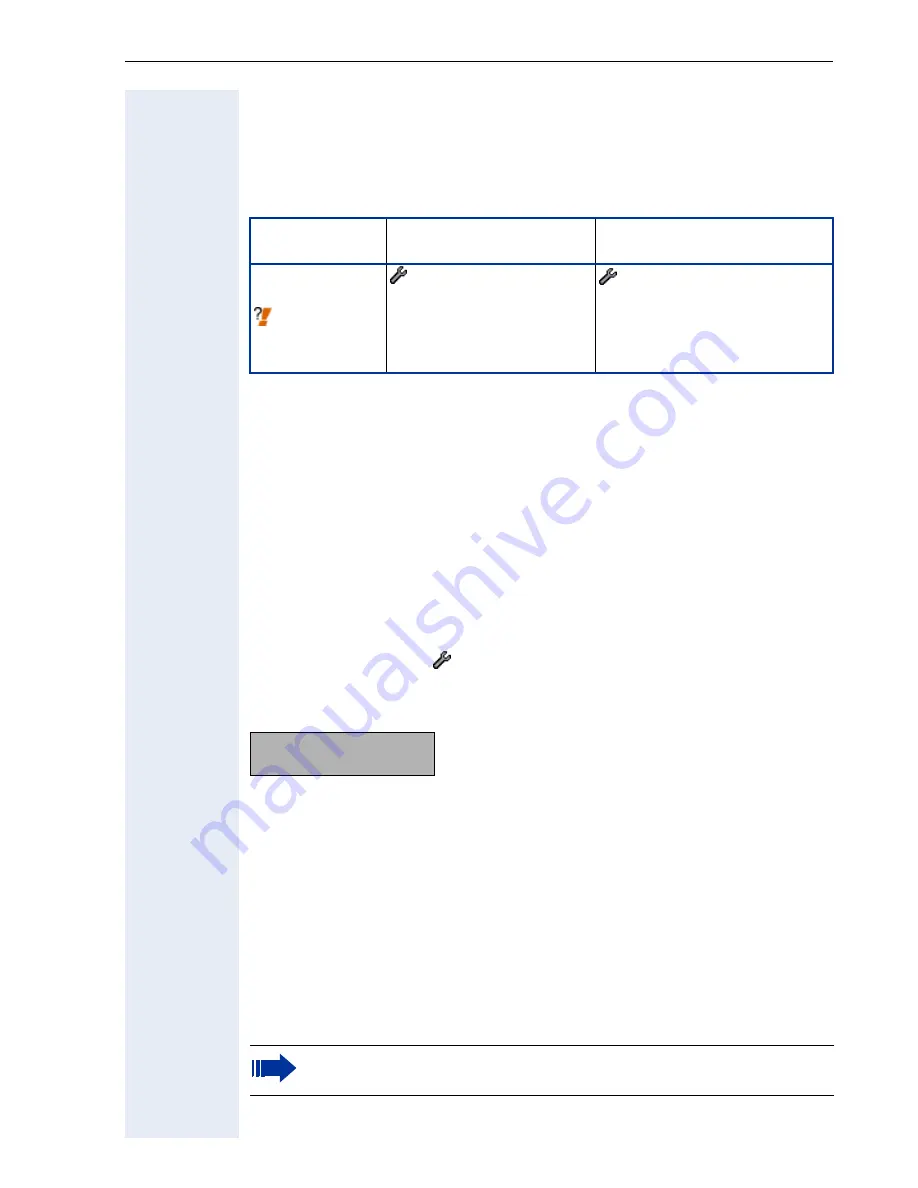
Extended Administration
75
Upload Configuration File
The optiPoint 410/420 allows you to upload the phones configuration file.
Uploading will be done in the binary format to the
FTP download server
with its common settings. The fixed name of file which will be uploaded is
opti400c
without an extension.
Downloading Files
If you want to download files (application, configuration, hold music) you
can either browse through the menu structure on the FTP server (phone
menu only) or specify this filename before download.
Download files using the phone menu without setting a filename
The FTP-Client on the optiPoint 410/420 does support a user dialog for se-
lecting a file for download. The mechanism can be triggered by omitting
the download file name and starting the download.
For example if the application download file name is not set and download
application is selected ( > 03=File transfer > [required type of download
file]), the phone will establish connection to the FTP-Server.
Example of information provided on the display:
Upper left corner: current folder or file,
upper right corner: number of sub-folders and files,
lower left corner: selected folder or file (e.g. "op400a"),
lower right corner: number of current folder or file.
A dot (".") means the current folder, double dot ("..") means the superordi-
nately folder.
<
>
Press this keys to browse in the current folder.
u
v
Press this keys to change the folder level (plus: subordinately folder, minus:
superordinately folder
).
:
Press this key to start download.
Parameter
Phone path
(Menu
!
page 148)
Web Interface path
(Menu
!
page 110)
Upload
Configuration
!
page 225
- 03=File transfer
- 03=UL config
- File transfer
(submit with "upload configu-
ration)
- Upload configuration
.5
op400a1
After the download is completed it will cause the optiPoint 410/420
to restart.
Summary of Contents for optiPoint 420 economy
Page 1: ...HiPath 8000 Sylantro Broadsoft optiPoint 410 S V6 0 optiPoint 420 S V6 0 Administrator Manual ...
Page 114: ...Web Interface 114 Network IP and routing Network Addresses page 57 ...
Page 115: ...Web Interface 115 SIP environment Configure System Information page 60 ...
Page 116: ...Web Interface 116 SIP features SIP Features page 63 Transfer on Ringing ...
Page 117: ...Web Interface 117 Quality of Service Quality of Service QoS page 58 ...
Page 120: ...Web Interface 120 Time and date Configuring Date and Time page 66 ...
Page 121: ...Web Interface 121 SNMP Use SNMP page 91 Speech Change Speech Parameters page 92 ...
Page 122: ...Web Interface 122 Ringer settings Configure Ringer Settings page 93 ...
Page 124: ...Web Interface 124 Function keys Function Key assignments page 73 ...
Page 126: ...Web Interface 126 Function key Select a function optiPoint 410 420 economy economy plus ...
Page 128: ...Web Interface 128 Function key Line key optiPoint 410 420 advance standard Multiline page 67 ...
Page 137: ...Web Interface 137 Address Book Address Book page 162 WAP WAP Settings page 80 ...
Page 141: ...Web Interface 141 RTP Statistics These parameters are used for development only ...
Page 142: ...Web Interface 142 QoS Data Collection These parameters are used for development only ...
Page 146: ...Web Interface 146 FPN Port Settings Only available in Web Interface ...
















































