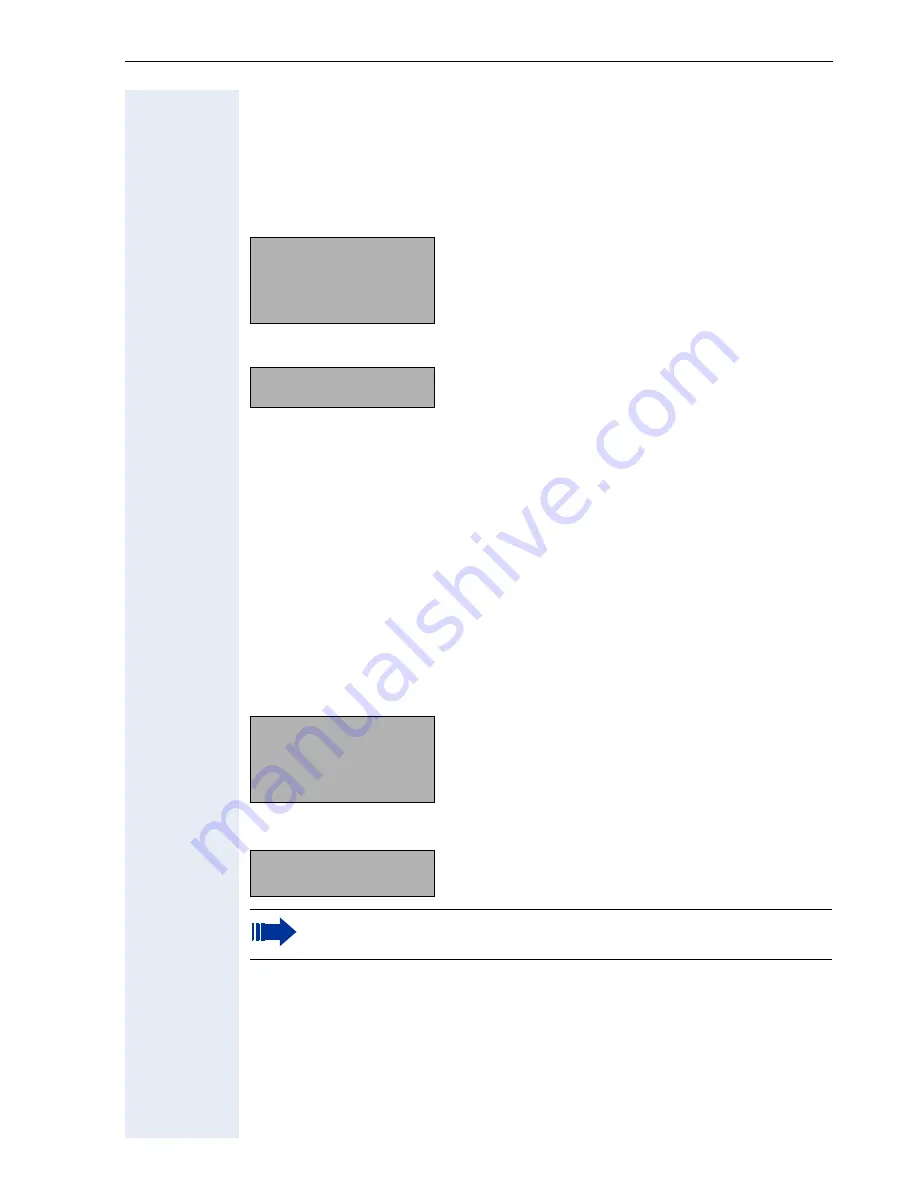
Using the optiPoint 410/420 family S V6.0
27
Display and Dialog Keys
The optiPoint 410/420 is provided with a four-line (advance)/two-line (econ-
omy/economy plus/standard) display. In the normal operating mode, it dis-
plays the basic menu where you make or receive telephone calls.
optiPoint 410/420 advance
optiPoint 410/420 economy/economy plus/standard
The basic menu shows in its first line the time and date, and the terminal
number or name in the second line. The arrow symbol ">" on the right hand
side of the last display line points to additional functions offered. The third
line of the optiPoint 410/420 advance and the right corner of the second
line of the optiPoint 410/420 economy/economy plus/standard is used for
a free programmable Name e. g. name of the user.
If you want to navigate in menus or make settings, use the three dialog
keys
<
,
>
,
:
and function key "Stop/Escape" to navigate through the
hierarchically built up menu structure. Within this structure, the third (first)
line shows the currently selected menu, the last line a menu item of that
menu.
optiPoint 410/420 advance
optiPoint 410/420 economy/economy plus/standard
You can put the advance in idle mode rapidly by lifting off and replac-
ing the handset.
4:15PM
05.03.04
1228
Username
Menu
>
Time and Date
Terminal number or name
Programmable Username
Menu
4:15PM
05.03.04
1228
Username>
Time and Date
Terminal number or name
Programmable Username
4:15PM
05.03.04
Aministration:
01=Network?
>
Time and Date
Selected Menu
Menu item
Aministration:
01=Network?
>
Selected Menu
Menu item
Summary of Contents for optiPoint 420 economy
Page 1: ...HiPath 8000 Sylantro Broadsoft optiPoint 410 S V6 0 optiPoint 420 S V6 0 Administrator Manual ...
Page 114: ...Web Interface 114 Network IP and routing Network Addresses page 57 ...
Page 115: ...Web Interface 115 SIP environment Configure System Information page 60 ...
Page 116: ...Web Interface 116 SIP features SIP Features page 63 Transfer on Ringing ...
Page 117: ...Web Interface 117 Quality of Service Quality of Service QoS page 58 ...
Page 120: ...Web Interface 120 Time and date Configuring Date and Time page 66 ...
Page 121: ...Web Interface 121 SNMP Use SNMP page 91 Speech Change Speech Parameters page 92 ...
Page 122: ...Web Interface 122 Ringer settings Configure Ringer Settings page 93 ...
Page 124: ...Web Interface 124 Function keys Function Key assignments page 73 ...
Page 126: ...Web Interface 126 Function key Select a function optiPoint 410 420 economy economy plus ...
Page 128: ...Web Interface 128 Function key Line key optiPoint 410 420 advance standard Multiline page 67 ...
Page 137: ...Web Interface 137 Address Book Address Book page 162 WAP WAP Settings page 80 ...
Page 141: ...Web Interface 141 RTP Statistics These parameters are used for development only ...
Page 142: ...Web Interface 142 QoS Data Collection These parameters are used for development only ...
Page 146: ...Web Interface 146 FPN Port Settings Only available in Web Interface ...
















































