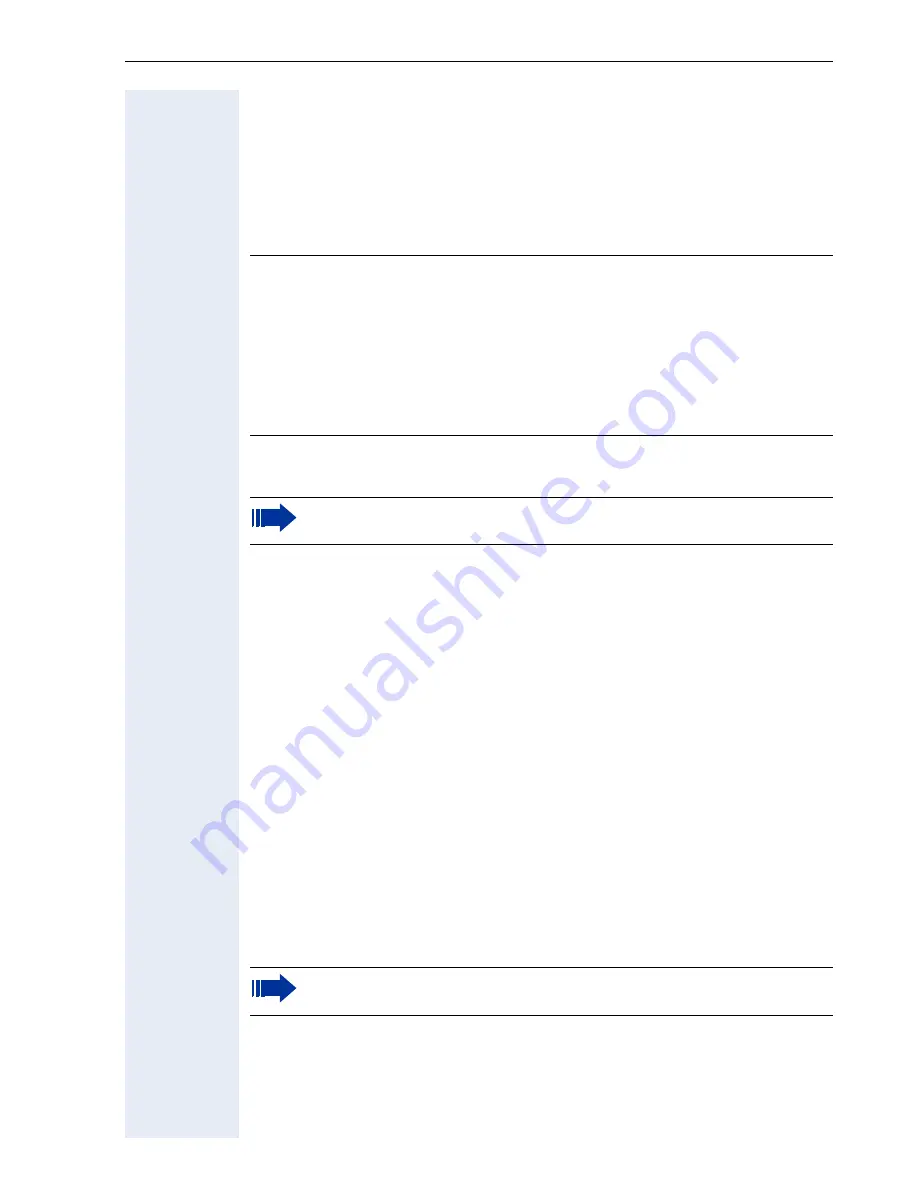
Extended Administration
97
Restore Factory Settings
optiPoint 410/420 S V6.0 display phones
The following procedure can be invoked in order to reset the optiPoint 410/
420 /economy/economy plus/standard/advance back to its default factory
settings.
To perform a factory reset:
• Remove the LAN connection ()
!
page 20.
• Take the handset off hook.
• Make sure the phone is in idle state ("No network" is flashing).
• Press the following keys in a row:
v u q
g
.
• Enter reset password: "124816".
• Press the key
:
.
• Reconnect the LAN connection
!
page 20.
• Replace the handset.
You also can use the
Web Interface
to reset factory settings
!
page 145
.
After reset you will be prompted for the terminal number. Enter the re-
quested terminal number. If you do not enter a valid number within a pre-
defined time, the IP number of the phone appears on the display. You can
enter the number later, using the phone menu or the Web Interface. If you
use the "downloaded configuration", the number will be inserted automat-
ically.
optiPoint 410 entry
To perform a factory reset:
• Remove the LAN connection
!
page 20.
• Press hard keys '2', '8' and '9' simultaneously,
• Press the '*' hard key
• Enter the standard factory reset password "124816",
• Terminate by pressing the '#' hard key.
You also can use the
Web Interface
to reset factory settings
!
page 145
7
Attention
A factory reset deletes all administration data, passwords (except
reset password) and user configurations. IP and SIP connections will
be lost.
To avoid the necessity of re-entering the phone configuration manu-
ally after restoring factory settings use the Upload Configuration
function
!
page 75 to save the configuration. After factory reset the
FTP password is replaced with the string "123abc".
When Power over LAN do not disconnect the LAN.
When Power over LAN do not disconnect the LAN.
Summary of Contents for optiPoint 420 economy
Page 1: ...HiPath 8000 Sylantro Broadsoft optiPoint 410 S V6 0 optiPoint 420 S V6 0 Administrator Manual ...
Page 114: ...Web Interface 114 Network IP and routing Network Addresses page 57 ...
Page 115: ...Web Interface 115 SIP environment Configure System Information page 60 ...
Page 116: ...Web Interface 116 SIP features SIP Features page 63 Transfer on Ringing ...
Page 117: ...Web Interface 117 Quality of Service Quality of Service QoS page 58 ...
Page 120: ...Web Interface 120 Time and date Configuring Date and Time page 66 ...
Page 121: ...Web Interface 121 SNMP Use SNMP page 91 Speech Change Speech Parameters page 92 ...
Page 122: ...Web Interface 122 Ringer settings Configure Ringer Settings page 93 ...
Page 124: ...Web Interface 124 Function keys Function Key assignments page 73 ...
Page 126: ...Web Interface 126 Function key Select a function optiPoint 410 420 economy economy plus ...
Page 128: ...Web Interface 128 Function key Line key optiPoint 410 420 advance standard Multiline page 67 ...
Page 137: ...Web Interface 137 Address Book Address Book page 162 WAP WAP Settings page 80 ...
Page 141: ...Web Interface 141 RTP Statistics These parameters are used for development only ...
Page 142: ...Web Interface 142 QoS Data Collection These parameters are used for development only ...
Page 146: ...Web Interface 146 FPN Port Settings Only available in Web Interface ...






























