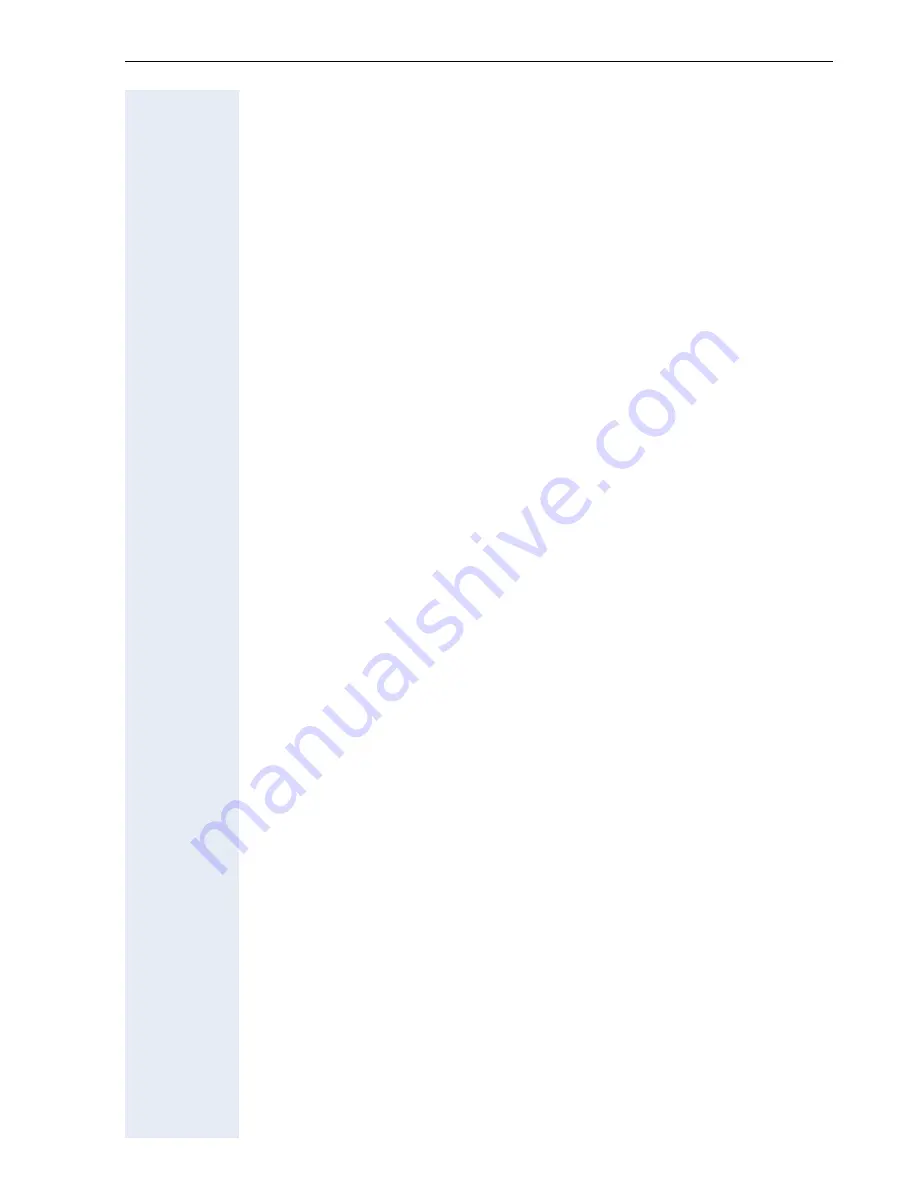
Troubleshooting
233
Troubleshooting
General Troubleshooting Tips
The suggestions in this section are general troubleshooting tips.
• If using a
!
DHCP server, make sure that it is operating correctly. The
DHCP server should show an incoming request from the
!
MAC ad-
dress listed on the product label.
• If you do not see the idle menu after you connect the Ethernet cable,
make sure the power cord and the Ethernet connection are secure.
• If you do not hear a dial tone, make sure that the telephone-handset
line cord is plugged into the IP Phone port. Also make sure that the ap-
propriate Ethernet cable (crossover or straight-through) is used, and
that all cable connections are secure.
• A fast-busy tone indicates that the number you called is not valid or that
external circuits are busy. Verify the number or try your call again later.
• If you place a call to another IP telephone, hear ringback, and the called
party answers but you cannot hear the speaker’s voice ("Incompatible
terminal"), verify that the optiPoint 410/420 family S V6.0 and the other
IP telephone support at least one common audio codec
!
page 165.
• In some cases it can be useful if you perform a update of the phone’s
software
!
page 73.
Fault Finding
This section provides guidance of identifying the source of a problem
which is affecting the phones ability to function correctly. The user display
can provide some basic information which helps this process.
A description of the various faults that are displayed and possible actions
are described below.
Display reported faults
No Network
• Ensure that the network hub or switch that the phone’s is connected
to is turned on and that the Hub/Switch port the phone is connected to
is active and correctly configured.
• Try using a different network cable.
Summary of Contents for optiPoint 420 economy
Page 1: ...HiPath 8000 Sylantro Broadsoft optiPoint 410 S V6 0 optiPoint 420 S V6 0 Administrator Manual ...
Page 114: ...Web Interface 114 Network IP and routing Network Addresses page 57 ...
Page 115: ...Web Interface 115 SIP environment Configure System Information page 60 ...
Page 116: ...Web Interface 116 SIP features SIP Features page 63 Transfer on Ringing ...
Page 117: ...Web Interface 117 Quality of Service Quality of Service QoS page 58 ...
Page 120: ...Web Interface 120 Time and date Configuring Date and Time page 66 ...
Page 121: ...Web Interface 121 SNMP Use SNMP page 91 Speech Change Speech Parameters page 92 ...
Page 122: ...Web Interface 122 Ringer settings Configure Ringer Settings page 93 ...
Page 124: ...Web Interface 124 Function keys Function Key assignments page 73 ...
Page 126: ...Web Interface 126 Function key Select a function optiPoint 410 420 economy economy plus ...
Page 128: ...Web Interface 128 Function key Line key optiPoint 410 420 advance standard Multiline page 67 ...
Page 137: ...Web Interface 137 Address Book Address Book page 162 WAP WAP Settings page 80 ...
Page 141: ...Web Interface 141 RTP Statistics These parameters are used for development only ...
Page 142: ...Web Interface 142 QoS Data Collection These parameters are used for development only ...
Page 146: ...Web Interface 146 FPN Port Settings Only available in Web Interface ...















































