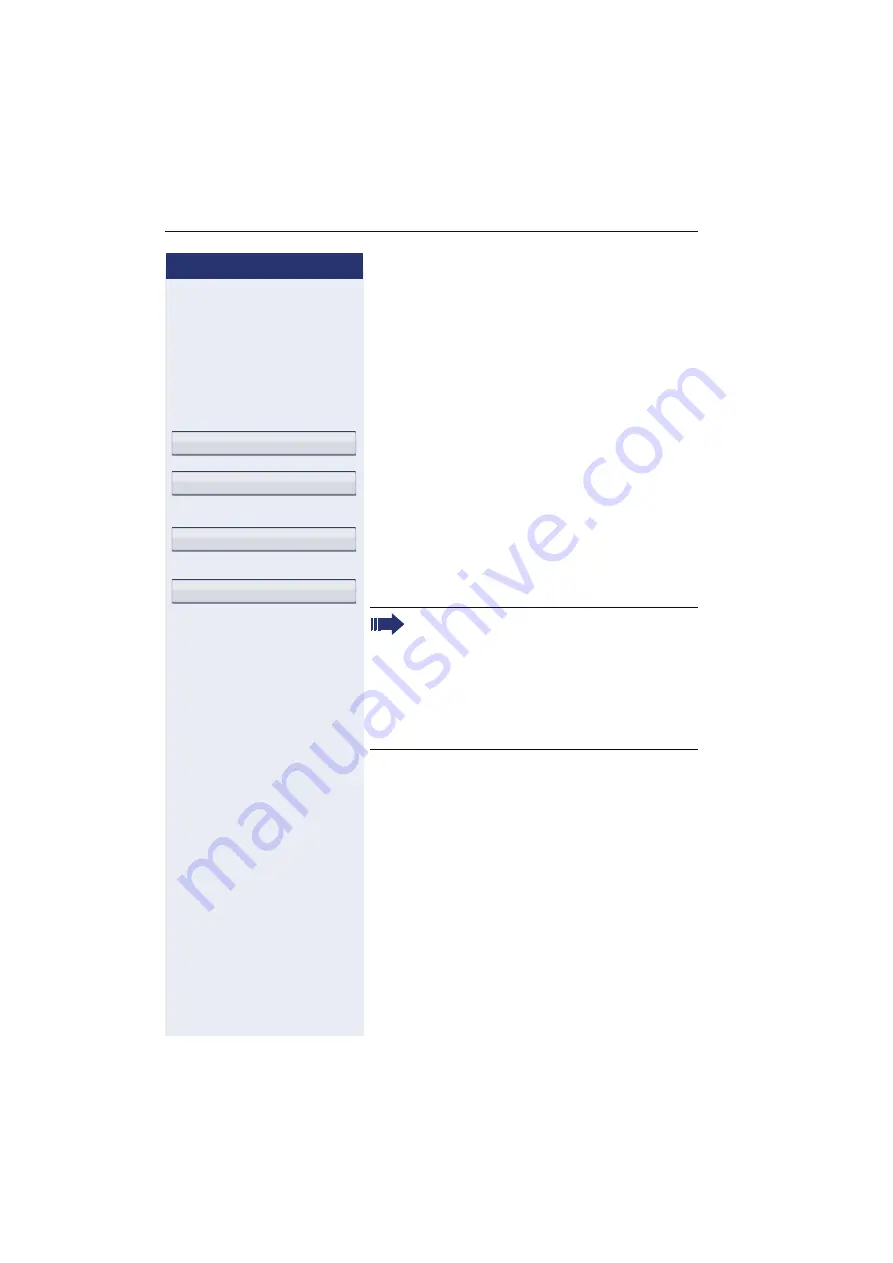
Step by step
Privacy/security
130
Activating/deactivating "Speaker call
protect"
You can block speaker calls to your phone. If a caller at-
tempts to contact you via a speaker call, the connection
is established as a normal call.
v
Open the program/service menu
Select and confirm the option shown.
Select and confirm the option shown. The display
shows whether "Speaker call protect" is activated or de-
activated.
Confirm.
or
confirm.
Feature settings?
g
Speaker call protect?
Activate?
Deactivate?
When you lift the handset, you will hear a tone re-
minding you that "Speaker call protect" is activat-
ed.
The attendant can bypass "Speaker call protect"
and reach you.
If the relevant service personnel have blocked
"Speaker call protect" generally for HiPath 4000,
the menu option "Speaker call protect?" does not
appear in the Program/Service menu.
















































