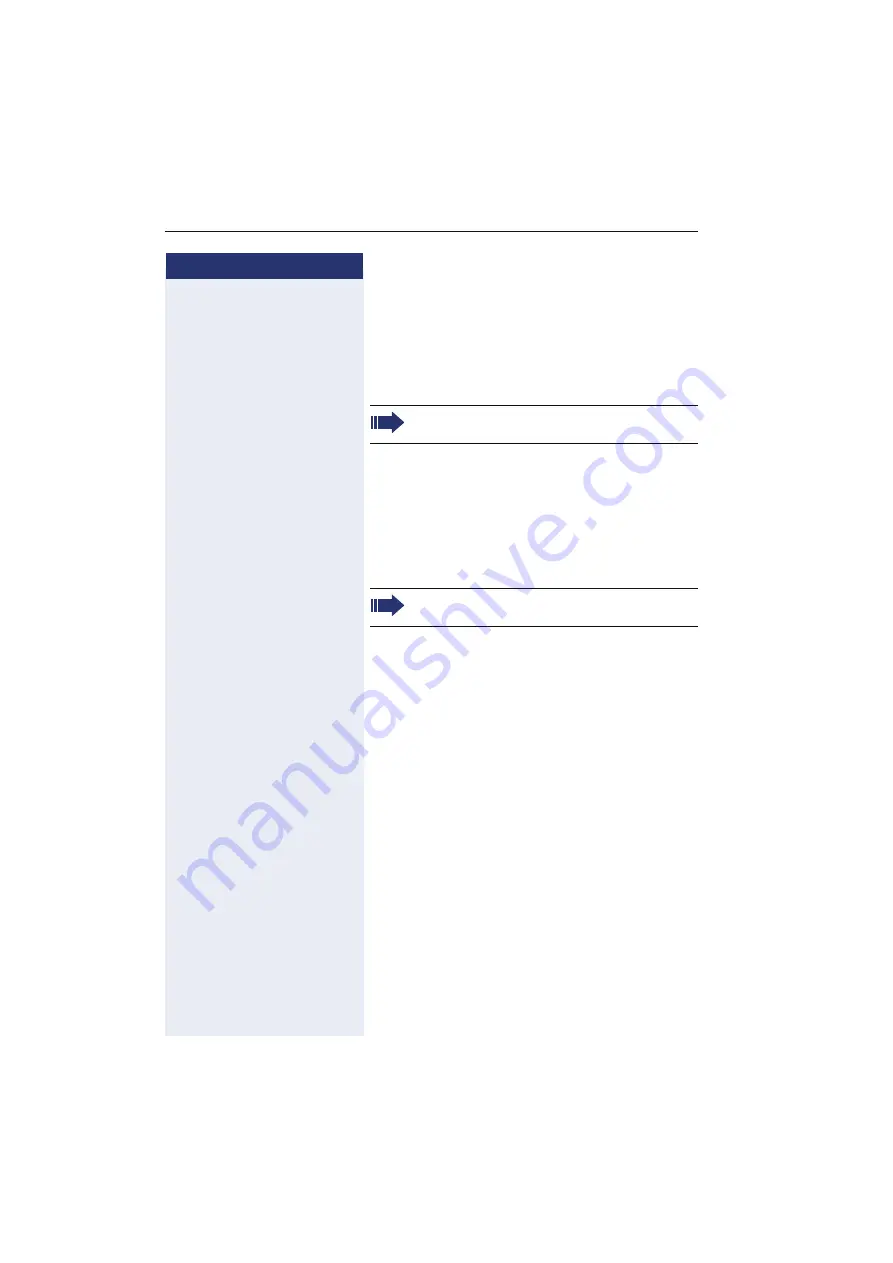
Step by step
Saving speed dial numbers and appointments
110
Saving speed dial numbers and
appointments
Central speed dial numbers
Speed dial numbers are saved in the system.
Your service personnel will provide you with the central
speed dial directory, for example, in print form.
Making calls using speed dial numbers
Speed dialing with extensions
Functions and phone numbers, as well as additional ac-
cess codes, can be saved on a speed dial number.
As the number of characters for a speed dial entry is lim-
ited, you can link up to ten speed dial numbers for long-
er sequences.
Example:
You want to lock your phone and simultaneously acti-
vate call forwarding when you leave your office. These
two actions can be saved as a sequence on a speed dial
number.
Another speed dial number can be saved to release the
phone lock and deactivate call forwarding.
Making calls using speed dial numbers
Speed dial numbers are configured by your ser-
vice personnel.
Speed dial numbers with sequences are config-
ured by your service personnel.
















































