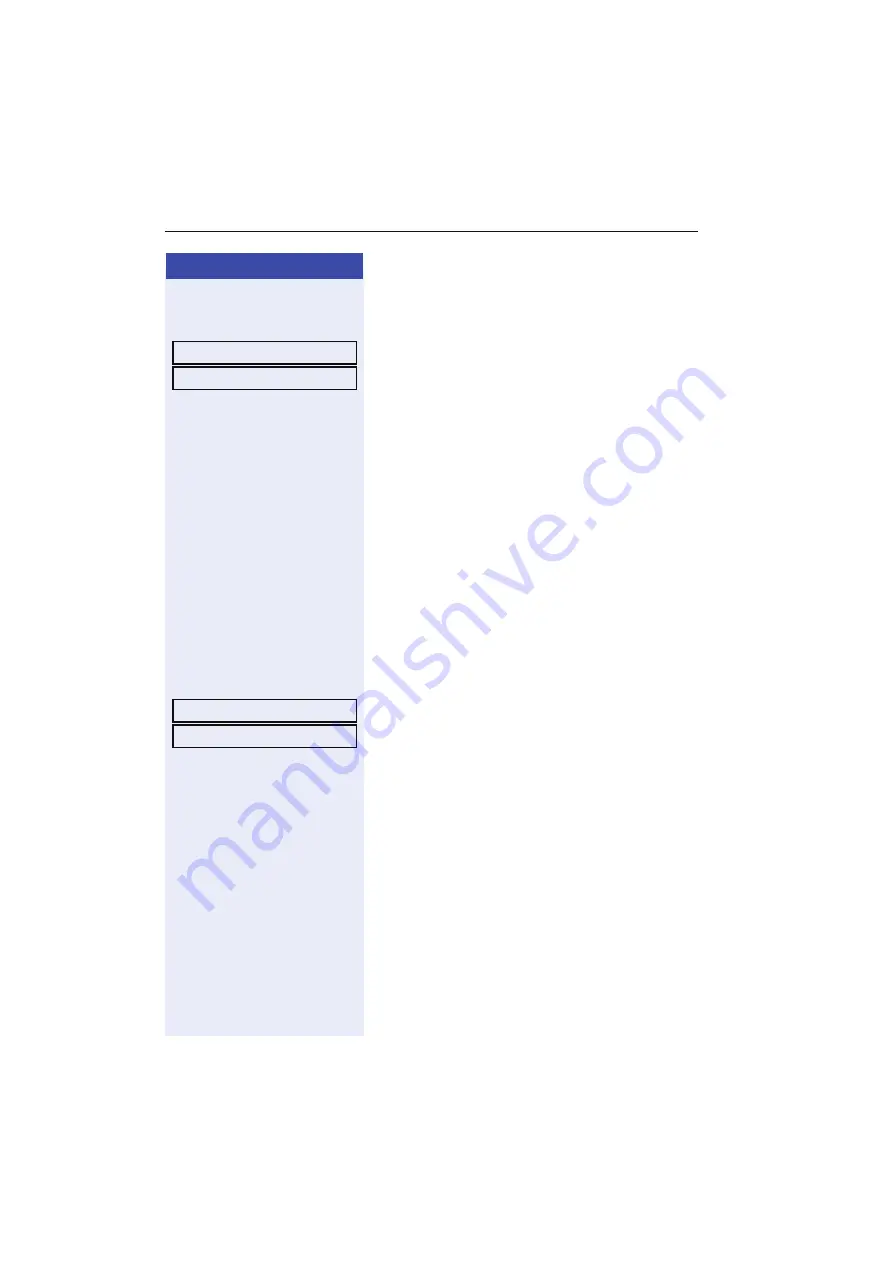
Step by step
Making Calls via Multiple Lines
98
Via the menu
N
Open the service menu
Select and confirm.
Select and confirm.
Other parties can now join the call.
Blocking other parties from joining a call
If your phone is not already set to block other parties
from joining, you can make this setting manually. This
block applies to the current or the next call.
[
You are already conducting a call on one line.
or
^
Lift the handset.
With a programmed sensor key
R
Press the "Privacy" programmable sensor key.
Via the menu
N
Open the service menu
Select and confirm.
Select and confirm.
Other parties are now blocked from joining the call.
Ending the connection on a line key
n
Press the key shown. The LED goes out.
or
\
Replace the handset.
More features?
g
Privacy off?
More features?
g
Privacy on?






























