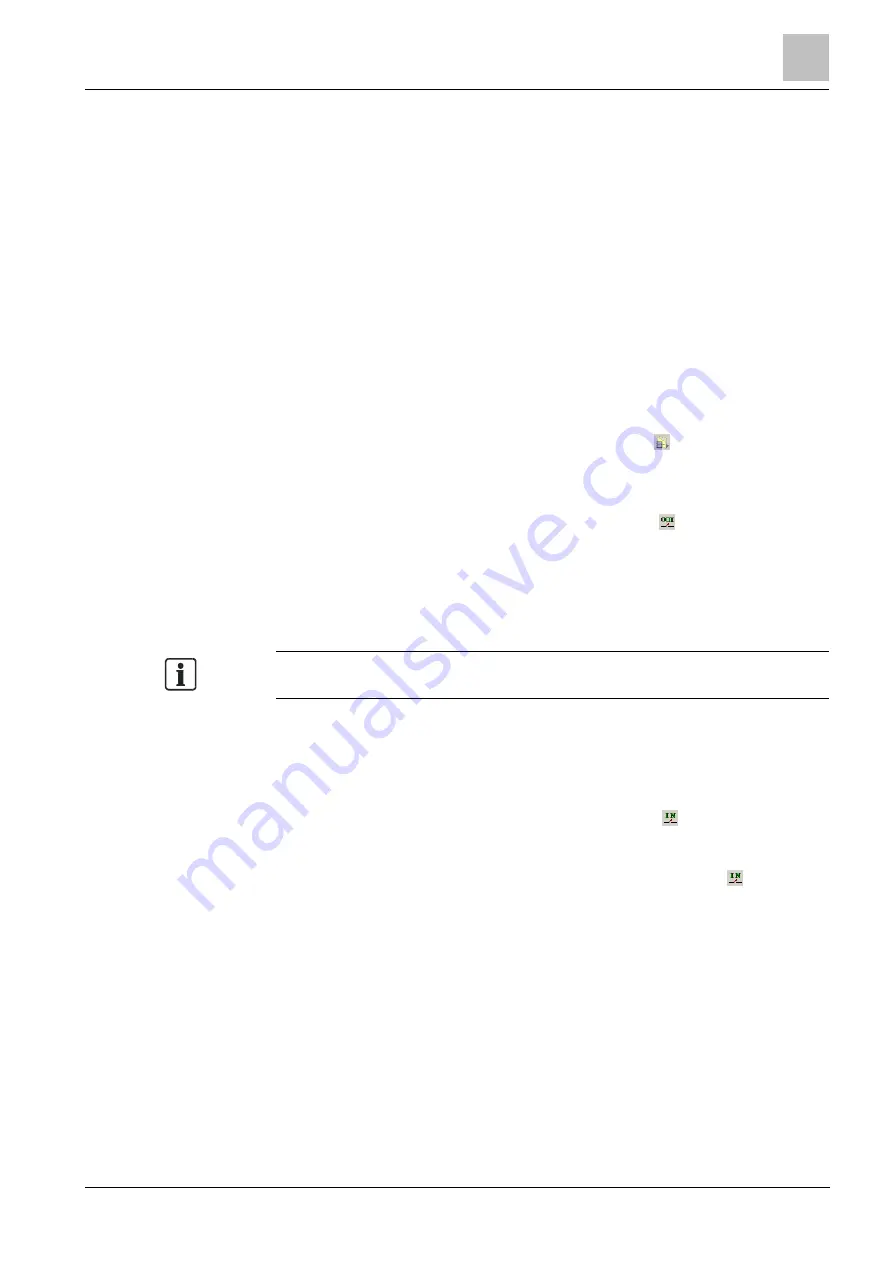
Configuration
7
Customising the IEC Interface
55
Building Technologies
A6V10854379_a_en
CPS Fire Safety
25.01.2019
–
Receive date and time synchronization from the IEC master station.
–
Acquire date and time from the FS20 system every day at a given time
–
Acquire date and time from a Network Time Protocol (NTP) server
(configuration in NK823x Node tab).
9.7.2
General parameters configuration procedures
Configuring the command level
1. Select the IEC Master node.
2. Select the Host tab.
3. In the Command Level field, choose the required access level.
Configuring the relay output (communication fault)
1. Select the NK8237 node and expand the subtree.
2. In the toolbar on the left, select the Onboard I/O icon .
A new Onboard I/O node appears.
3. Select the new I/O Onboard node.
4. In the toolbar on the left, select the Relay Output icon .
A new Relay Output node appears under the Onboard I/O node.
The relay is configured to check for communication faults.
By default, the node is named “Relay Output”.
For the onboard output connection see
19] (Table
X101 onboard
relay output
).
Note: If the relay output is configured for
57], the IEC-
driven check for communication fault is disabled.
Configuring the inputs (for power supervision or other purposes)
1. Select the NK8237 node and expand the subtree.
2. Select the new I/O Onboard node.
3. In the toolbar on the left, select the Generic Input icon .
A new node appears under the Onboard I/O node.
By default, the new node is named “Generic Input #1”.
4. If necessary, click one or two more times the Generic Input icon .
New Generic Input nodes appear under the Onboard I/O node.
By default, the new nodes are named “Generic Input
#2” and “Generic
Input #3”.
For the onboard input connections, see
19] (Table
X102 onboard
inputs
).






























