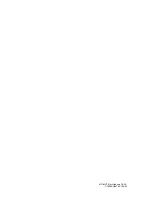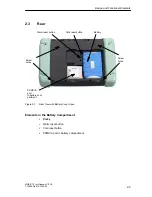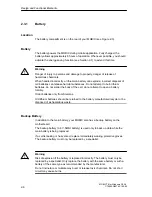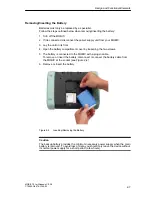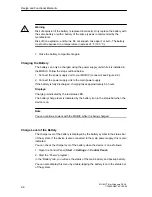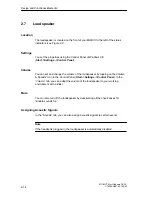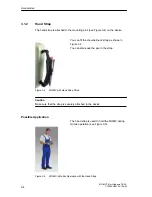Design and Functional Elements
2-12
MOBIC T8 for Windows CE 3.0
C79000-G8976-C190-02
2.5
Function Keys
The MOBIC has five function keys (F1 to F5) located on the right front panel of the
unit beside the screen (see Figure 2-6).
Function keys
F1 - F5
Figure 2-6
Function Keys
Assignment
As default, the following functions are assigned to the function keys:
F1: Starts help on the operating system
F2: Starts the terminal server client
F3: Starts MOBIC configuration
F4: Corresponds to the “right mouse button” function
Prepares for a right mouse click. The next action with the pen executes
a right mouse click.
F5: Toggles the software keyboard on or off
Individual Assignment
You can also assign functions that you require often to the five function keys. You
make this assignment in the MOBIC Configurator. MOBIC configuration is
described in detail in Chapter 7.
Summary of Contents for MOBIC T8 for Windows CE 3.0
Page 5: ...i MOBIC T8 for Windows CE 3 0 C79000 G8976 C190 02 Preface ...
Page 23: ...Overview 1 12 MOBIC T8 for Windows CE 3 0 C79000 G8976 C190 02 ...
Page 105: ...Supplied Programs and Tools 7 18 MOBIC T8 for Windows CE 3 0 C79000 G8976 C190 02 ...
Page 135: ...13 1 MOBIC T8 for Windows CE 3 0 C79000 G8976 C190 02 Frequently Asked Questions FAQs 13 ...
Page 141: ...14 1 MOBIC T8 for Windows CE 3 0 C79000 G8976 C190 02 Technical Specifications 14 ...