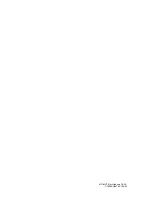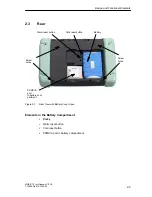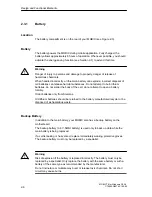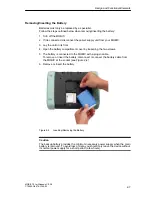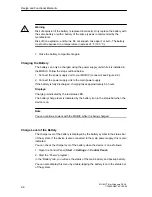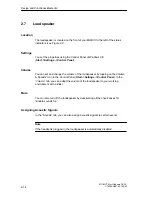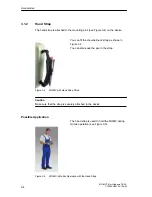Summary of Contents for MOBIC T8 for Windows CE 3.0
Page 5: ...i MOBIC T8 for Windows CE 3 0 C79000 G8976 C190 02 Preface ...
Page 23: ...Overview 1 12 MOBIC T8 for Windows CE 3 0 C79000 G8976 C190 02 ...
Page 105: ...Supplied Programs and Tools 7 18 MOBIC T8 for Windows CE 3 0 C79000 G8976 C190 02 ...
Page 135: ...13 1 MOBIC T8 for Windows CE 3 0 C79000 G8976 C190 02 Frequently Asked Questions FAQs 13 ...
Page 141: ...14 1 MOBIC T8 for Windows CE 3 0 C79000 G8976 C190 02 Technical Specifications 14 ...