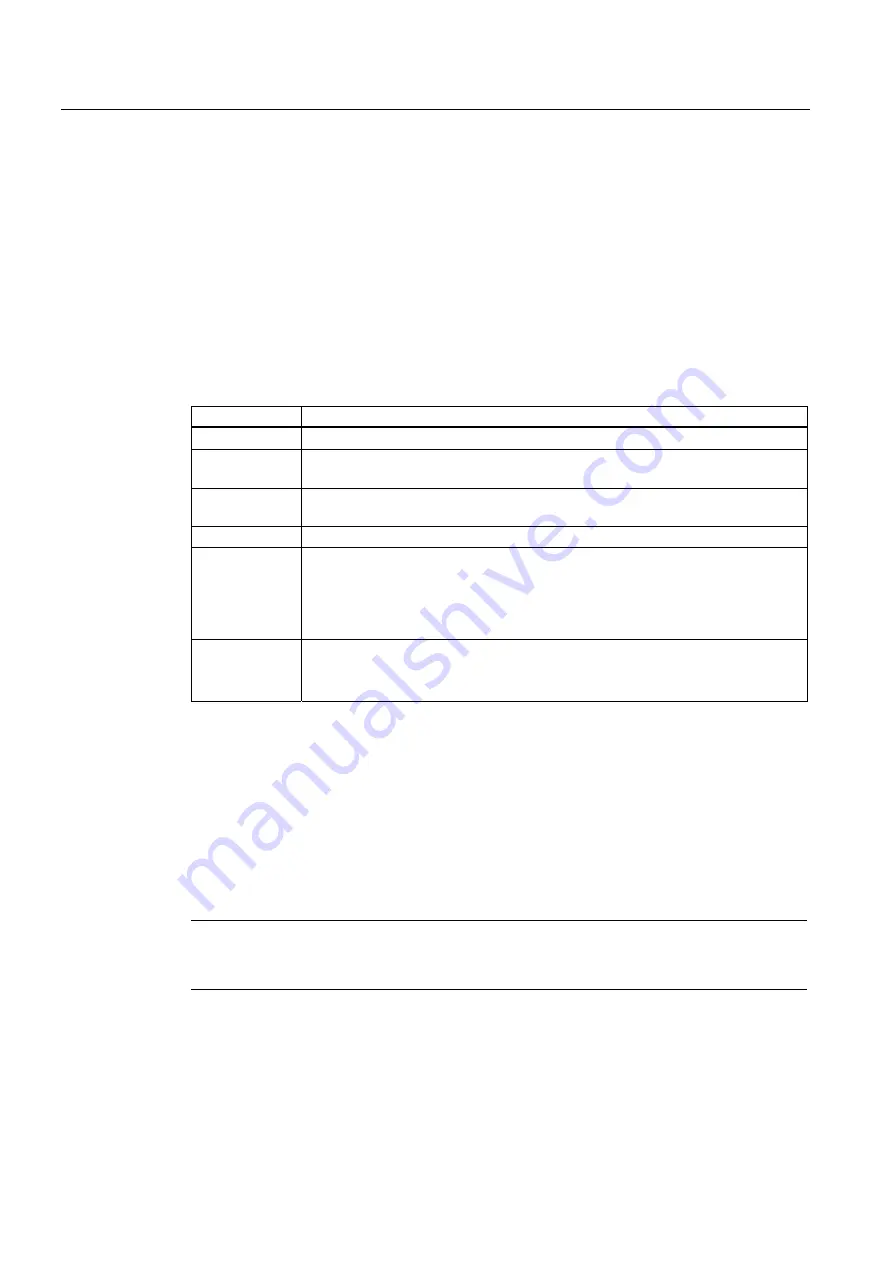
Operation
5.1 General information for operation
FIDAMAT 6-G
5-2
Operating instructions, 07/2006, A5E00478463
5
Measured value
6
Status message
(e.g.: □ LIM means: Limit monitoring activated; ■ LIM means: Limit alarm was triggered)
7
Status line
8
Displays the unit
9
Buttons with varying meaning (softkeys)
10
Displays the medium
11
Displays the activated measuring ranges with the current range marked
Table 5-1
Button meanings
Button
Meaning/function
CLEAR
Clears the begun number input
ENTER
Every input number (except fast activation of a function) must be confirmed with
[ENTER].
ESC
Jumps back one step in the operating structure.
Changes are accepted without a further query.
INFO
Information about the current menu / the current function
MEAS
Return from every position to the operating structure to the "Decoded display
mode" (before there is a prompt for accepting the entered data).
By repressing the [MEAS] button, this changes you into "Coded display mode", i.e.
another change in the "Operating mode" requires the entry of the corresponding
code.
Softkey
Varying meaning; possible here are:
•
Submenu selection / function selection
•
Selection of a subfunction
Editing inputs
The values in the menu figures in this chapter are meant as examples.
An active input field is shown with colons (e.g.: 10:) as a limiter. The cursor blinks under the
number to be entered.
By pressing the [ENTER] button, you finish your input and the value is stored. If there are
several input fields on one function screen, the cursor positions itself at the next input field at
the same time.
Note
Confirm every entered value, even the last of several values in a function, before exiting the
function with [ENTER]!
With the [CLEAR] button, you can clear a number which you have begun to enter. The
cursor then jumps back to the first position of the input field.






























